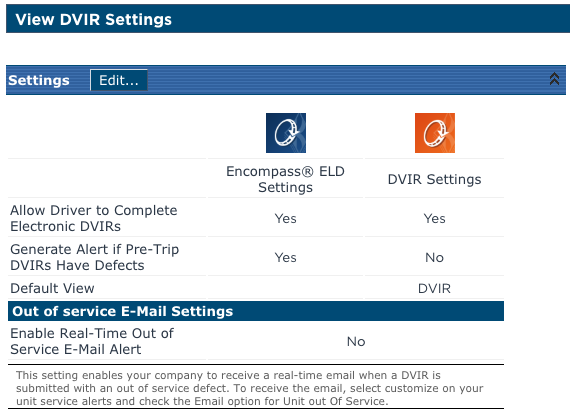DVIR Setup - 1. DVIR Settings
This article explains how to configure DVIR (Driver Vehicle Inspection Report) Settings within Encompass. Users navigate to Vehicle Management > Setup > Maintain Unit Maintenance Info > DVIR Settings to access the configuration options. Key settings include enabling electronic DVIRs, generating Alerts for Pre-Trip Defects, selecting the Default Application View, and activating Critical Out of Service Defect Email Alerts to Administrators. Changes are applied by clicking Edit, adjusting the Settings, and saving them. Proper configuration ensures that Inspection processes, Alerts, and Notifications align with company policies and safety requirements.
While in the Vehicle Management tab, click on the drop-down menu in the upper right hand corner and click Setup.
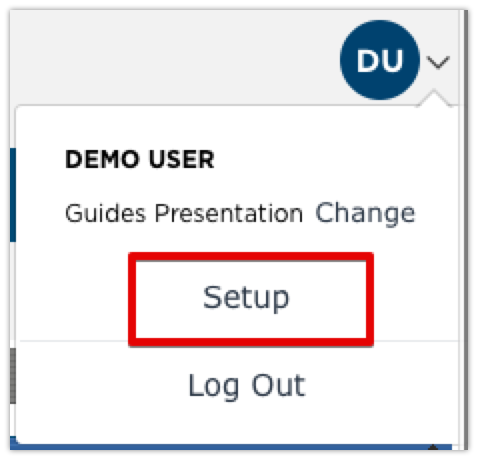
Scroll down to the Maintain Unit Maintenance Info box in the right column. Click on DVIR Settings.
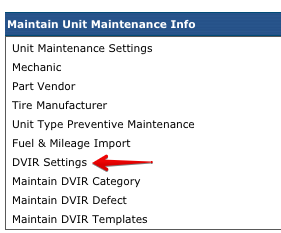
These settings are split up between the Encompass® ELD application and the stand-alone DVIR applications. To change any of these settings, click Edit at the top.
- Allow Driver to Complete Electronic DVIRs - enables/disables electronic DVIRs within the respective applications.
- Generate Alert if PreTrip DVIRs Have Defects - enables/disables homepage alerts in Encompass for pre-trip inspections reporting defects.
- Default View - [DVIR Application Only] determines what screen is shown upon logging in, either the vehicle inspections or timesheet.
- Critical Out of Service Defect E-Mail Alert - enables/disables an alert being sent to Administrator(s) if an out of service defect is reported.
- Once this setting is enabled, please see How Alerts Work to setup alert and email preferences.
Once all necessary settings are established, click Save.