Purging Logs/Unassigned Events
PLEASE READ THIS ARTICLE FIRST BEFORE STARTING THIS PROCESS
The steps below follow through the process of purging Hours of Service logs or Unassigned AOBRD/ELD Events.
This process is permanent. There is no undo or restore option available. Please purge records with caution.
Steps to Purge Hours of Service Records
Start from Driver Management | Hours of Service Tab and click Purge Log Checker Info (located under Related Areas on the left)
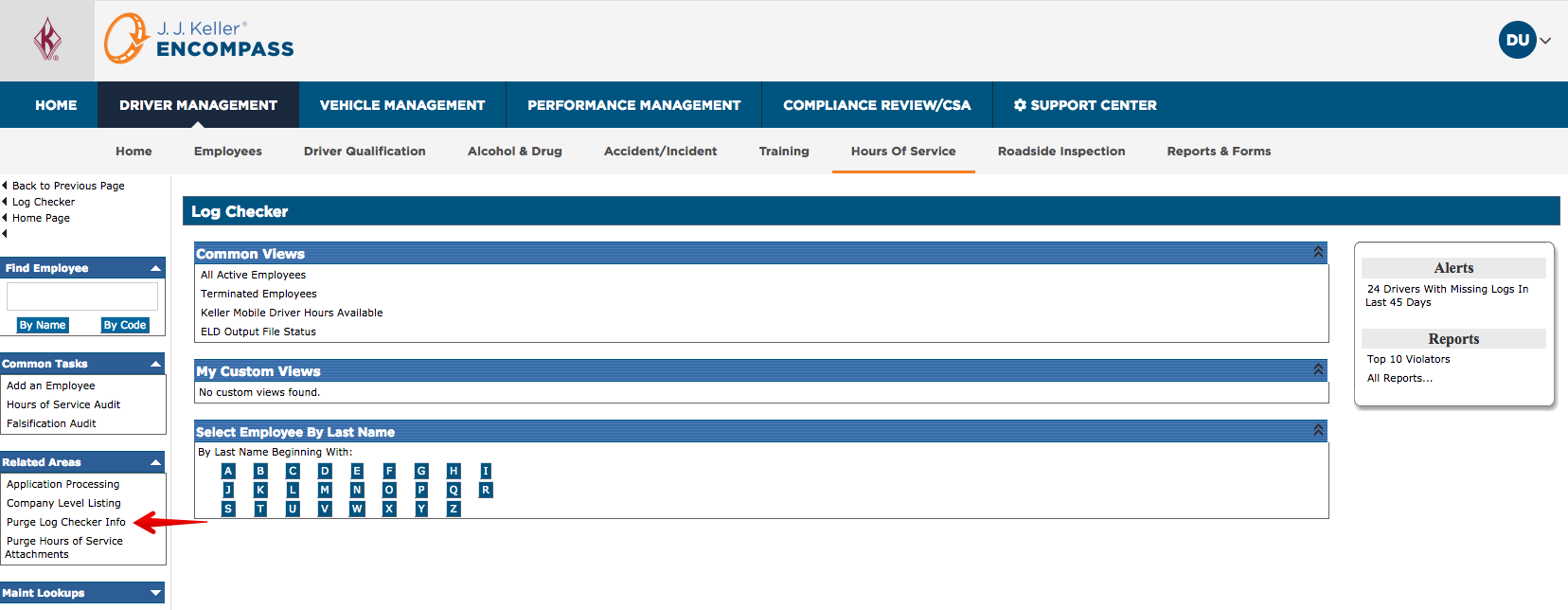
This Parameter screen allows the user to filter records by (these areas can be expanded if not already by clicking the black double arrows on the far right side of the blue header bar):
- Company Levels (Locations)
- Job Classes
- Employment Statuses
- Employees
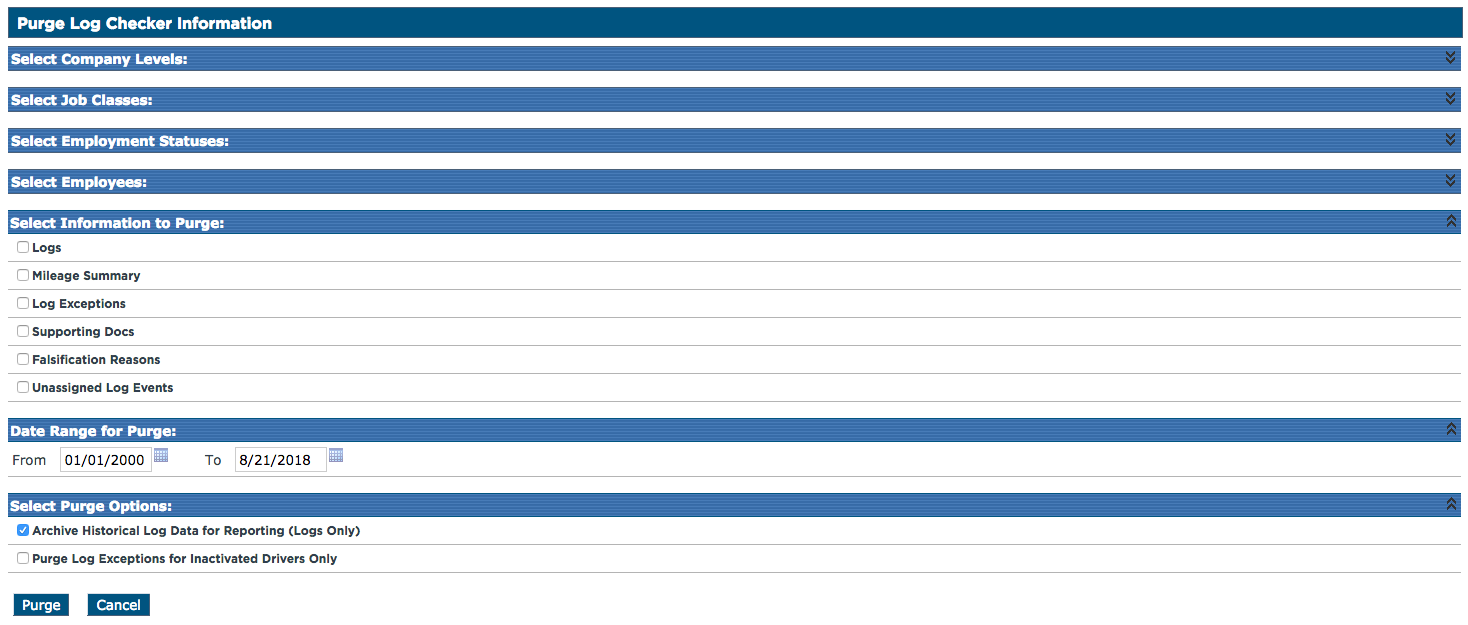
Select Information to Purge
- Logs
- Mileage Summary
- Log Exceptions (Violations)
- Supporting Docs
- Falsification Reasons
- Unassigned Log Events (This will purge both AOBRD and ELD Events)

Set Date Range for Purge. By default, the date range will show From 01/01/2000 to [Six Months Ago]. That's due to record retention requirements. Users are NOT able to purge logs that are newer than 6 months. If a user attempts to purge logs that are newer than 6 months ago, a message will be displayed that the dates must be valid (shown in the 2nd image below).
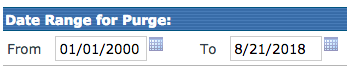

Select Purge Options:
- Archive Historical Log Data for Reporting (Logs Only) - The purpose of this checkbox is to retain some reporting data for Year-To-Date reporting. If there are logs within the last year that are purged (as companies are only required to keep logs for 6 months), this will retain year-to-date mileage and exception/violation reporting for the logs that were purged. Having this box checked will archive the data needed for year-to-date reporting when the log is purged.
- Purge Log Exceptions for Inactivated Drivers Only - Check this box if Log Exceptions (Violations) are being purged but should only be done to employees that have an Inactive Date (Note: An Inactive Driver is not the same as a terminated driver. Inactive drivers are those with an "Inactive" date, not a Terminated Date).

Click Purge
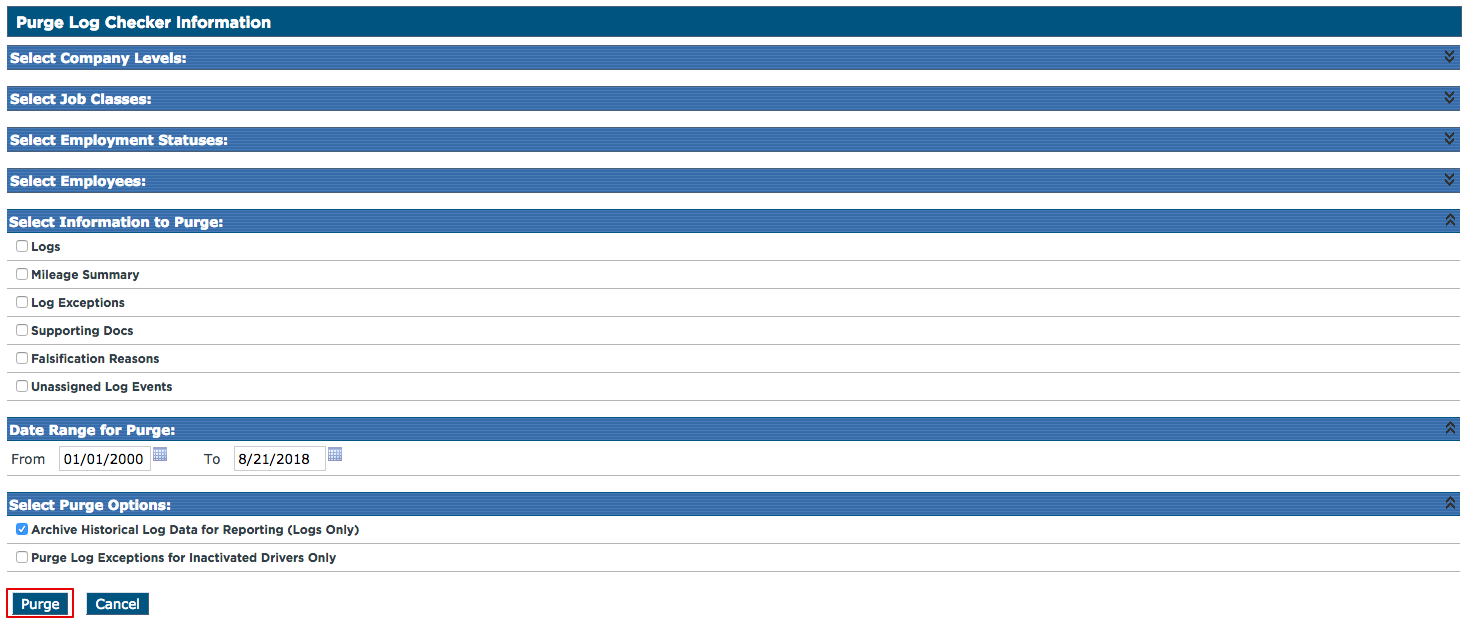
Before answering Yes to "Are you sure you want to purge information for the following drivers", review the list below to ensure the list of employees that are going to be purged is correct. If there are employees in the list that should NOT have logs purged, click No and adjust the purge parameters.
- Note: Clicking yes here starts the purge process so be sure everything is correct before proceeding.
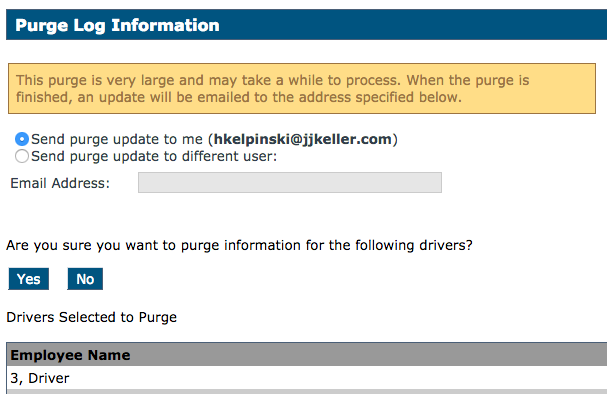
After clicking Yes, the purge will begin. A message will generate that states "The purge process has been started." This process can take several hours to complete.

When the purge completes, a confirmation from EncompassSupport@kellerencompass.com will be sent to the email specified on the parameters screen.
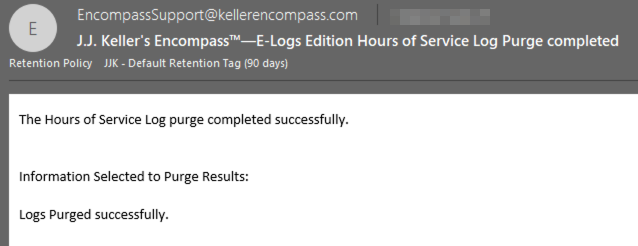
Unlike a Driver purge, this purge is ONLY Hours of Service records per what was selected
What if the Driver List is Wrong?
If the preview list of employees contains more employees than was expected, return to the parameters screen to find the filtering error. Do not continue with the purge if there are employees whose logs should not be purged.
Items to look at on the parameters screen:
Check that the option boxes are selected correctly. If one is missed, the system will also miss it.
- There's an outer option box AND an inner option box. Select BOTH.
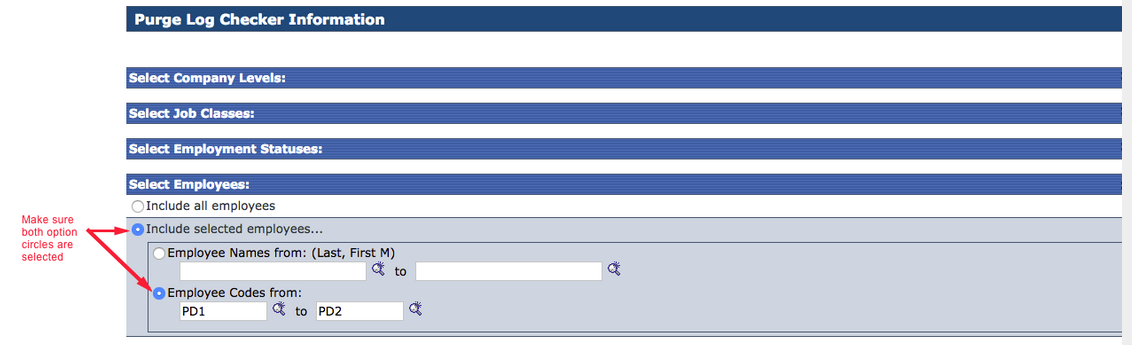
Are the correct items selected for Select Information To Purge? (If it's checked, it means it's included for purge.)
Is the date range correct?


