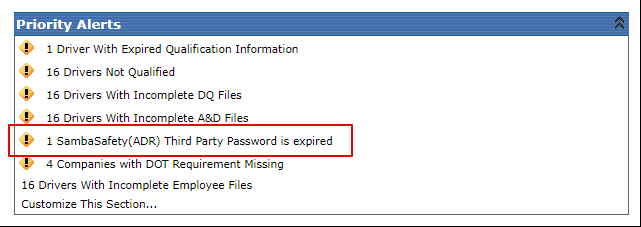SambaSafety (Third Party) Settings
This article explains how to set up and manage SambaSafety integration in Encompass for the Hiring and Annual Review processes. Administrators can enable SambaSafety by navigating to Driver Management > Setup > Third Party Providers, checking the appropriate boxes, and entering company credentials. The article outlines password requirements, expiration timelines, and best practices for updating passwords every 45 days to prevent disruptions. It also notes that alerts will appear in Driver Management when passwords expire, and provides guidance on changing SambaSafety passwords directly within Encompass.
If a company has an account setup with SambaSafety, the Administrator can set this up by going to Setup in the upper right hand drop-down menu while in Driver Management.
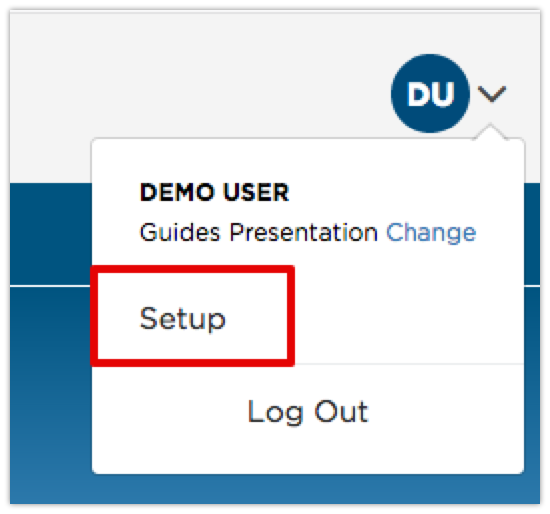
Click on Third Party Providers in the Maintain Hiring Process box in the right column.
Note: If a user does not have this option, they should reach out to their administrator.
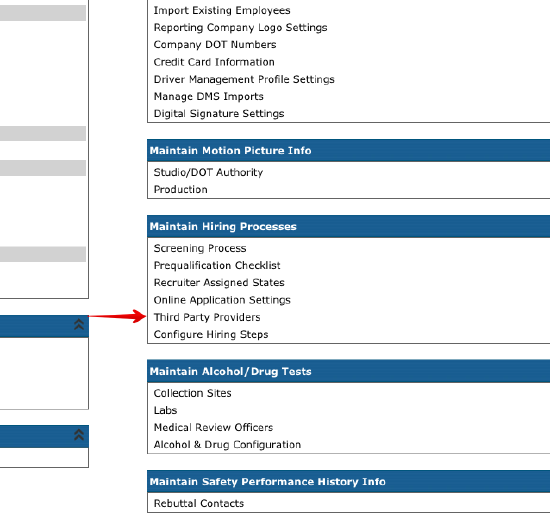
Check the two boxes for SambaSafety to enable requesting for both the Annual Review and Hiring Processes. Before clicking save, click on the link for SambaSafety (ADR) to be taken to the page to enter the necessary SambaSafety information.
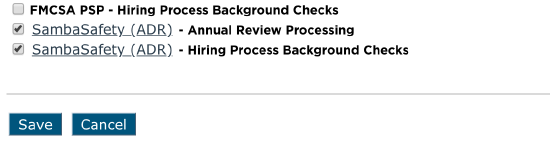
Enter the company credentials for SambaSafety.
Note: If a company needs to change their password with SambaSafety, it can be changed here by clicking Change SambaSafety Password. A new dialog box will be displayed to allow the user to change the password.
Once the necessary information has been entered, click Save.
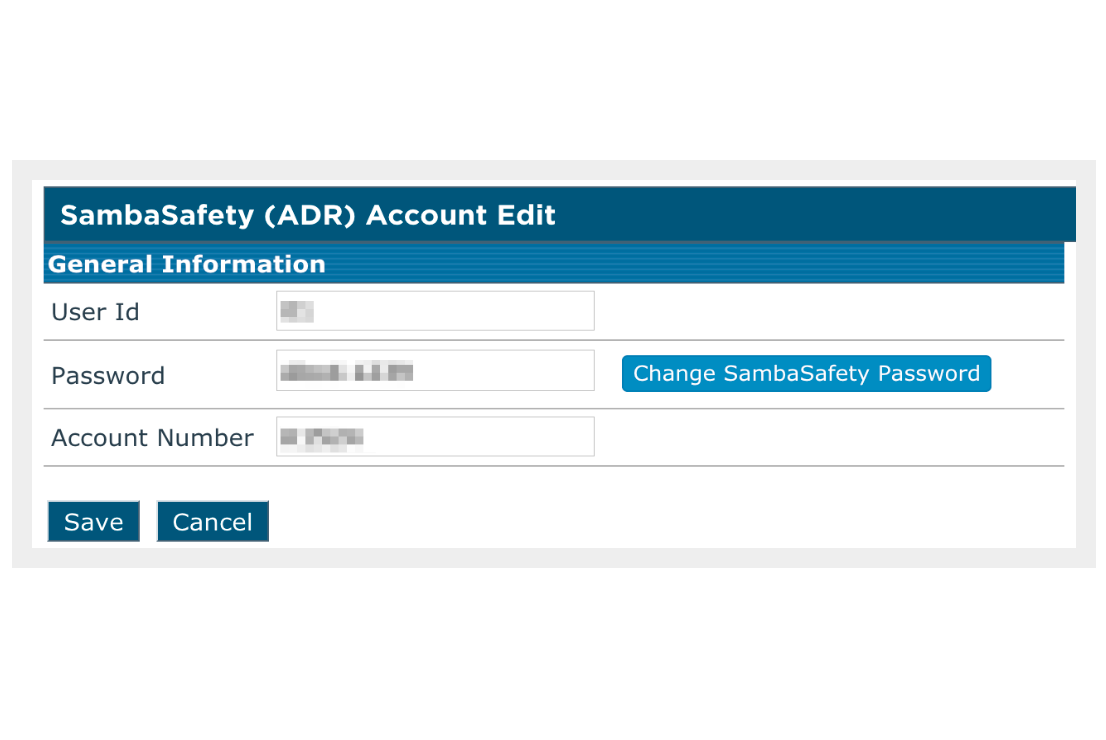
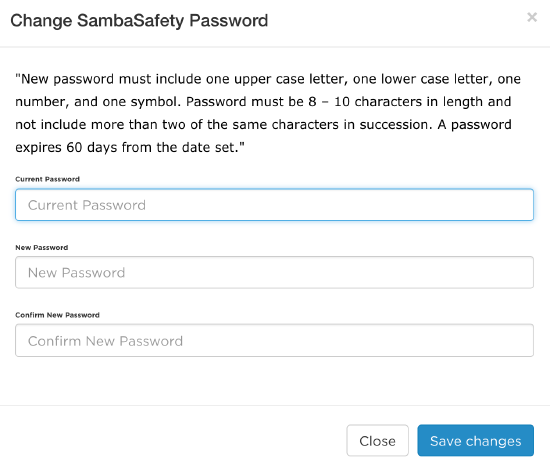
Passwords must include one upper case letter, one lower case letter, one number, and one symbol. Password must be 8-10 characters in length and not include more than two of the same characters in succession. The acceptable special characters for account passwords are: ! @ $ .^.
A password expires 60 days from the date set.
Although the orders will continue to go through until the password has expired at 60 days, STI recommends that passwords be changed using the Change SambaSafety Password function every 45 days to avoid the daily expiring password responses.
An alert will be generated on the Driver Management home page when the SambaSafety password expires.
Back on the Setup 3rd Party Service Providers screen, click Save.