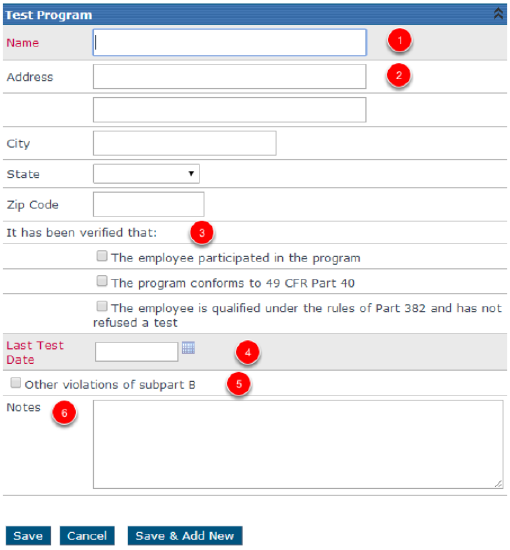Add an Employee Pre-Employement Test Program
Go to Driver Management > Alcohol and Drug. Then find the employee using the search box to the left or by clicking on All Employees. Click on the Employees Name to view their Alcohol and Drug File.
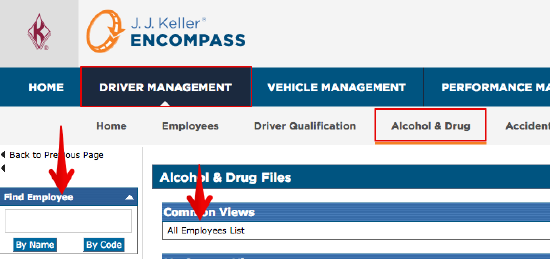
The Alcohol & Drug Employee Information section is used to track if the employee is a supervisor or not and, if they are, whether or not they have been through training for alcohol and/or drug.
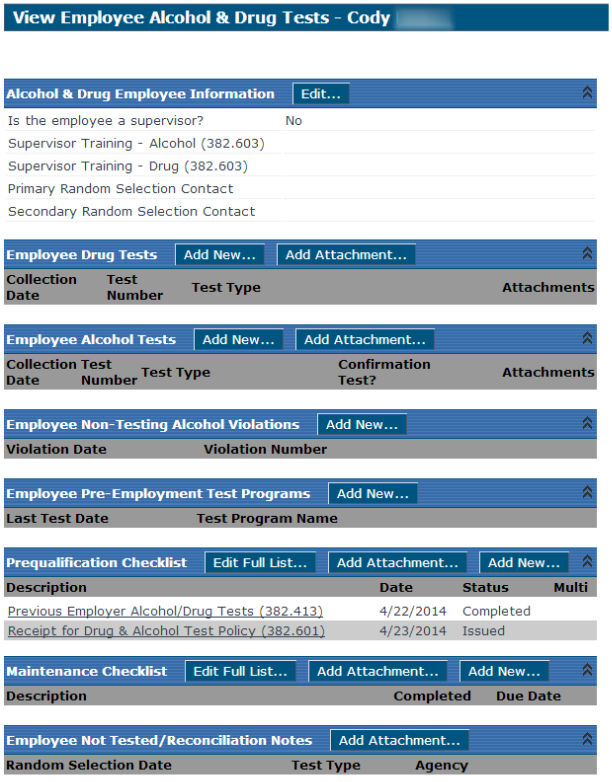
Next to Employee Pre-Employment Test Program section, click Add New... button.

The user will then be taken to the Confirmation screen. The Confirmation screen gives the definition of when a Pre-Employment Test is necessary. Click Yes if the applicant meets the requirements of the pre-employment test exception. Note: Clicking No will bring the user back to the Employee Alcohol & Drug Test View screen.
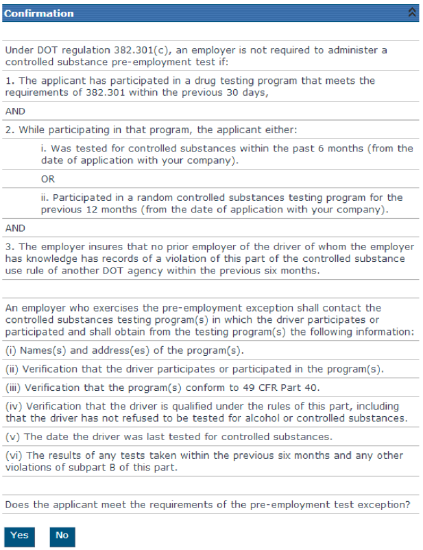
Enter the information on the Test Program screen.
- Name: Name of the program.
- Address: Full address of the program.
- Verify: Check the three boxes as verified for the applicant.
- Last Test Date: Enter the test date in the format mm/dd/yy.
- Subpart B: Check this if it relates to the applicant.
- Notes: Add any pertinent notes.
Click Save to record the information.