Add/Edit/Delete a Drug Test
This article outlines how to manage Employee Drug Tests in Encompass. Users access Driver Management > Alcohol and Drug, locate the employee, and navigate to their Alcohol & Drug File. To add a test, required information such as Collection Date, Test Type, Agency, Sample Type, Test Result, and Disposition must be entered, with optional fields for Chain of Custody, Notes, and other test details; Administrators can add new drop-down options if needed. Existing drug tests can be edited by selecting the test and updating the relevant information, or deleted by confirming removal. This process ensures accurate recordkeeping and compliance with testing protocols.
Go to Driver Management > Alcohol and Drug. Then find the employee using the search box to the left or by clicking on All Employees. Click on the Employees Name to view their Alcohol and Drug File.
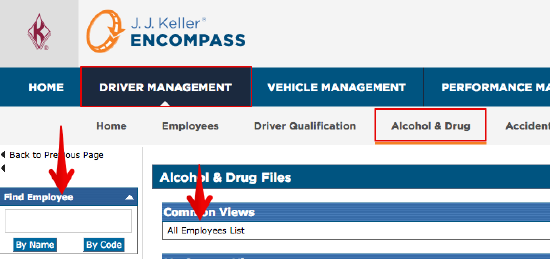
The Alcohol & Drug Employee Information section is used to track if the employee is a supervisor or not and, if they are, whether or not they have been through training for alcohol and/or drug.
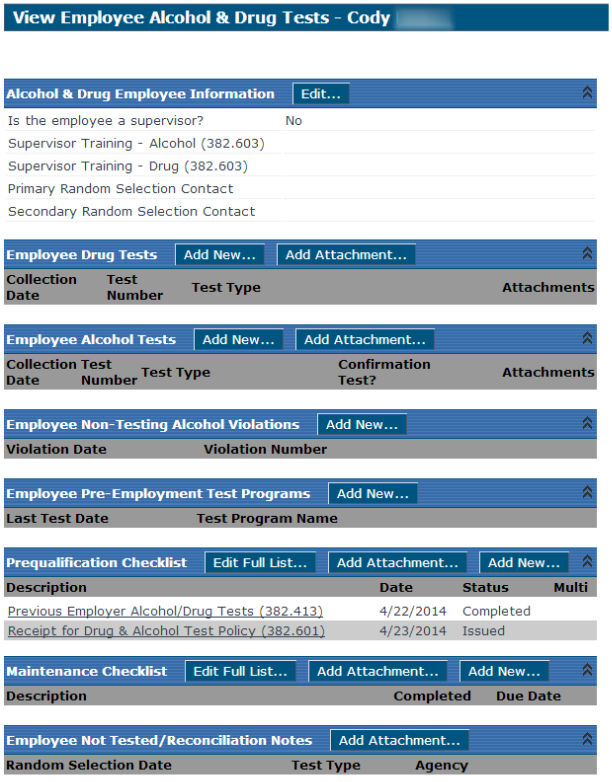
Adding a Drug Test
To add a drug test, click on Add New... next to Employee Drug Tests.

The user will then be taken to the screen to add information about the drug test:
- Collection Date (required): The date must be entered in mm/dd/yyyy or mm-dd-yyyy format, or use the calendar next to the field.
- Test Number: This number might be a number from a test numbering scheme the company or collection agency/site/lab/medical review officer have defined.
- Test Type (required): Choose from the drop-down list.
- Agency (required): Choose from the drop-down list.
- Sample Type (required): Choose from the drop-down list.
- Collection Site: Choose from the drop-down list.
- Collected By: The name of the person who handled the specimen/sample collection for the test.
- Lab: Choose from the drop-down list.
- Analyzed By: The name of the person who analyzed the test.
- Medical Review Officer (MRO): Choose from the drop-down list.
- Test Result (required): Choose from the drop-down list.
- Disposition (required if Positive was chosen for Test Result): Choose from the drop-down list.
- Substances (required if Positive was chosen for Test Result): Select one or more of the check boxes.
- Chain of Custody: Check this if an employer chain of custody and control form exists for the test.
- Notes: Use for any additional information that should be included.
Click Save to record the test, or Save & Add New to save the information and display a blank Add Employee Drug Test screen to add a new one.
Is the option needed missing from the drop-down menu? The icon to the right of the drop-down menu (
) allows for the user to add to the drop-down list (this access is only available to those with the Administrator role).
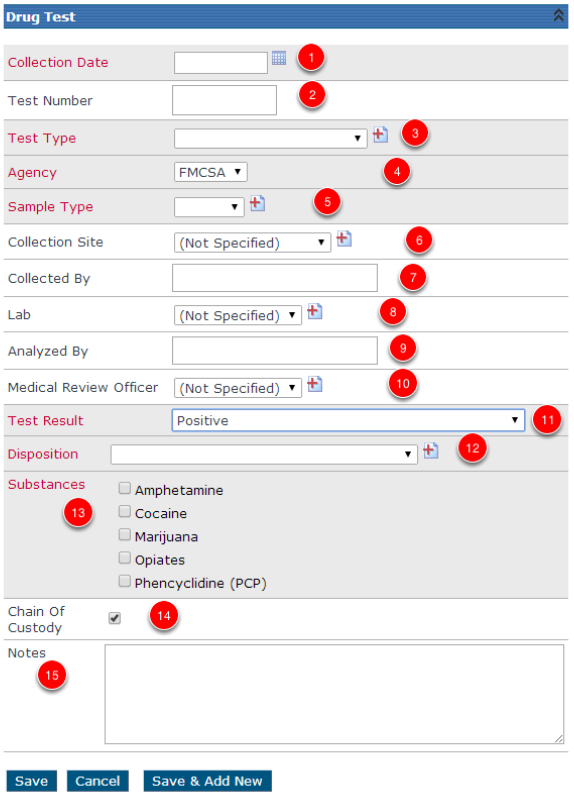
Editing a Drug Test
From the Alcohol & Drug Files tab, find the employee by either using search on the left, or a common view.
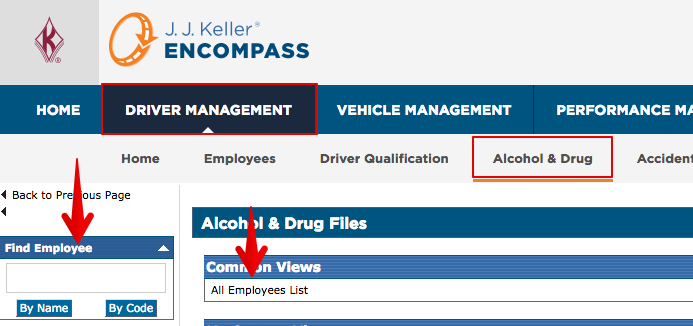
In the Employee Drug Tests section, click the Edit link next to the test that needs to be edited. On the Edit Employee Drug Test screen, edit any necessary information and click Save to record the changes.

Deleting a Drug Test
From the Alcohol & Drug Files tab, find the employee by either using search on the left, or a common view.
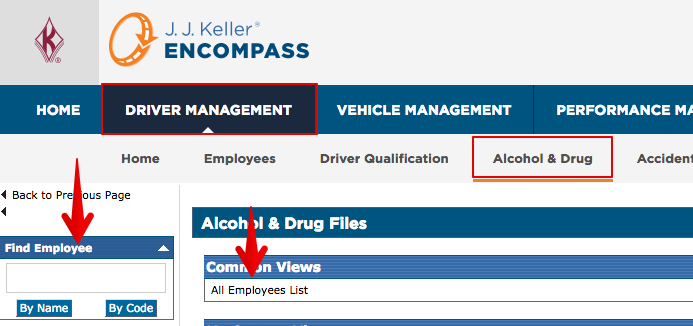
In the Employee Drug Tests section, click the Del link next to the test that should be removed. The user will be asked to confirm that they want it deleted. Click Yes to confirm.



