Alcohol and Drug Random Selections - Setup
This article provides a detailed guide for setting up and managing Random Alcohol and Drug Testing in Encompass. It explains the use of a Random Number Generator to fairly select employees for testing, and outlines the necessary setup steps, including configuring Labs, Collection Sites, and Medical Review Officers (MROs). Users must also configure Alcohol & Drug Testing Defaults, define Random Selection Pools, set Selection Frequency, and adjust Average Positions to ensure yearly testing quotas are met. Proper employee setup, including assigning a Job Class and Employment Status, is required for testing eligibility. The system also allows printing reports for selected employees, notifications, and reconciliation of untaken tests to maintain compliance with FMCSA and company policies.
Encompass uses a random number generator to select employees for random testing. It ensures that each employee that meets the selection criteria has an equal chance of being selected for testing each time the random selection is performed.
Some things to consider before generating a random selection:
- Appropriate settings must be saved in Setup > Maintain Alcohol & Drug Tests.
- As part of the random selection process, a listing of employees selected for testing is printed. Testing notices and a list of employees included in the pool that were not selected can also be printed.
- If a Hire Date or Inactive Date as not been added to an employee's file, the system will assume that they are active and include them in the random selection pool if they meet the criteria.
- The random pools can be setup two ways: Either Employees are in the random alcohol & drug pool per the FMCSA or their are not, or, there can be multiple pools for a number of different agencies.
To apply the needed settings, go to Driver Management and select Setup from the drop-down in the upper right hand corner.
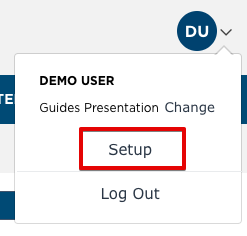
Scroll down to the section titled Maintain Alcohol/Drug Tests.
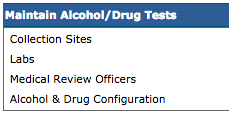
Labs
While it is listed second, start with Labs.
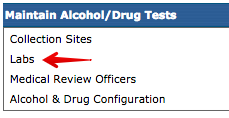
If any labs have already been added, these can be edited by clicking Edit on the far right. Otherwise, to add a new lab, click Add Lab.

The user will be taken to the Add Lab screen. Enter in the pertinent information about the lab:
- Name (required)
- Address
- City
- State
- Zip Code
- Analyze for Alcohol? Check this box if this lab is used for alcohol testing.
- Analyze for Drug? Check this box if this lab is used for drug testing.
- Contract Date? If the lab is under contract with the company, enter that contract date here.
- Show in List? If this lab should be an option to select when entering a collection site, check this box.
Click Save. If there additional labs that need to be added, click Save & Add New.
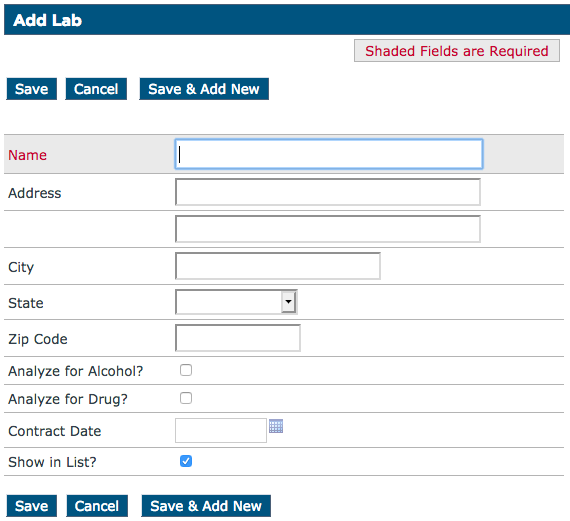
Collection Sites
Back on the Setup page, click Collection Sites.
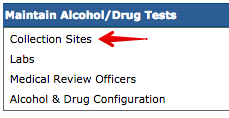
If there are already collection sites added to this page, they can be edited by clicking Edit on the far right. Otherwise, to add a new one, click Add Collection Site.

The user will be taken to the Add Collection Site screen. Enter in the necessary information about the Collection Site:
- Name (required)
- Address
- City
- State
- Zip Code
- Business Hours
- Can Collect for Alcohol?
- Can Collect for Drug?
- Contract Date
If there is/are particular lab(s) that the collection site uses, the lab can be selected in the Select Labs section. This lab is entered via the previous section for Labs.
Click Save when all needed info is added. Click Save & Add New if another collection site should be added.
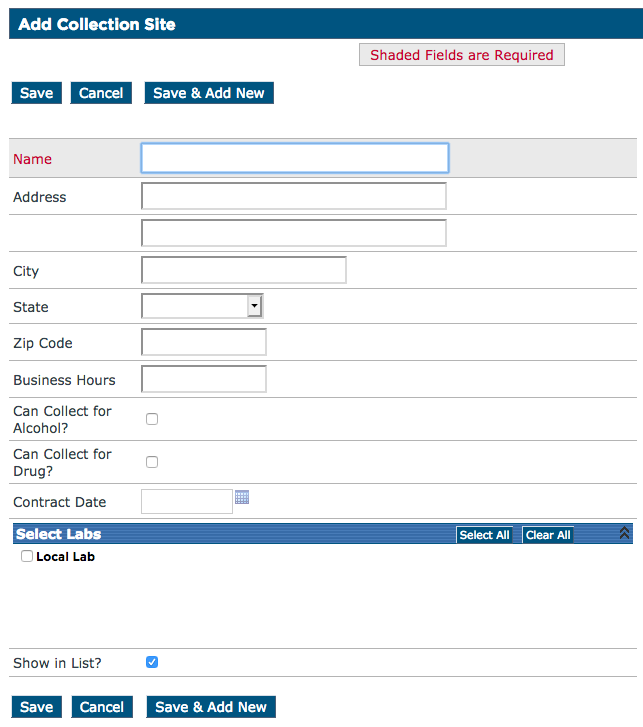
Medical Review Officers
Back on the Setup page, click on Medical Review Officers.
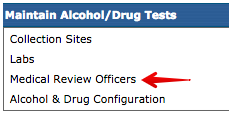
If there are already Medical Review Officers listed here, they can be edited by clicking on Edit on the far right. Otherwise, to add a new Medical Review Officer, click Add Medical Review Officer.

The user will be taken to the Add Medical Review Officer page. Enter in the necessary information about the medical review officer:
- Name (required)
- Address
- City
- State
- Zip Code
- Contract Date
- Show in List? This box should be checked to allow this officer be a selectable option when a test is administered.
Click Save when complete. If another medical review officer needs to be added, click Save & Add New.
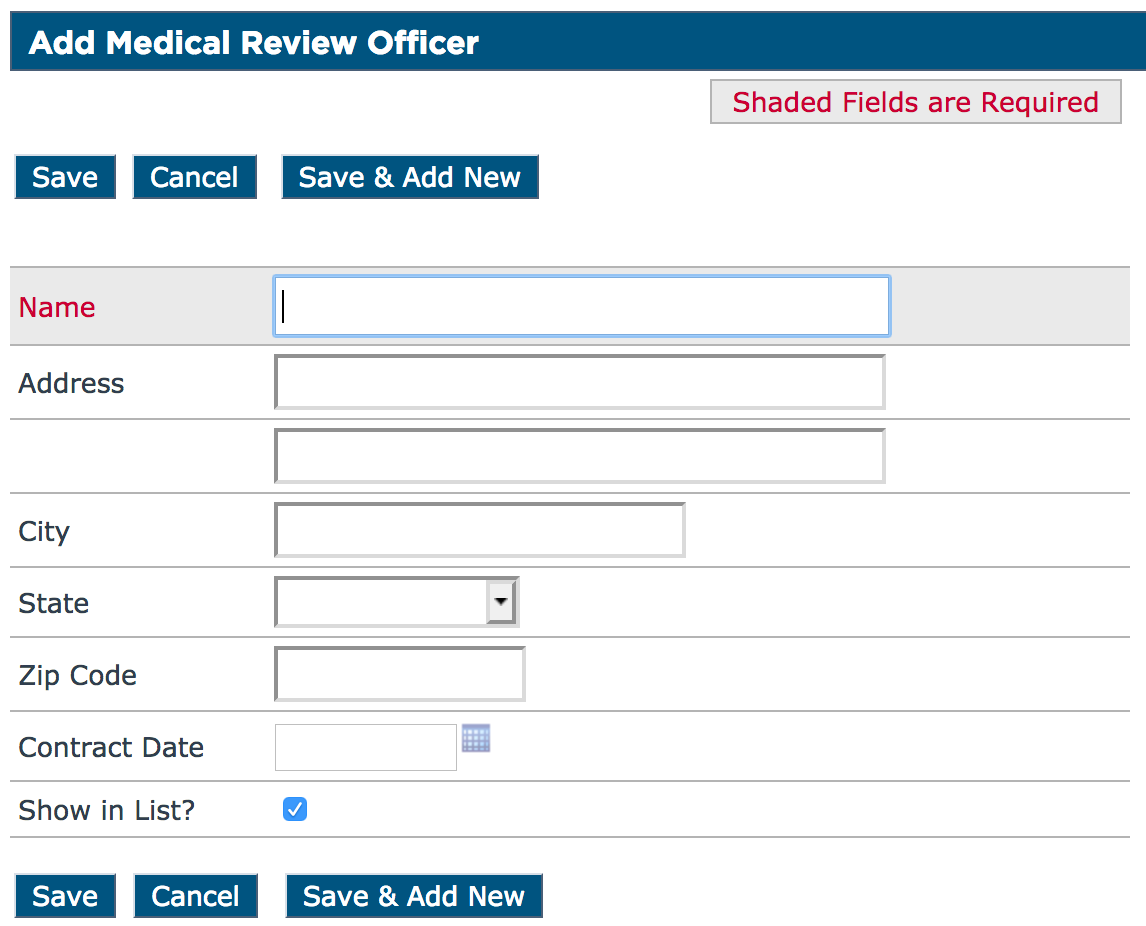
Alcohol & Drug Configuration
Back on the Setup page, click on Alcohol & Drug Configuration.
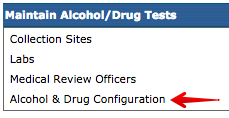
The user will then be taken to the View Alcohol & Drug Testing Configuration screen.
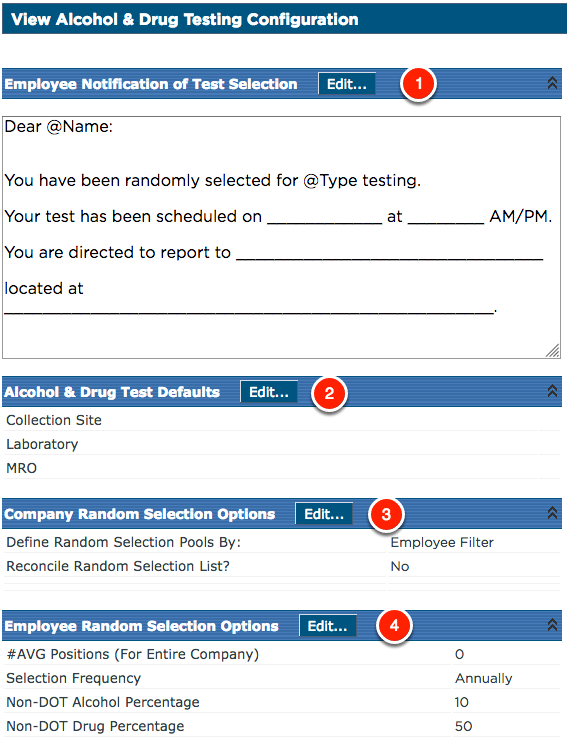
- Employee Notification of Test Selection - When a random selection is generated, one of the reports that is run are notifications to distribute to those employees selected for random testing.
- Alcohol & Drug Test Defaults - If there have been any collection sites, labs, or medical review officers added, (see Collection Sites, Labs, or MROs) they can be set by default here. Click Edit and select the appropriate values for each item.
- Company Random Selection Options - By default, the random selection pool will include employees that have an employment status that is included in the random pool, or, have their rule turned on indicating that they are Subject to Part 382 of the FMCSA regulations. If there are any other agencies that employees are subject to random alcohol or drug selections, the random pool(s) can be filtered by agency instead. Once all adjustments are made on this page, click Save. Note: if Agency is selected, the requirements for the FMCSA agency must be entered.
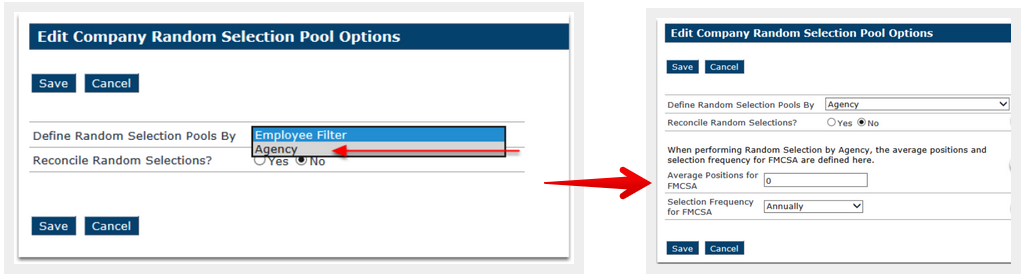
- Reconcile Random Selections - Select this option if the system should keep track of all untaken tests in a chosen random pull. Warning: Users will not be able to generate another random selection until the current generated random selection is complete.
- Average Positions for FMCSA (Only needed if Agency is selected) - Enter a number here if the employee/driver pools fluctuate greatly. This field is used to balance out the number through the year so that the yearly quota of tests can be met. Example: User would use this if they hire seasonally. From June to September, their pool may be 200. But during the other months, it would only be 50. This user may choose to average out the number of the year and enter 100. If the system generally has a consistent amount of employees that should be in the pool, leave this value at 0 and the averages will be calculated.
- Select Frequency for FMCSA (Only needed if Agency is selected) - This drop down contains Annually, Quarterly, Monthly, and Weekly. This should reflect how often a random selection is generated for the company.
- Employee/Agency Random Selection Options - How this section looks is going to vary, dependent on whether Agency or Employee Filter is selected for Define Random Selection Pools By.
Employee Random Selection Options
- When Employee filter is selected, the fields for Average Positions for FMCSA and Select Frequency for FMCSA is displayed on the View Alcohol & Drug Configuration screen with some additional fields. Click Edit to change any of these values.
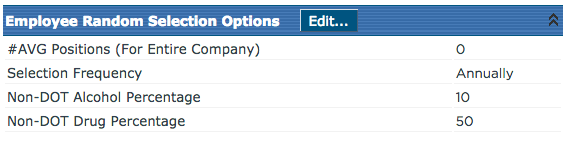
- #AVG Positions (For Entire Company) - Enter a number here if the employee/driver pools fluctuate greatly. This field is used to balance out the number through the year so that the yearly quota of tests can be met. Example: User would use this if they hire seasonally. From June to September, their pool may be 200. But during the other months, it would only be 50. This user may choose to average out the number of the year and enter 100. If the system generally has a consistent amount of employees that should be in the pool, leave this value at 0 and the averages will be calculated.
- Selection Frequency - This drop down contains Annually, Quarterly, Monthly, and Weekly. This should reflect how often a random selection is generated for the company.
- Non-DOT Alcohol Percentage - This would be used if other employees outside of those required for random testing should be tested as well, per company policy.
- Non-DOT Drug Percentage - This would be used if other employees outside of those required for random testing should be tested as well, per company policy.
Agency Random Selection Options
- When Agency is selected for the random selection pools, the different agencies are listed. Click Edit to change any of the fields for each agency. Then, click Save.
- AVG Positions - Enter a number here if the employee/driver pools fluctuate greatly. This field is used to balance out the number through the year so that the yearly quota of tests can be met. Example: User would use this if they hire seasonally. From June to September, their pool may be 200. But during the other months, it would only be 50. This user may choose to average out the number of the year and enter 100. If the system generally has a consistent amount of employees that should be in the pool, leave this value at 0 and the averages will be calculated.
- Selection Frequency - This drop down contains Annually, Quarterly, Monthly, and Weekly. This should reflect how often a random selection is generated for the company.
- Alcohol Percentage - What percentage of employees in the pool need to be selected each year.
- Drug Percentage - What percentage of employees in the pool need to be selected each year.
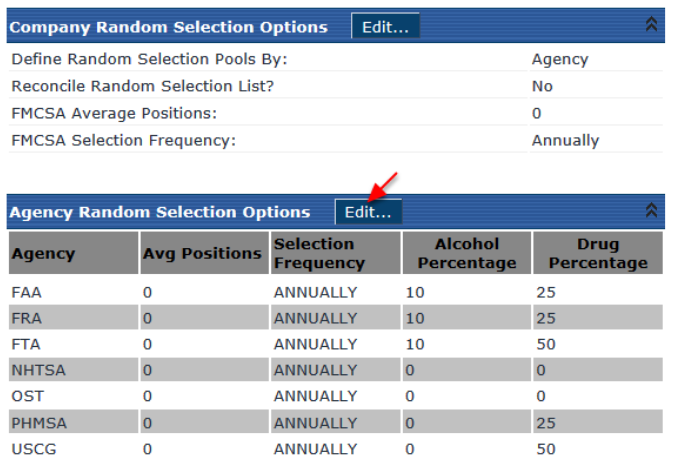
Setting Up Employess For Alcohol and Drug Testing
In order for your Alcohol and Drug testing to function properly for your employees, there are a few things you will want to ensure are setup in your employee's file.
- A Job Class needs to be assigned to the employee (It cannot be set as Not Specified)
- An Employment Status needs to be set for the employee (It cannot be set as Not Specified)


