Generating a Random Selection
This article outlines the process for generating random Alcohol and Drug Testing Selections in Encompass. Users navigate to Driver Management > Alcohol & Drug and select Generate Random Selection under Common Tasks. Depending on the setup, selections can be made using either Agency-based or Employee Filter-based pools, with the system calculating eligible employees and the number of tests based on defined percentages and selection frequency. The article also explains the reporting options, including printing notices for selected employees, lists of those not selected, and detailed employee information. Proper setup and disabling pop-up blockers are necessary to ensure reports generate correctly in PDF format.
To create a random selection, go to Driver Management > Alcohol & Drug. On the left hand site, click Generate Random Selection under Common Tasks.
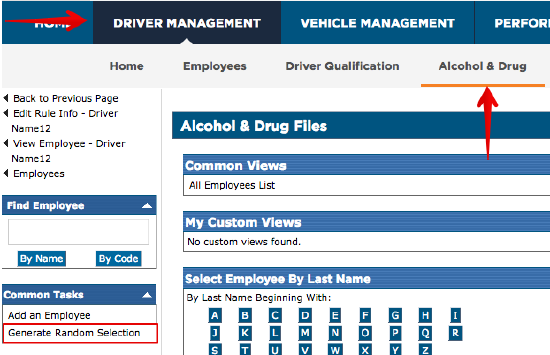
If Agency is selected in the Alcohol & Drug Configuration for defining random selection pools (See Alcohol and Drug Random Selections - Setup), the Random Employee Selection screen will look like this:
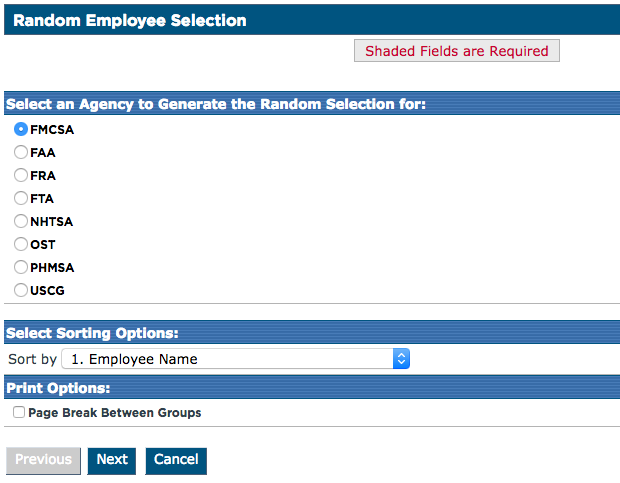
Select the agency in which the random selection needs to be generated for. Select the appropriate options for sorting and print options, then click Next.
If Employee Filter is selected in the Alcohol & Drug Configuration for defining random selection pools (See Alcohol and Drug Random Selections - Setup), the Random Employee Selection screen will look like this:
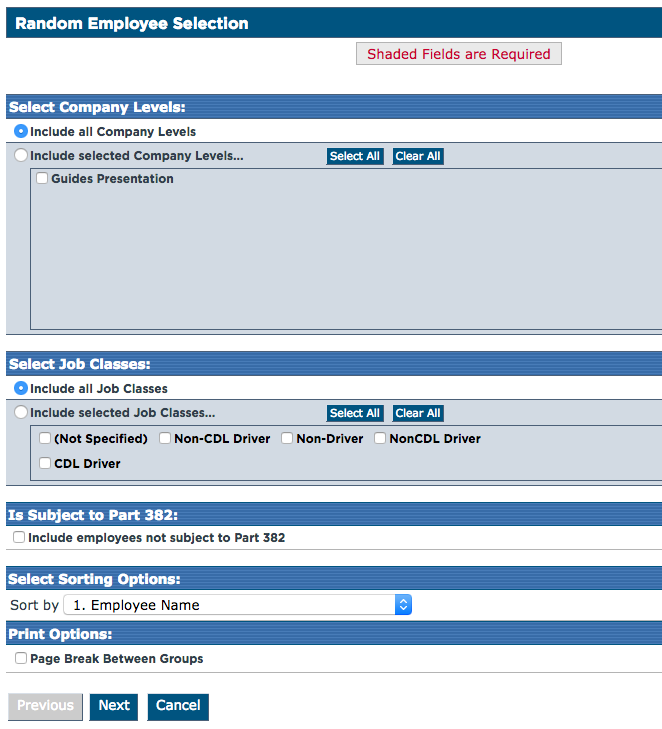
Select the appropriate filters and options on this page, and click Next.
Depending on how many employees are subject to the selected agency's rule, the number of eligible, active employees will show here as Average Positions. If the number was set as a constant number in setup (see Alcohol and Drug Random Selections - Setup), then that number will be shown instead. Otherwise, Encompass will automatically calculate this.
Depending on how the selection frequency was set, the number of Drug selections will be a percentage of the active pool base. For instance, if there are 100 total active FMCSA employees, but random selections are generated on a quarterly basis, the drug number would be 7 (Formula: Total Number x Testing Percentage, divided by selection frequency. (100 x .25)/4 = 6.25. Since there cannot be a .25 of a person, the system will round this up to 7. In the example below, the alcohol test % required is 0, and therefor, has 0 employees selected).
The Test Percentage Date Range area will provide information on how many tests have been taken during the date range provided (typically what is needed is year to date).

The final section is for Report Options.
- Include list of employees not selected - Include this if a list is needed of those NOT included in the random selection. These employees are in the pool, but were not selected.
- Print selected employee notices - Include this option if testing notices are needed for employees.
- Print random selection contact(s) for selected employees - The system will populate the testing notifications with the Random Selection contacts indicated in the employee's Alcohol & Drug file under the Alcohol & Drug Employee Information section.
- Print detailed information for the selected employees - If this is selected, the social security number and job class will print on the selected list. Note: The social security number will be masked with the exception of the last 4 digits.
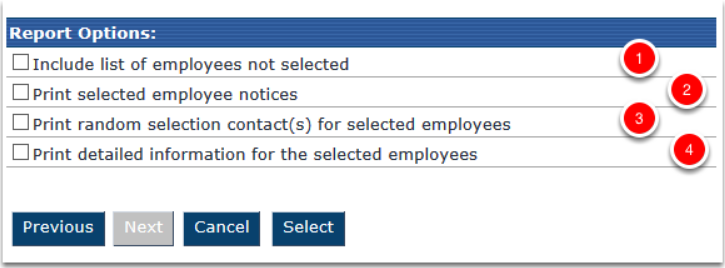
Note: Before clicking Select, make sure any pop-up blockers have been disabled for Encompass as these reports are going to open in a new screen in a PDF form.


