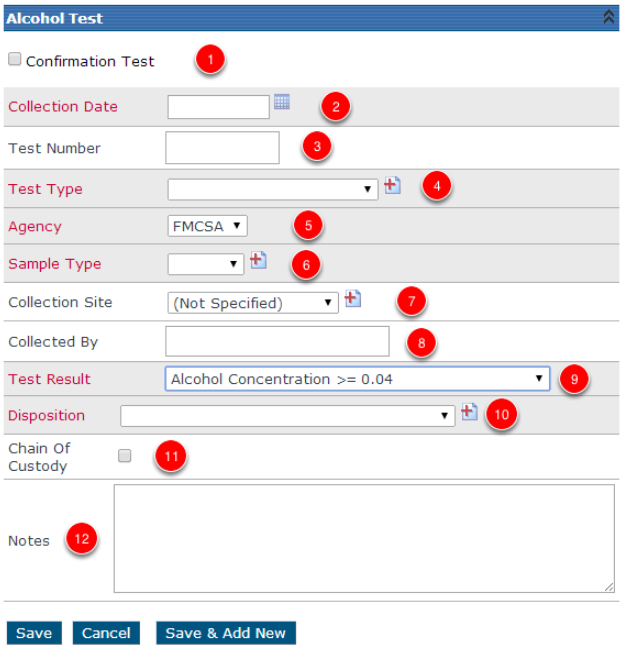Add/Edit/Delete an Alcohol Test
This article explains how to manage Employee Alcohol Tests within Encompass. Users navigate to Driver Management > Alcohol and Drug, locate the employee, and access their Alcohol & Drug File. To add a test, the user enters required details including Collection Date, Test Type, Agency, Sample Type, Test Result, and Disposition, with optional fields for Confirmation Tests, Chain of Custody, and Notes. Administrators can add new options to drop-down menus if needed. Alcohol tests can be edited or deleted using the same process as drug tests, ensuring accurate recordkeeping and compliance.
Go to Driver Management > Alcohol and Drug. Then find the employee using the search box to the left or by clicking on All Employees. Click on the Employees Name to view their Alcohol and Drug File.
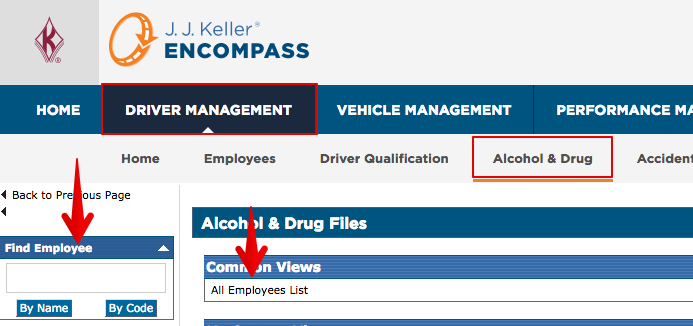
The Alcohol & Drug Employee Information section is used to track if the employee is a supervisor or not and, if they are, whether or not they have been through training for alcohol and/or drug.
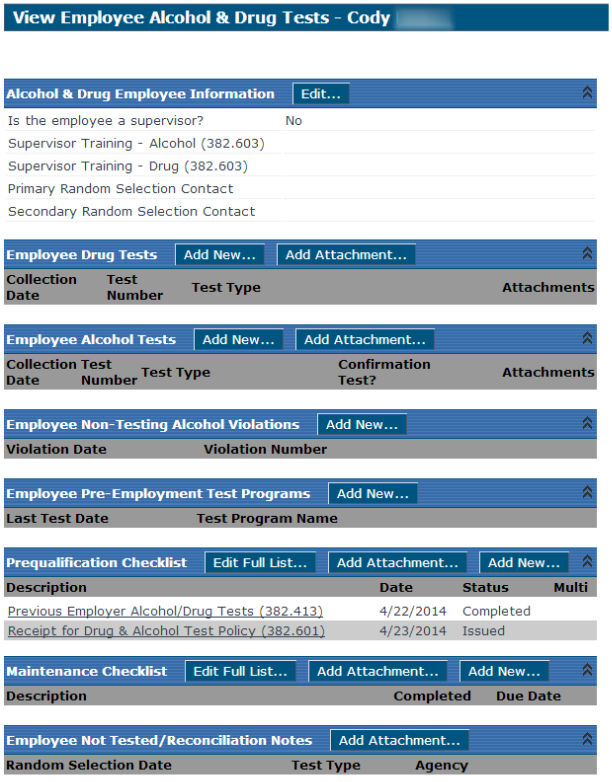
Add a New Alcohol Test
Click Add New... next to Employee Alcohol Tests.

The user will then be taken to the screen to add information about the alcohol test:
- Confirmation Test: Select the checkbox if a confirmation test is required. Note that screening tests are assumed positive and should not be entered when the box is checked.
- Collection Date (required): The date must be entered in mm/dd/yyyy or mm-dd-yyyy format, or use the calendar next to the field.
- Test Number: The number might be assigned by the EBT (Evidential Breath Testing device) for alcohol tests or might be a number from a test numbering scheme the company or agency site/lab have defined.
- Test Type (required): Choose from the drop-down list.
- Agency (required): Choose from the drop-down list.
- Sample Type (required): Choose from the drop-down list.
- Collection Site: Choose from the drop-down list.
- Collected By: The name of the person who handled the specimen/sample collection for the test.
- Test Result (required): Choose from the drop-down list.
- Disposition (required if Alcohol Concentration >= 0.02 and <0.04 or >=0.04 or Refusal to Take Test was chosen for Test Result): Choose from the drop-down list.
- Chain of Custody: Check this if an employer chain of custody and control form exists for the test.
- Notes: Use for any additional information you want to include.
Is the option needed missing from the drop-down menu? The icon to the right of the drop-down menu (
) allows for the user to add to the drop-down list (this access is only available to those with the Administrator role).