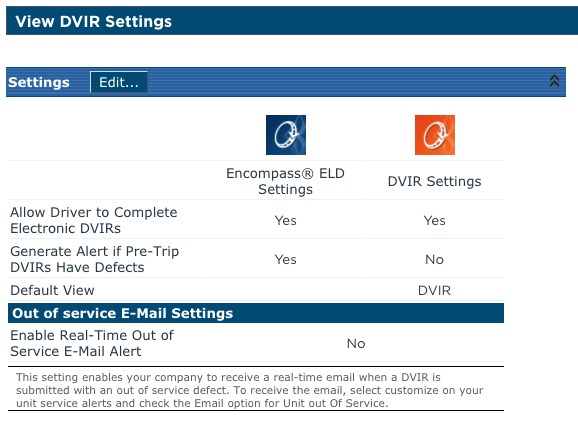DVIR Encompass Setup - 1. DVIR Settings
This DVIR support article refers to instructions for our Classic version of Encompass. For the New UI version of this article, visit: Encompass DVIR Setup-DVIR Settings
While in the Vehicle Management tab, click on the drop-down menu in the upper right hand corner and click Setup.
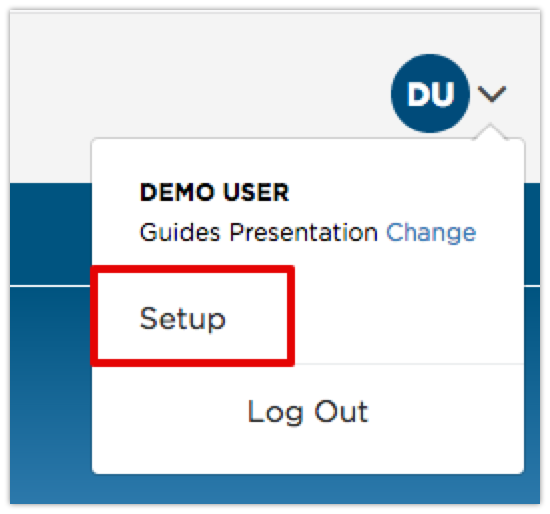
Scroll down to the Maintain Unit Maintenance Info box in the right column. Click on DVIR Settings.
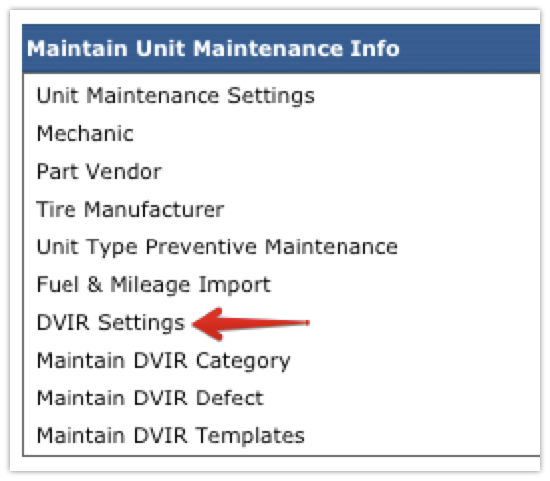
These settings are split up between the Keller Mobile and the stand-alone DVIR applications. To change any of these settings, click Edit at the top.
- Allow Driver to Complete Electronic DVIRs - enables/disables electronic DVIRs within the respective applications.
- Generate Alert if PreTrip DVIRs Have Defects - enables/disables homepage alerts in Encompass for pre-trip inspections reporting defects.
- Default View - [DVIR Application Only] determines what screen is shown upon logging in, either the vehicle inspections or timesheet. If the user is using ELD, this should ALWAYS be DVIR.
- Enable Real-Time Out of Service E-mail Alert - enables/disables an immediate e-mail alert when a DVIR reports a defect putting the vehicle out of service.
Once all necessary settings are established, click Save.