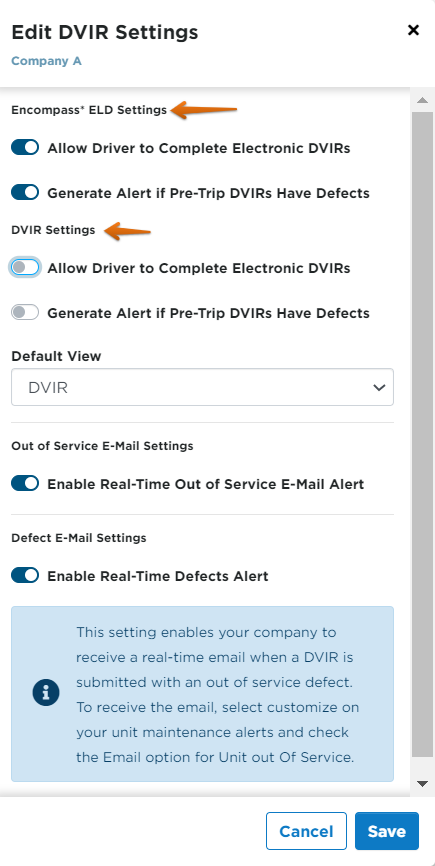DVIR Settings-General
This article outlines how to access and configure DVIR Settings in Encompass®. From Settings > Vehicles > DVIR Settings, users can manage options for both the Encompass® ELD and stand-alone DVIR applications. Key settings include enabling electronic DVIRs, generating Alerts for Pre-Trip Defects, setting a Default Application View, and activating Email Alerts for Out of Service or Regular Defects. Changes are made by toggling options on or off and saving the configuration. These settings help tailor DVIR processes and notifications to company needs.
Go to Settings from the dropdown next to your name, in the upper right corner.

When in Settings, click on the Vehicles tab.

Find the Unit Maintenance box and select DVIR Settings.
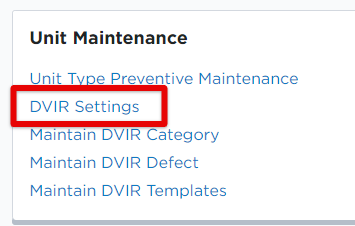
These settings are split up between the Encompass® ELD application and the stand-alone DVIR applications (as shown with orange in image below). To change any of these settings, toggle them on or off.
- Allow Driver to Complete Electronic DVIRs - enables/disables electronic DVIRs within the respective applications.
- Generate Alert if PreTrip DVIRs Have Defects - enables/disables homepage alerts in Encompass for pre-trip inspections reporting defects.
- Default View - [DVIR Application Only] determines what screen is shown upon logging in, either the vehicle inspections or timesheet.
- Out of Service / Defect E-Mail Alerts - enables/disables your company to receive a real-time email when a DVIR is submitted with an out of service defect or regular defect.
Once all necessary settings are established, click Save.