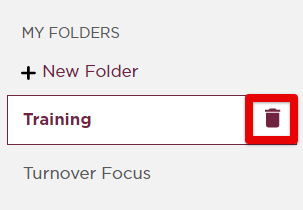My Saves in Compliance Network
This article explains how to save and organize News Articles in Compliance Network. When viewing an article, clicking Save allows you to store it in either a pre-built folder or a custom folder you create. New folders can be made directly from the save pop-up or by navigating to My Saves from the dropdown menu. Within My Saves, you can add new folders, assign articles to them, and manage content by deleting individual articles or entire folders. Deleting a folder will remove all articles stored within it.
 >
> 
To set up your own folder, you can click +Add to a New Folder right within the Save Link pop-out (as shown above). Or, navigate to the dropdown near your name in the upper right corner and click My Saves.

Locate and click the + New Folder button on the left.

Enter a title and Create Folder.

Now, you will see the article when you Save an article to a specific folder.

To delete an article from a folder, click the X next to the specific article.

To delete a folder entirely, hover over the folder title and click the trash can. This will also remove all saved articles from your My Saves section.