Share Video Event With Driver
VideoProtects® allows Admins to share Video Events directly with Drivers for review, enabling accountability and feedback. Events can be sent via email or SMS, where the Driver can view the footage and either Accept or Dispute the Event. If accepted, the Event Status updates to “Driver Accepted.” If disputed, the Driver may provide comments, and the Event Status updates to “Driver Disputed.” Admins can then review Disputes and decide how to proceed with the Event.
First, locate and open the Video Event in question.

Then, click Share Event.

You can send the video to their email address (this will be automatically filled in with the driver's email address) or via SMS/Text.


The Status of the video event will be changed to Sent to Driver.

The recipient will receive a message with event details, allowing them to open the video to view, accept, or dispute the event.
| From Email | From SMS/Text |
 |
|
Once the link is clicked, a webpage will open with details about the event.

If the driver Accepts the video event, it will come back into VideoProtects as Driver Accepted.

If the driver Disputes the video event, they can add a note explaining why they feel this event is erroneous. Once they submit their dispute, it will come back into VideoProtects as Driver Disputed. You can view the comment made under the Comments tab.

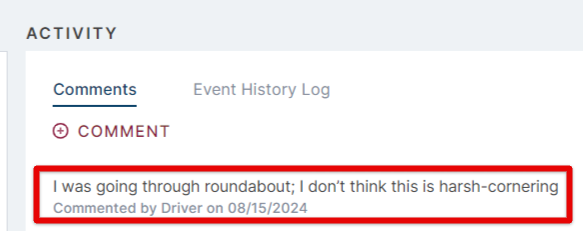
It is then up to your discretion on how to proceed with the video event.


