Promoting a Recalled Video
The Promote feature in VideoProtects® allows Recalled Videos to be pushed into the standard Video Event workflow for analysis, scoring, and review. Only Recall Requests marked as “Complete” can be promoted, either from the ellipsis menu next to the Event Date or within the Video Recall Details page. Once promoted, the video appears in the Video Events page where it can be filtered by “Promoted Video Recall” and managed like any other Video Event. This ensures that important Recalled footage is integrated into Driver Safety Evaluation and Coaching processes.
First, go to Video in the left-hand menu and then click Recalls.

Note: Only recall requests that have a status of "Complete" can be promoted. See the Request Status column to confirm the recalled video status.

Promote a Recalled Video
There are several ways you can Promote a recalled video. These actions can be found within the vertical ellipsis icon to the left of each Event Date OR within the Video Recall Details page for the video.
Ellipsis
Click the ellipsis next to the desired video event date. Then, click Promote.
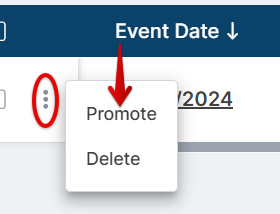
Video Recall Details Page
Click on the specific event date to open the Video Recall Details. Locate the Promote button.


Confirm the Promotion; this will turn the recalled video into a "new" Video Event.

Analyze and Score the Promoted Video
Once processed and promoted, you will be able to view this recall on the Video Events page. Go to Video > Events in the left-hand menu.

First, ensure the data parameters are a range in which the desired Promoted recalled video falls in.

In the Event Type filter (click Show Filters at the top of the table if filters are hidden), check the box next to Promoted Video Recall. Click Apply. Now, only Recalled Videos that have been Promoted will display in the table.

Now you can analyze, view footage, score, etc. as you would with any other video event. See Scoring Events for more information.


