My Profile in TMC
This article explains how users can access and manage their profile in the Learning Center. Users can reach their profile from the dashboard or by clicking their initials in the top right corner. Within the profile, users can view subscription details, update contact and security information, upload a profile picture, customize Learning Center settings, and select categories of interest to tailor content. Additionally, the My Documents tab provides access to account-specific documents uploaded by J.J. Keller. The guide emphasizes keeping information up-to-date to ensure a personalized and accurate Learning Center experience.
There are a few ways to access your profile:
1) From the Dashboard, click Visit My Profile on the right, underneath your name.

2) Click the arrow next to your initials in the top right. Then select My Profile.
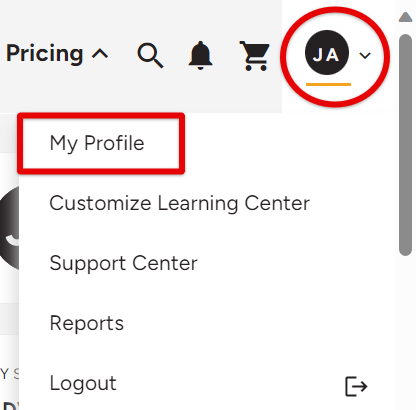
The My Subscription tab will provide details on your subscription and how many enrollments you have in your 'wallet'.
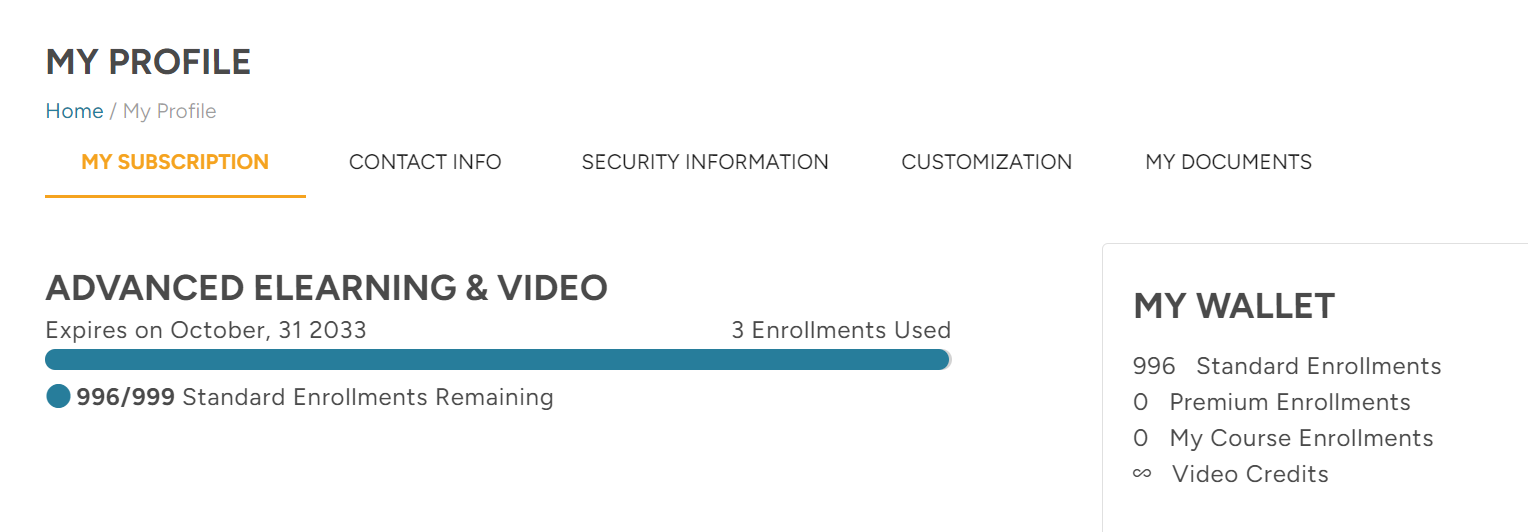
In the Contact Info tab, update any information as needed. To add a profile picture, click the + inside the circle on the left to upload an image. (The maximum file size for the image is 300x300 pixels.)
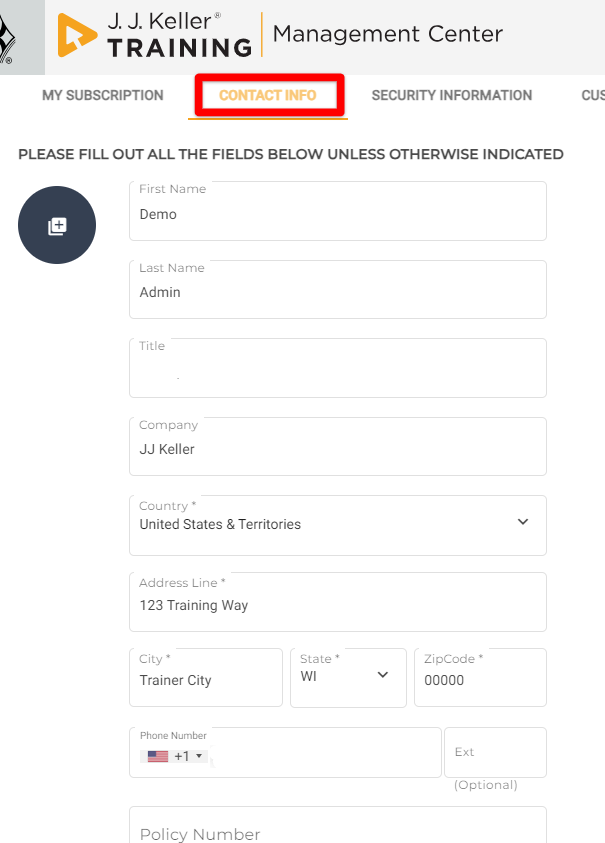
The Security Information tab allows for updating your email address.

The Customization tab allows you to 1) determine a few Learning Center settings and/or 2) update your categories of interest.
Learning Center Settings:
- In the dropdown, select which address should be the default location displayed on certificates
- Check the box if you would like for the Learner's Location (as entered in TMC) to display as the address on the certificate
- Check the box if you would like for the ability to print certificates for each course in a Curriculum

Categories of Interest: TMC frequently tailors/displays content aligned with your selected interests. Updating these will further help TMC with providing valuable and applicable information to you.

The My Documents tab would include documents uploaded by J.J. Keller related to your account. For example contracts, addendums, accounts specific information, etc. You may or may not have any documents.



