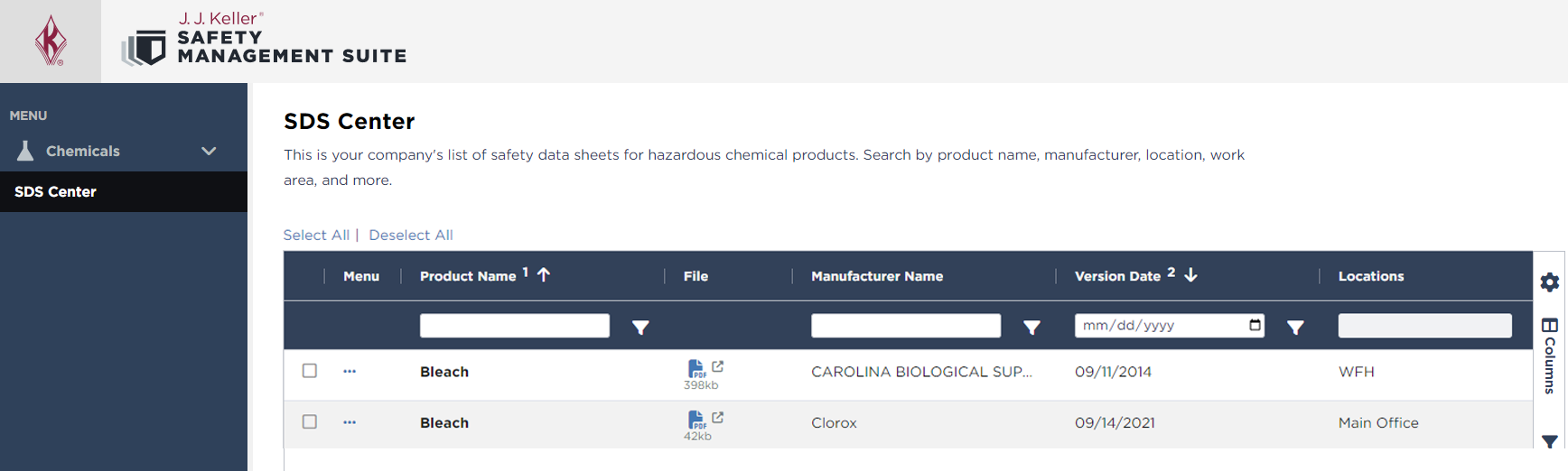SDS Center
Safety Management Suite subscriptions have access to allow employees (non-users) visibility to Safety Data Sheets (SDS) already loaded in SMS by using the SDS Center.
To grant this access, expand Chemicals from the left side menu and select SDS Center.

You will be taken to a page to customize the view the non-user will see.

1. Customize Text: The text at the top of the page can be customized to provide helpful information to the non-user viewing the page. This may include things like emergency contact information, who to contact in their organization with questions, etc.
2. Select Location: Use the dropdown to select a specific location to view safety data sheets for. When you switch Locations, the URL/QR code and Customized Text will also change. To return to view ALL locations, click the "x" in the dropdown.
3. SDS Center Employee Access URL: This URL is the link employees/non-SMS users will need to access the feature. This link can be published to an intranet site, saved on the desktop as a shortcut, etc.
4. Copy URL to Clipboard: Click this button to copy the URL. Then, you can paste the URL where you see fit for your employees to access.
5. Scan QR Code: Click this button to generate a QR code that will take employees directly to the SDS Center when scanned. You can copy and paste the QR Code or download the QR Code as an image.

6. SDS Grid: The grid will show any SDS marked as Include in Binder with active company usage defined.
Once a non-user accesses the provided URL, below is the page that will be seen.