Manage Employees
This article explains how to manage employee records within Leave Manager, including adding, editing, deleting, and deactivating employees. To add an employee, users must enter required details and can create new Departments, Locations, or Position Titles if needed. Editing is done by selecting the employee’s name and updating the necessary fields. Employees can be deleted if no current records are tied to them, otherwise they can be deactivated, which keeps their record but marks them as inactive. These tools help maintain accurate and up-to-date employee information.
Add Employees
First go to the Employees area and click Add Employee.

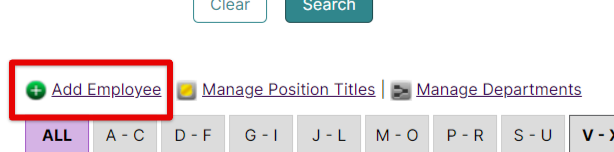
Enter at least the required information. Save when finished.
*To add a Department/Location/Position title not already in your system, click the Add button. See Manage Position Titles & Departments / Add Locations for more information.

Edit Employees
To edit an employee's information, click on their name from the Employees page.

Click the Edit pencil next to the applicable area of information you need to update.

Delete Employees
To delete an employee from the system, click the trash can button.

Confirm the deletion.

If there are any current records tied to the employee, they cannot be deleted.

Deactivate Employees
To make an employee Inactive, go to the Employees tab.

Locate the employee in question and click their name to edit.

In the Work Information section, click the Edit button.
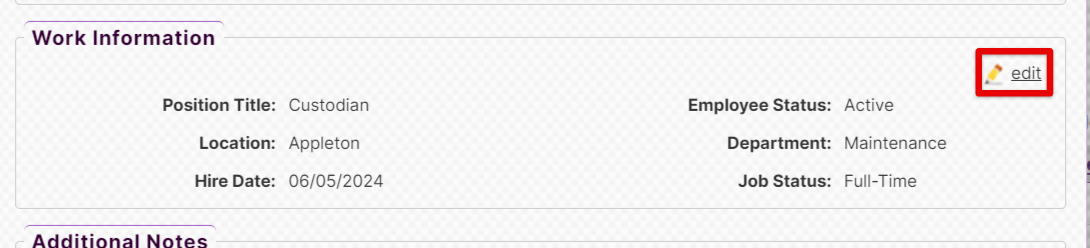
Select the button next to Inactive and Submit.

The employee will now display in the table as Inactive.



