LLP Shareable Poster List
E-Posters Page
The E-Posters page will show all the electronic posters you currently subscribe to. From here, you can search and view all posters by using the tools found within the Poster table. These tools include filtering the poster list by Description, Type, State or Publish Date, and Exporting the results to an Excel file, if desired.
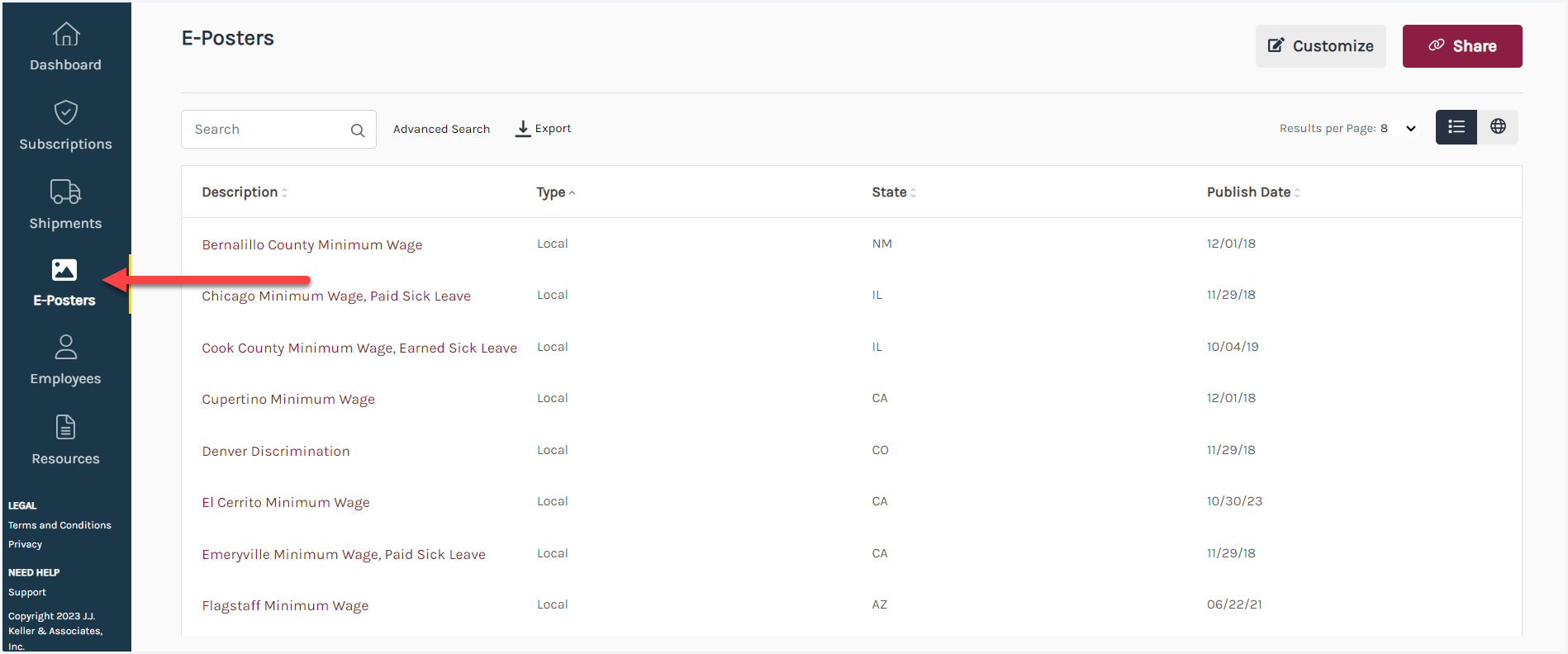
Customization
You can customize your E-Posters page by selecting the Customization button located on the top right of the page.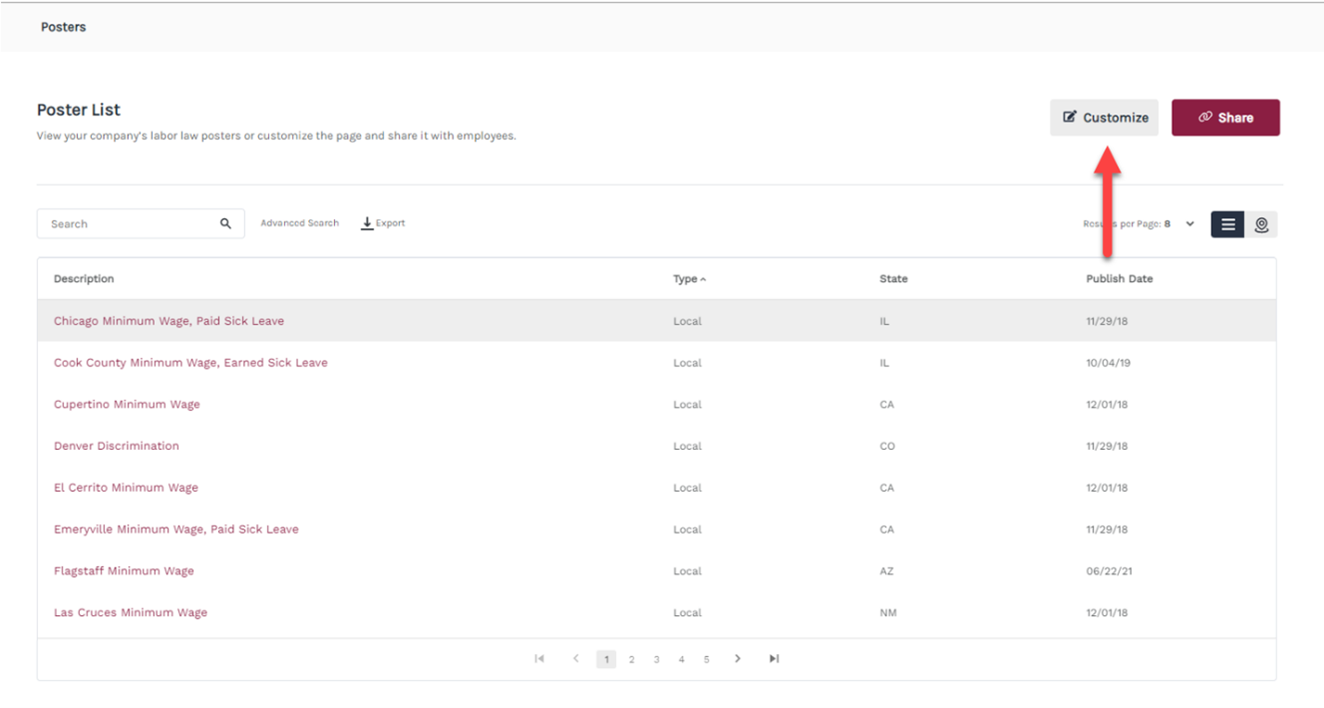
You can then upload a Company Logo and add a Company Message to your page before sharing with employees. These two items are not required but allow you to customize the experience for employees. Click Save Changes when finished.
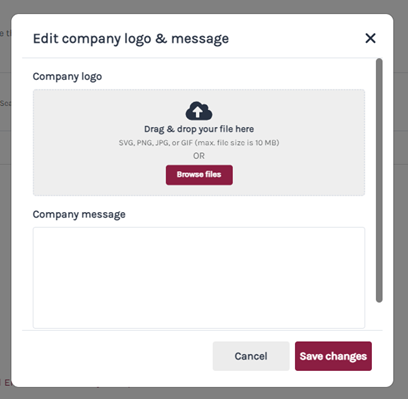
Share Your Posters
Your poster list can be shared with your employees with a unique URL. Click the Share button located on the top right of the page.
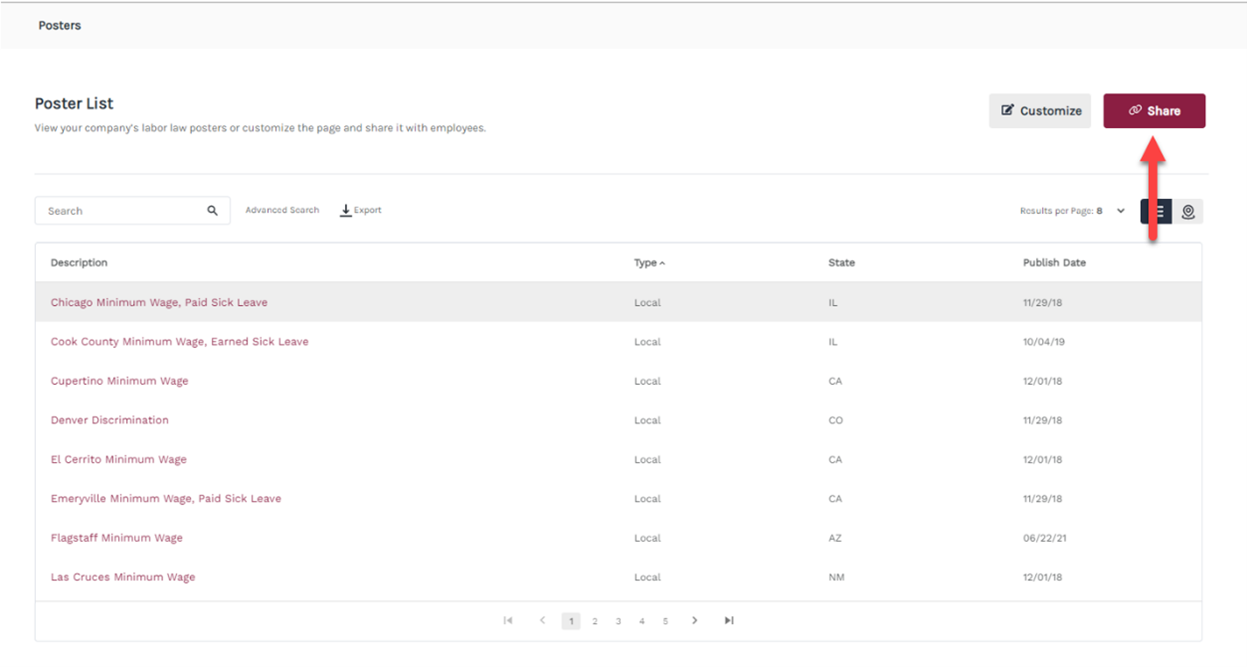
After selecting the Share button, a pop-up will display giving you the option to copy the URL link for the Poster list or an Interactive map*. Select the Copy Link button next to the appropriate view you'd like to share. (The button will turn green and say Copied when this action is complete.)
Now you can share the unique URL with your employees who need to view their posters. Any updates to Posters will automatically be reflected in the shared link.
*Note: The Poster list will be available for all e-poster subscribers, however, the Interactive map view will only be available to subscribers of our platinum e-poster service, which includes all 50 United States, Washington D.C., and Puerto Rico.
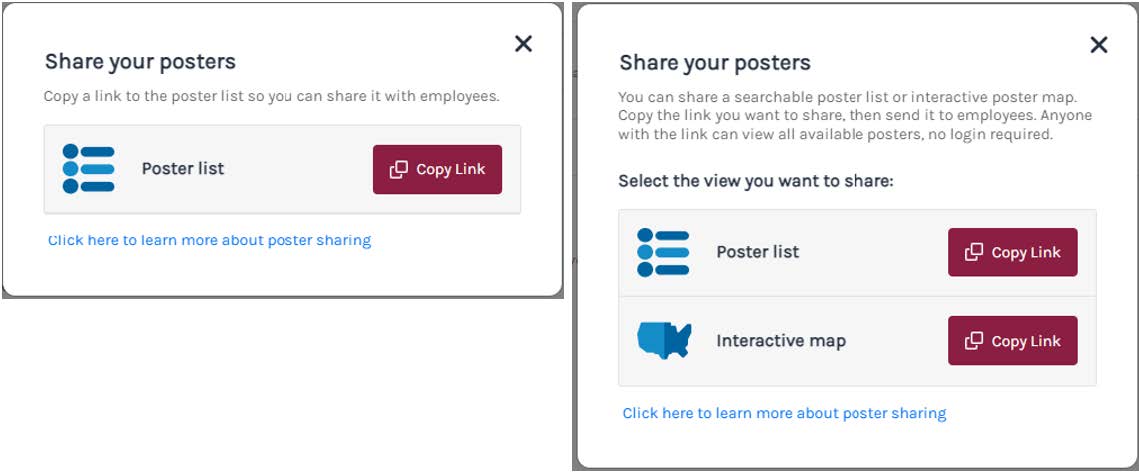
Pasting the URL in a browser will open the Poster page; this does not require your employees to log in. Clicking on the Poster's title will open the poster document. Employees can also filter the list on this screen by Description, Type or Publish Date.
This link can also be stored on your intranet site for employees to access posters.
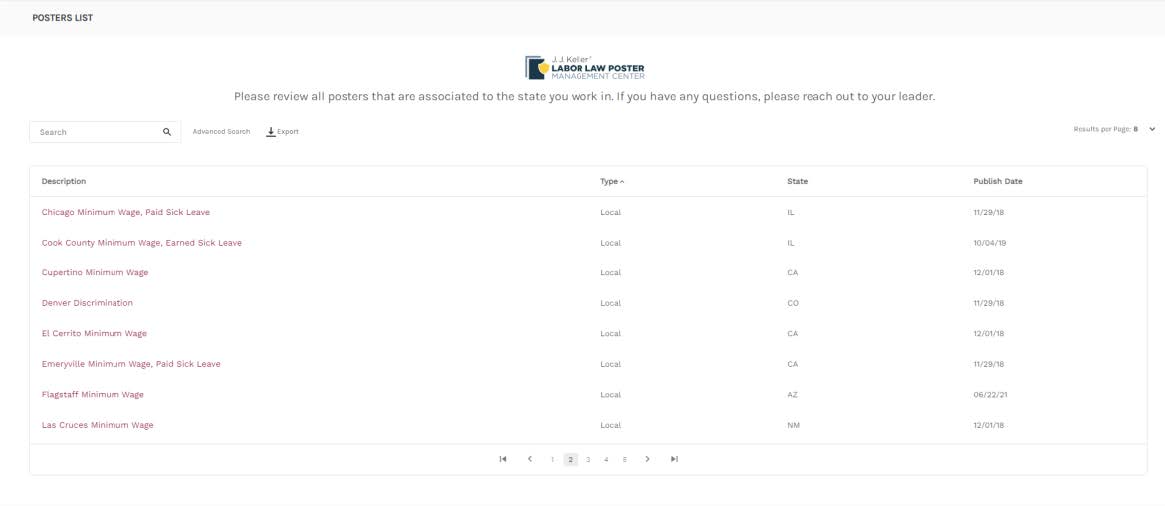
If an employee tries to access the e-poster URL after all e-subs have expired, then the tokenized link will become deactivated and a message will display stating: "No active subscriptions exist. Please contact your administrator."


