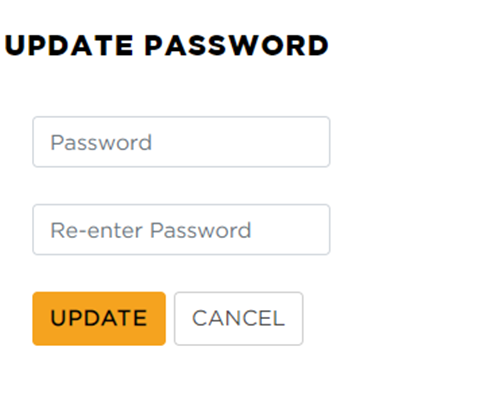Password Reset for Learning Center
This article provides guidance on how Learners can reset their Learning Center password if forgotten. From the login page, click "Forgot your password?", enter the email or username, and choose to receive a temporary verification code via email or text (if contact information is in Training on Demand). Enter and verify the code (sent once every 20 minutes), then create and confirm a new password to complete the reset.
From the login page, click Forgot your password? beneath the Password field.
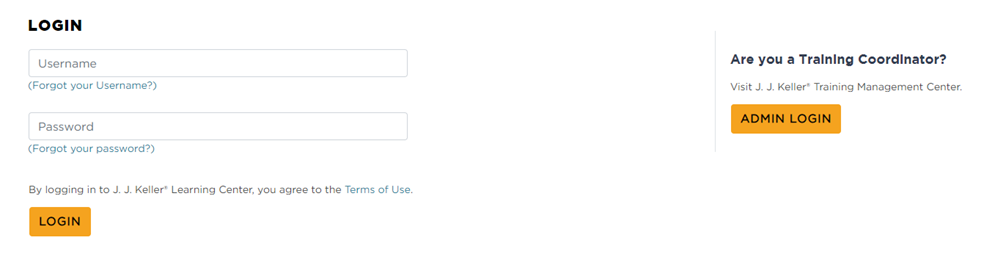
Enter the e-mail or username.
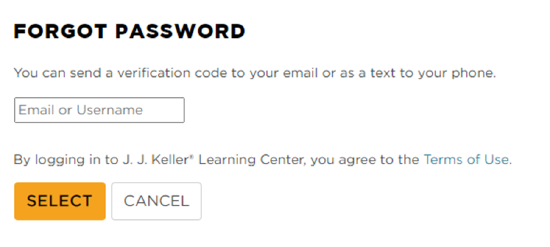
A temporary verification code will be sent to the user either via e-mail, or text message, dependent on which is selected. The learners account must have an email or phone listed in Training on Demand in order for these options to appear. Select the method in which you wish to receive your verification code and click Send Verification Code.
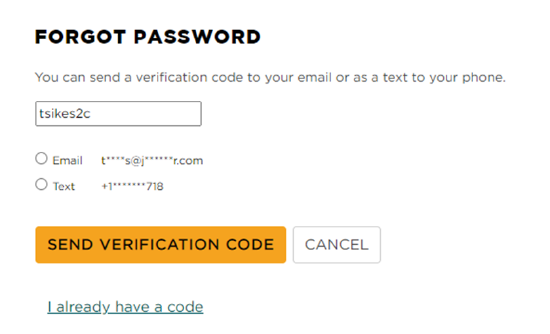
The verification code will then be sent. Enter the verification code in the field and select Verify Code.
Note: For security purposes, verification codes can only be sent once every 20 minutes.
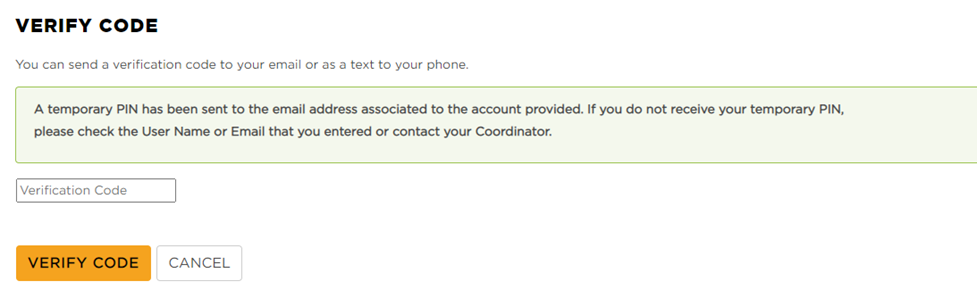
Once the code is verified, enter a new password, re-enter it, and click Update.