Edit Vehicles – Inspections and Alerts
This article explains how to track and edit Vehicle Inspection information in FleetMentor to comply with Part 396 Maintenance and Inspection regulations. Users navigate to Vehicles > Add/View Vehicles, select a Vehicle, and access the Inspections & Alerts tab in the Vehicle Profile. Key fields include Inspection Due Dates (Annual, Semi-Annual, Quarterly, Monthly), Service Status, Expected Return Date, and Status Reason, which help manage maintenance scheduling and Vehicle availability. Inspection dates integrate with the Alert system, and supporting documents can be added for recordkeeping. The Back to Vehicles option allows users to return to the Vehicle roster easily.
To edit a Vehicle, select Add/View Vehicles from the Vehicles tab at the top.

A roster view of all the Vehicles will be displayed.

Click on the Vehicle # to edit the record.

Each Vehicle page displays a Vehicle Profile Card that provides key information as you navigate through the Vehicle area. This card will provide details around the Vehicle Year, Make, Model, Service Status, Current Mileage, Location, and VIN.

NOTE: Anytime you want to return to the Vehicle roster, click on the Back to Vehicles option.
From the Vehicle Profile, the Inspections & Alerts tab is selected.

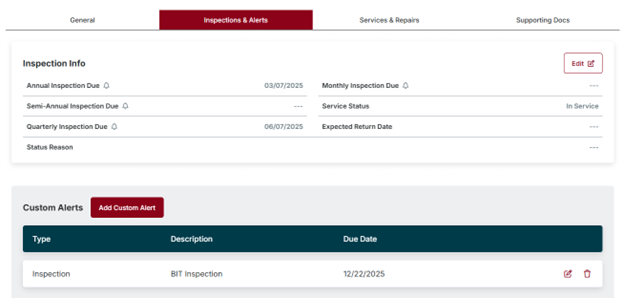
Select Edit to enter or modify Inspection information.

A slide out modal is displayed. Inspection Dates are all part of the Alert system. For more information on the Alert system, refer to Custom Alerts.

- Inspection Due - Depending on your operation, enter the date when the next inspection is due. This could include one or multiple Inspection Dates to track.
- Annual Inspection Due
- Semi-Annual Inspection Due
- Quarterly Inspection Due
- Monthly Inspection Due
- Service Status – All Vehicles added are considered Active by default. At times, it may be necessary to put a Vehicle Out of Service or consider it Removed from Service. FMCSR Part 396.3 provides guidance for Vehicle inspection recordkeeping requirements. Keeping records for 6 months after a Vehicle leaves service makes changing the Service Status to Removed from Service a preferred option over Deleting the Vehicle.
- Expected Return Date – When a Vehicle is Out of Service, enter an Expected Return Date to provide visibility to others when they can begin to utilize the Vehicle again in operations.
- Status Reason – Add your notes or comments on the Vehicle Service Status or information related to the inspection process for this Vehicle.
Click on Save or Save & Add Supporting Doc. Refer to Supporting Document(s) for more information on that feature. Click Cancel to disregard all changes and return to the roster view.




