Custom Alerts – Vehicle
This article explains how to create Custom Alerts for individual vehicles in FleetMentor. Users navigate to Vehicles > Add/View Vehicles, select the Vehicle to edit, and go to the Inspections & Alerts tab. By clicking Add Custom Alert, users can define the Alert Type, provide an Alert Description, and set a Due Date. Clicking Save will apply the alert specifically to that vehicle, providing a flexible, personalized tracking option.
To add a Custom Alert, select Add/View Vehicles from the Vehicles tab at the top.

A roster view of all the Vehicles will be displayed.

Click on the Vehicle # to edit the record.

From the Vehicle Profile, the Inspections & Alerts tab is selected.

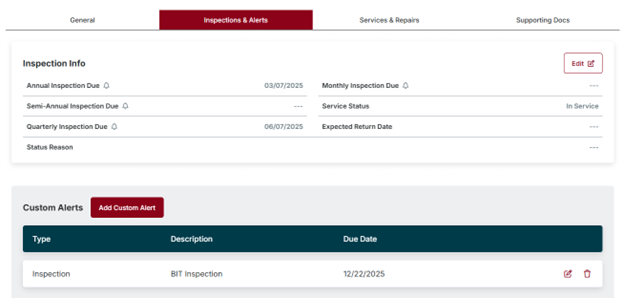
Click on the Add Custom Alert button to add your Alert.

Enter the following information:
- Alert Type – This option provides information around the reason for the Alert.
- Alert Description – Describe the Alert.
- Due Date – Enter the date when the line item is due.
Click Save to complete the Alert or Cancel to go back to the Vehicle Inspections & Alerts tab.



