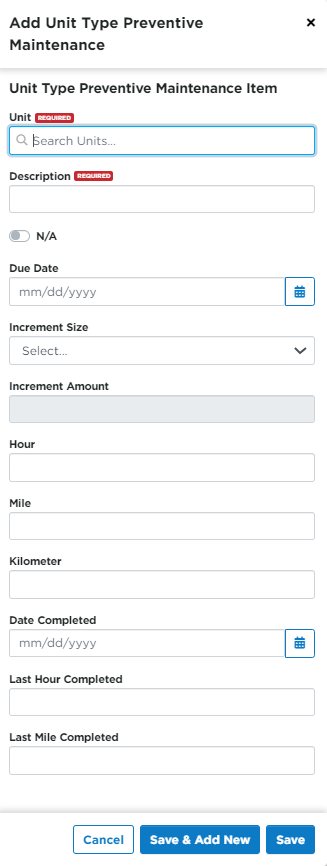Preventive Maintenance Information
Setting/Scheduling preventive Maintenance for Unit Types
Go to Settings.
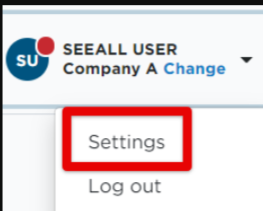
Select the Vehicles tab. Then, locate the Unit Maintenance section. Click on Unit Type Preventive Maintenance.
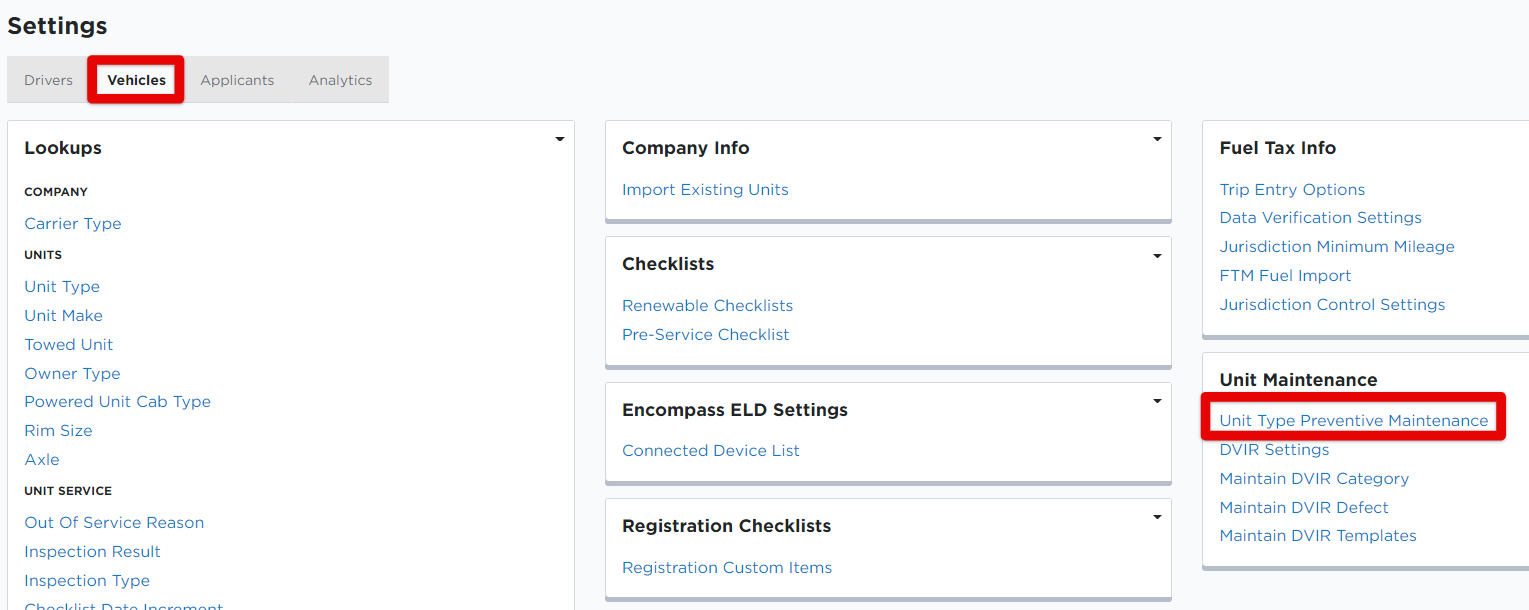
Select the Unit Type from the drop-down list in which the preventive maintenance schedule is being setup for, then click Add New.
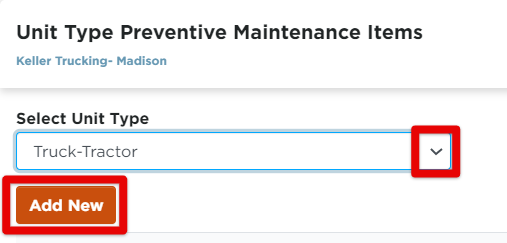
Enter a Description (required).
Use Date Due for items that have a fixed date (rarely used).
Use Increment Size and Increment Amount for items that recur by date.
Use Hour for items that should be triggered by time recorded on an hour meter.
Use Miles or Kilometers for items triggered by distance (ex: oil change every 5,000 miles)
Type additional instructions in Checklist.
Click Save to finish, or Save & Add New to add another PM item to that unit type.
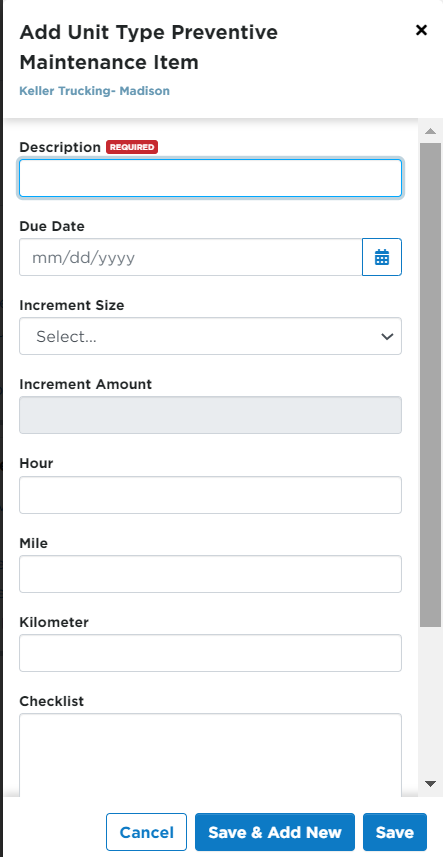
Viewing Preventive Maintenance
Go to Vehicles (1) > Maintenance (2) > PM Due (3) for a list of units and their PM due dates.
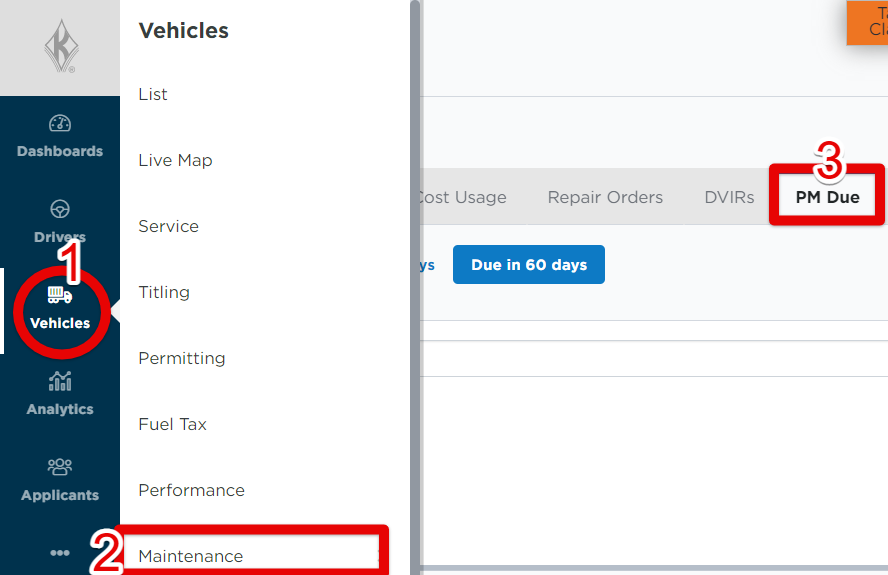
You can narrow down results further by choosing different timeframes in subtabs, as shown below.
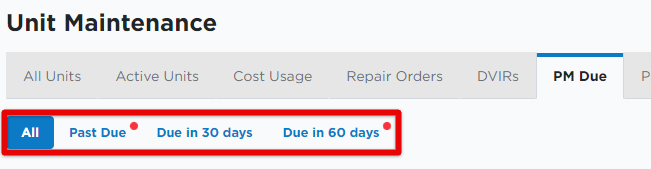
Unit Preventive Maintenance Information
In the PM Due list, you will see some unit information, including a Due Date column. To expand all PM items for a unit, click the arrow next to the unit code. Here you can see the individual due dates for each item.

From here, you can edit, add a repair order, or delete the PM item. Hover over the item to reveal these options:

You can also open the unit's maintenance file to view and edit PM information. Click on the Unit Code to open up its file.

Hover over the PM item to edit, add a repair order, or delete.

Add Preventive Maintenance for Individual Unit
There are a few ways to add a preventive maintenance item for a unit. See below for the various methods.
1) In the PM Due tab on the Maintenance page, click the orange +Preventive Maintenance button.

2) From the PM Due tab, hover on the unit to reveal an Add Preventive Maintenance icon. Click to open.
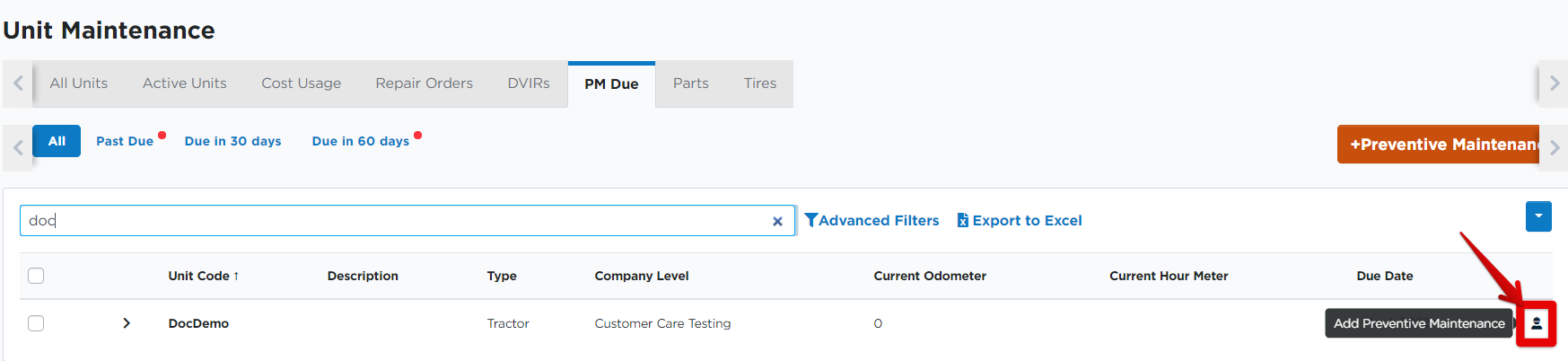
3) From the unit's maintenance file. Go to Vehicles > Maintenance. Select the unit from the list. In the PM Due section, click Add New.
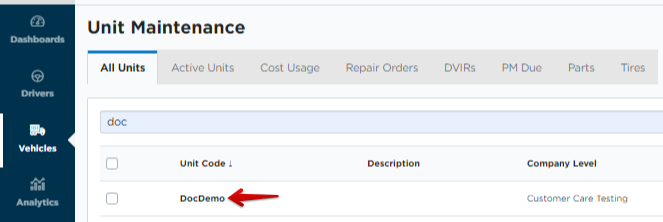
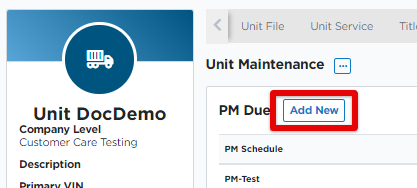
No matter which way you access the "Add Preventive Maintenance" function, all methods will open a pop-out where you will enter the PM information:
If you are adding a PM item using method #1, you will need to enter in the Unit. If you used other methods, the unit will be pre-populated.
Use Due Date for items that have a fixed date.
Use Increment Size and Increment Amount for items that recur by date.
Use Hour for items that should be triggered by time recorded on an hour meter.
Use Miles or Kilometers for items triggered by distance (ex: oil change every 5,000 miles)
Click Save to finish or Save & Add New to add another Preventive Maintenance Item.