Fuel Tax Trips and Fuel Receipts from Encompass® ELD
Fuel Tax Trips
When the Encompass® ELD application and the ELD is used with Encompass, fuel tax trips can automatically be generated from the GPS data that the ELD collects. When Encompass generates a trip from Encompass® ELD, the trip will look like this:

- The trip number will always be in the format YYYYMMDD-1
Fuel Tax Trips from Encompass® ELD do not show up in Encompass in real time, nor when the driver submits their logs. Instead, this process runs overnight for Encompass to show the previous day(s).
While trips don't show up immediately when the driver submits their logs, the information is sent to Encompass from Encompass® ELD. If fuel tax data is missing for a unit, the first thing to check is whether or not the driver is/was connected to the ELD and whether or not they have internet connection.
Fuel Receipts
Click the Edit pencil while hovering on the Trip (in red below), or click into the Trip # and click Edit next to Trip Information (in blue below).

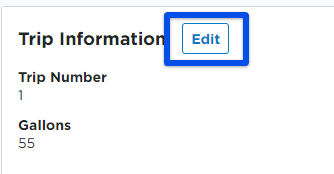
From the Edit pop-out screen, click Edit Listings near the bottom.
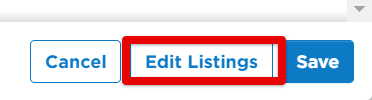
If the driver entered a fuel receipt in Encompass® ELD with all necessary and correct information, the fuel will show up on the trip under Fuel.

To make sure that all receipt details are accurate or have been added for the fuel purchase, the detail can be reviewed and edited here. Enter in any missing or correct any inaccurate information on the fuel listings line and click Save.
Please be aware that if the unit code is not correct on a fuel receipt, it will come into Encompass as an Unassigned Fuel Purchase.


