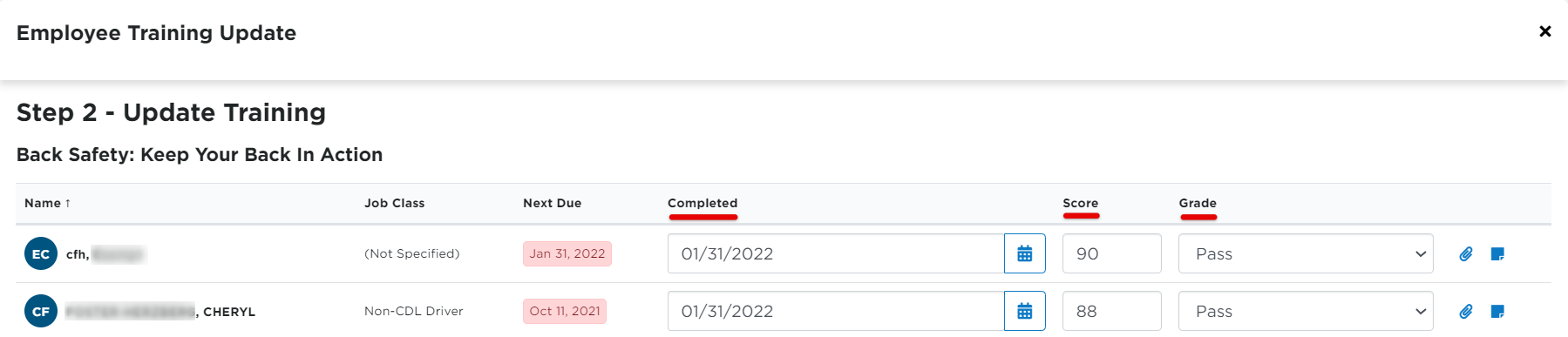Encompass Classroom/Video Training Courses
This article provides guidance on accessing and managing Classroom and Video Training Programs within Encompass®. Users can navigate to the Training Courses tab and select either the Classroom or Video Program tabs to view course details. Each Course Page includes Teaching Guides, Student Handouts, Learning Activities, Quizzes, and Video Playback Options for classroom use. Administrators can also enter Learner Results by selecting the course, linking it to a Training Checklist item, and recording employee completion dates, scores, grades, and attaching supporting documents or notes. This process ensures comprehensive tracking and management of Employee Training.
To access Classroom or Video training programs, select the Training Courses tab from the left hand menu.

Classroom Programs
Then, select the Classroom Program tab.
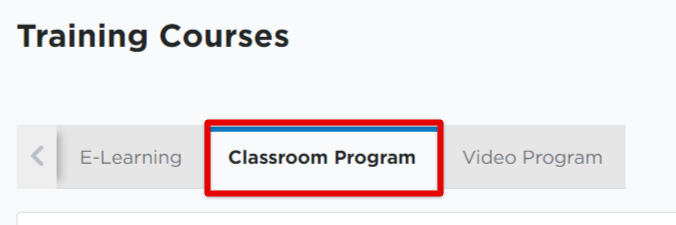
Clicking on the name of the course will take you to the course details page.
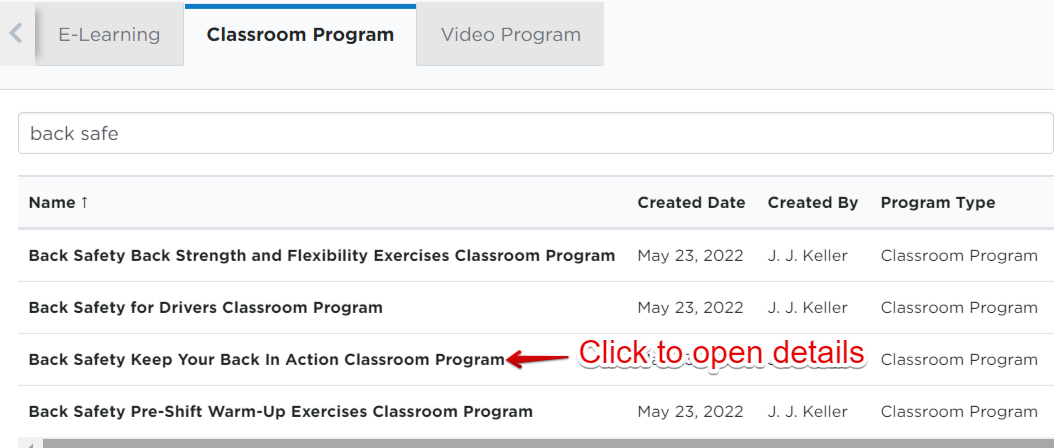
Here you will find additional materials for classroom instruction. From downloadable guides for teaching the course, to student handouts and materials, learning activities, quizzes, etc., this page is fully equipped with the materials to administer the course for your employees.

Video Programs
Click on the Video Program tab.
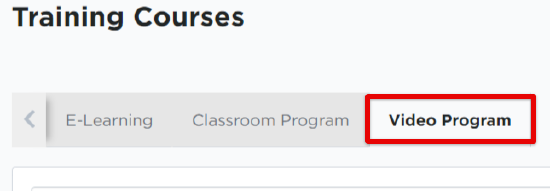
Clicking on the name of the course will take you to the course details page. Here you will find additional materials for classroom instruction. From downloadable guides for teaching the course and the associated video, to student handouts and materials, learning activities, quizzes, etc., this page is fully equipped with the materials to administer the course for your employees.

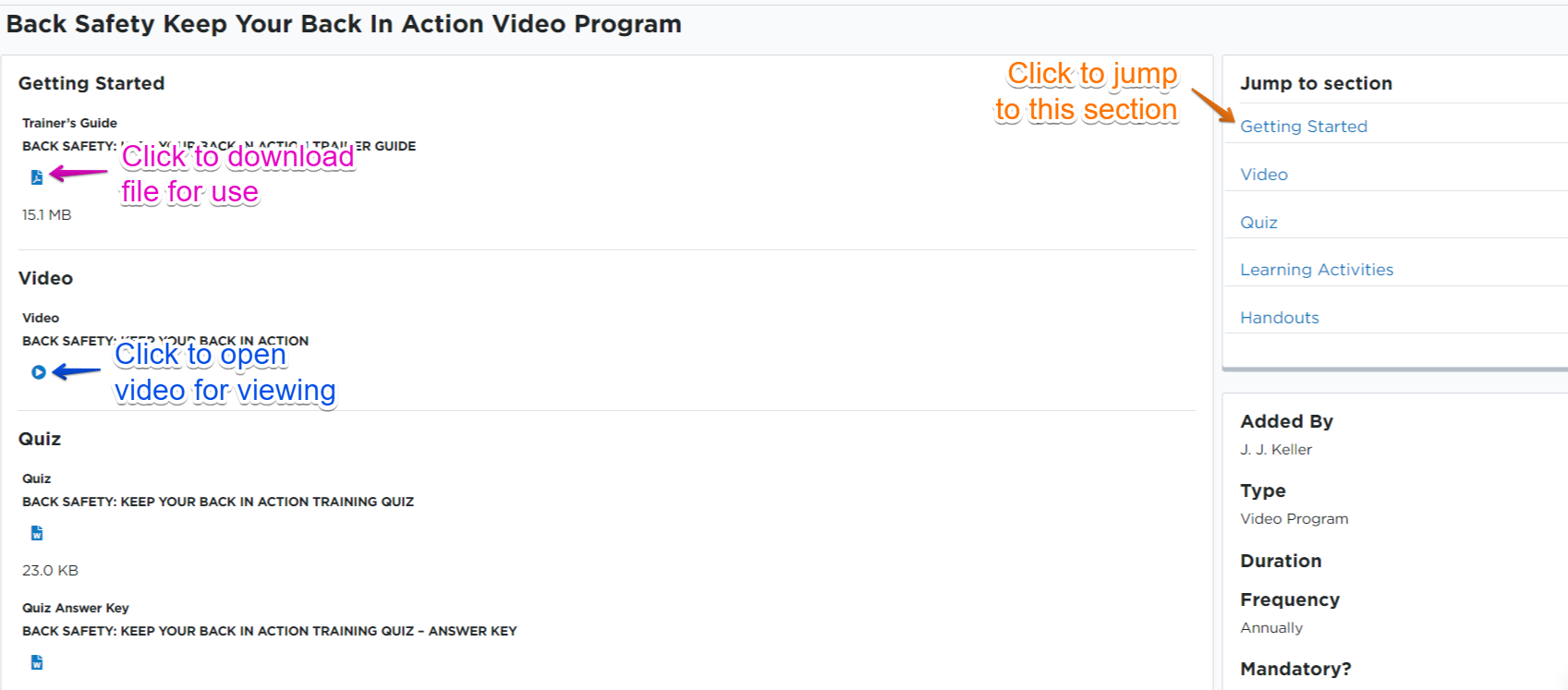
To play the course video, click the Play button in the Video section to open. You can expand to full-screen view for your learners in the classroom.
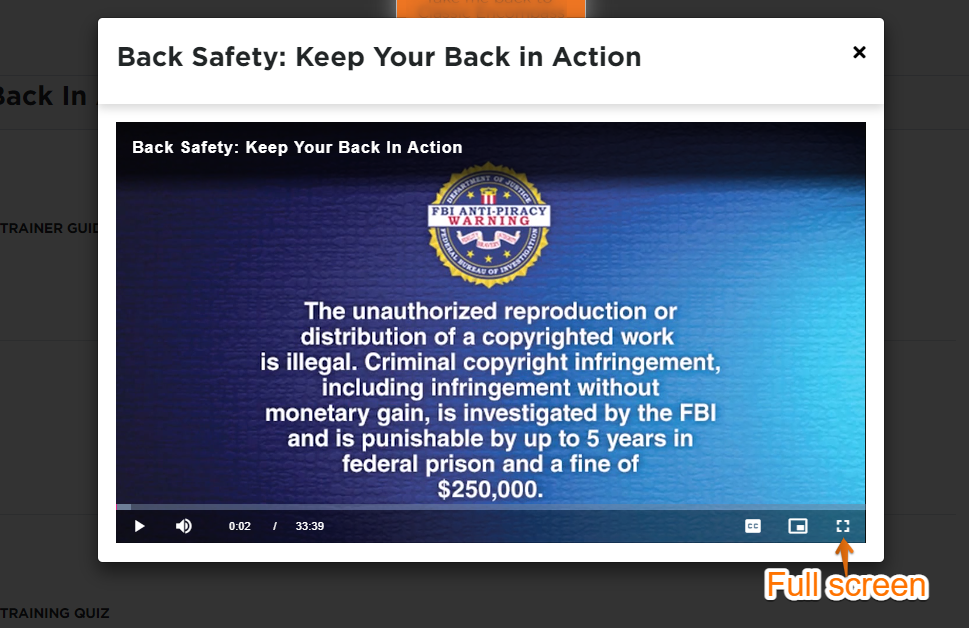
Entering Course Results
To enter learner results for the course, locate the course from the course list. Hover over the course line and click Results.

First, select the Training Checklist item that this course relates to. (You can set these up in Settings; see Encompass Training Setup for more information.) Then, check the box next to the employee/s you need to enter results for related to this course. Click Next when all selections have been made.
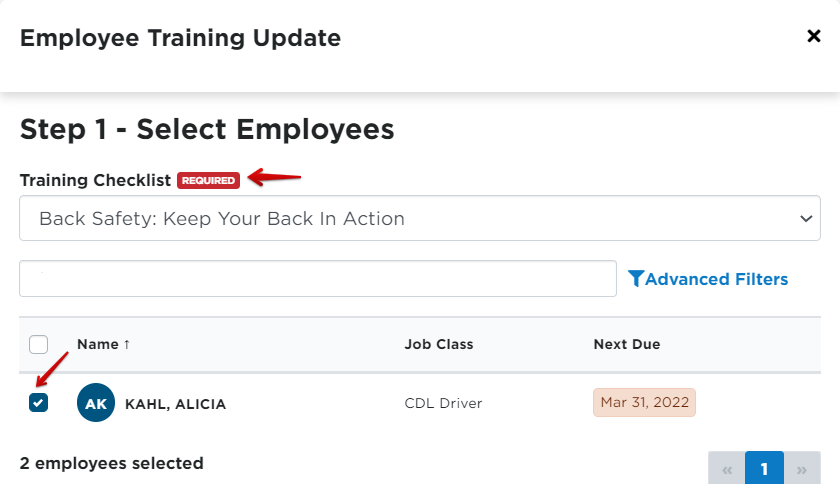
Enter in the date completed for the employees, their score and grade (pass/fail). You can also attach any files or add notes to the employee's training file by selecting the attach/notes icons.