Editing an ELD Log
This article explains the process for editing ELD logs in Encompass®, outlining the steps for Administrators to request edits and for Drivers to accept or reject them. Administrators navigate to Drivers > Hours of Service, select a Driver and Log Date, and make changes to Duty Status, Start/End Times, Miles, Location, and other fields. Once saved, edits are marked as Inactive – Change Requested and sent to the Driver via the Encompass® ELD app; no further edits can be made until the Driver responds. If a Driver accepts the edits, they are applied to the log; if rejected, Administrators can either convert the events to Unassigned ELD Log Events or clear the Alert without deleting the record. The article also emphasizes best practices, such as having the Driver make multiple edits directly in the ELD app to avoid conflicts from pending edits.
Editing the Log
Go to Drivers > Hours of Service. Find the employee via the search box, within the list populated, or by using the Advanced Filters to narrow results. Click on the name of the driver to view their list of logs.
Note: The ELD Live Log cannot be edited in real time, the Driver has to logout for edits to process in Encompass.
Best Practice: Have the Driver edit their log.
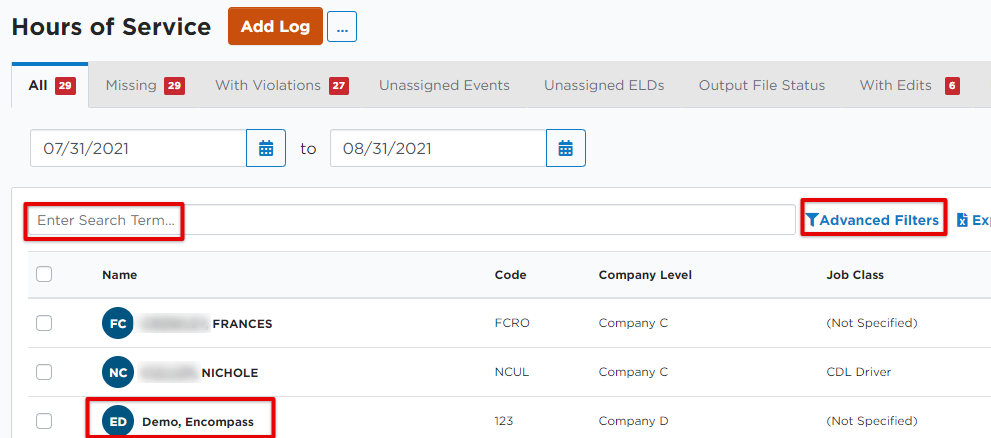
Click on the Log Date that needs editing.
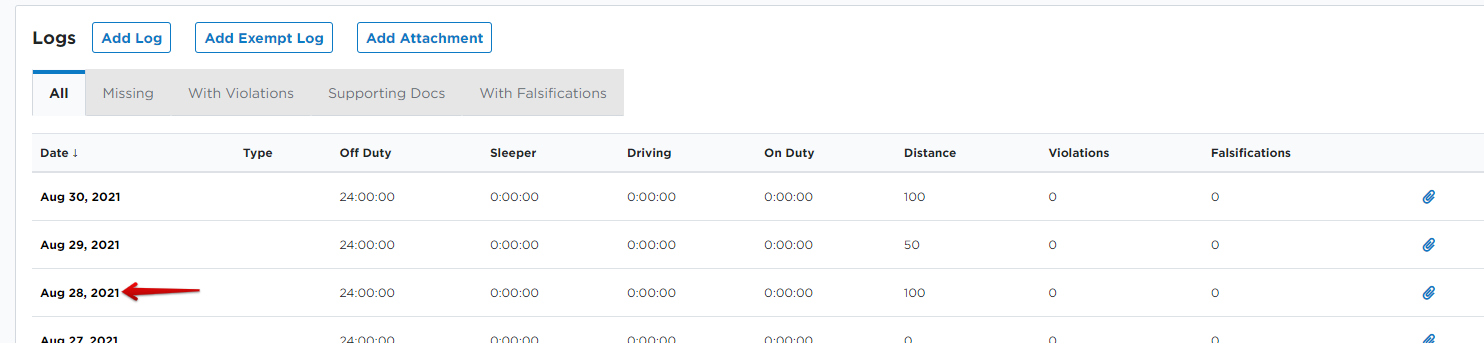
Scroll to the ELD Events section.
If a new status needs to be inserted, click the Add New button. If an existing status needs to be corrected, click the Edit pencil next to the duty status.
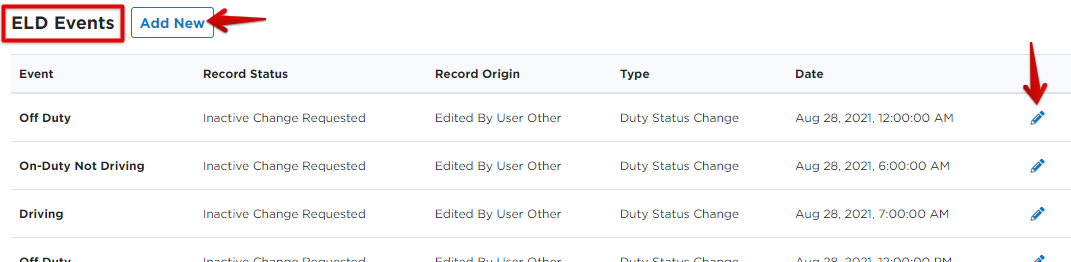
Note: Drive time cannot be removed from a log (it can be added), so if the change being made impacts drive time, the change will not save.
The Add ELD Event and Edit ELD event pop-outs will look very similar. If an existing event is being edited, some information will already be entered but can be changed.
1. Start Time: Indicate the start time of the duty status down to the seconds. If the exact second is not known, enter in "00".
2. Status: Enter the appropriate duty status.
3. Special Driving Category: If applicable, toggle on whether or not the event was Authorized Personal Use of CMV or Yard Move.
4. End Time: Indicate the end time of the duty status down to the seconds. If the exact second is not known, enter in "00".
! Important Note: If this is the final duty status for the day, leave the End Time field blank.
5. Miles: Enter in miles. If there was no truck movement during this status, enter in "0".
6. Location: Enter in the location of the duty status. If the status is driving, this would be the location at the beginning of the duty status.
7. Ruleset: Select the rule set in which the driver is operating under. The ruleset will default to the ruleset applied for the day based on the other events on the log.
8. Reason for Edit
Fill out additional fields as needed.
Once all needed information is entered, click Save.
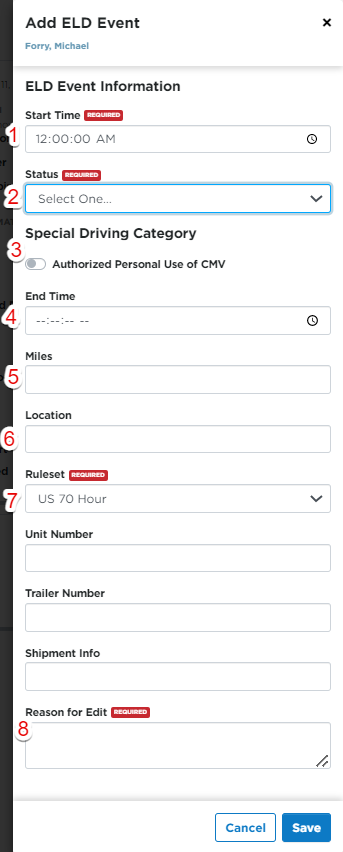
Once the change is saved, this information will NOT reflect on the log right away. Instead, it is shown in the events list indicating that a change has been requested with the status Inactive - Change Requested. This request is sent to the driver in Encompass® ELD for them to either accept or reject the edit. This log edit request will download to their device the next time they log into Encompass® ELD.
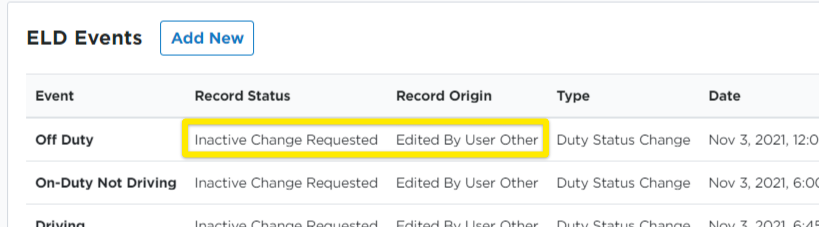
Further edits will not be able to be made until the driver accepts or rejects any pending edits.
Pending Log Edits
The Pending & Rejected tab in the Hours of Service section will show any pending edit requests. Please note that additional edits cannot be made to a log if there are pending log edits outstanding for it. Once a driver accepts/rejects a pending log edit, the log can then be edited again in Encompass.

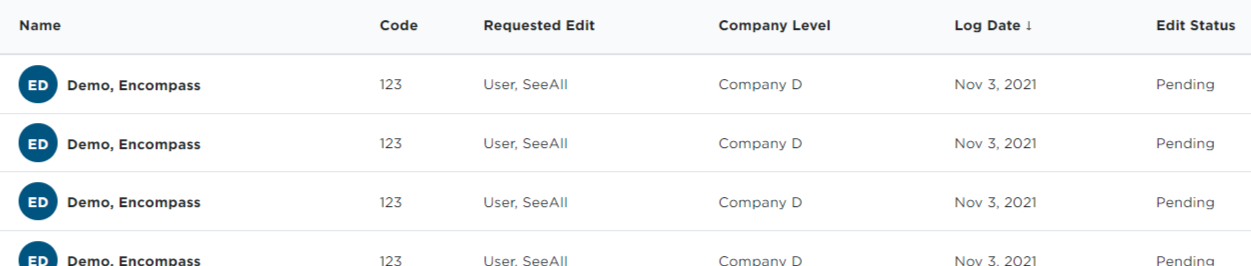
Log Edit Acceptance
If the driver accepts the changes in Encompass® ELD, the edit will be removed from the Pending log edits alert and the edit will be reflected on the log.
The ELD Events list will then show that the Event Record Status for both ELD events has changed from Inactive Change Requested to Active.
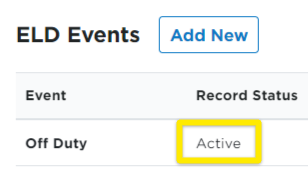
Log Edit rejections
If the driver rejects the edit, it will be sent back to Encompass. These can be viewed in the same Pending & Rejected tab within the Hours of Service page. You will see Rejected in the Edit Status column. When a driver rejects an edit, there are two possible actions the Administrator can take. First, they could convert the events to Unassigned ELD Log Events at which point the events can be assigned to another driver. See Unassigned ELD Log Events for more information on Unassigned ELD Log Events.
The other option is to Clear the alert all together to remove it from the list. (Clearing the event doesn’t delete the record entirely from the system.)



Log Editing Tips
If more than one edit needs to be made to a driver's log, it may be easier to have the driver make the changes in Encompass® ELD since there can only be one pending edit to a given log at a time. Information on how a driver can edit their log in Encompass® ELD can be found here: Editing a Log in Encompass® ELD for Android™ or Editing a Log in Encompass® ELD for iPhone®/iPad®.


