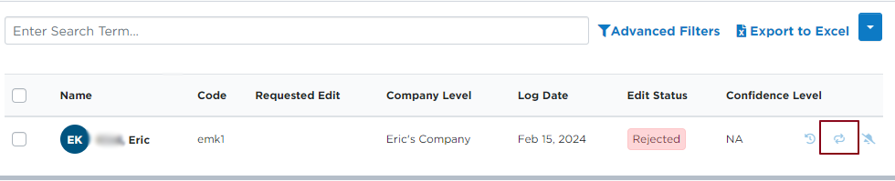Team Driving Reassignment in Encompass
*At this time, this feature is only applicable to Canadian Ruleset customers.
Team drivers in the Encompass ELD application can swap driving segments between one another if they are recorded on the incorrect log (See Moving Drive Time from One Team Driver to Another). Encompass admins with Encompass ELD Admin access also have the ability to reassign Team Driving in the Encompass back office.
For example, Driver A has erroneous Drive Time on their log. Drivers A and B have already submitted their logs to Encompass. To reassign the drive time, first locate Driver A's log. Go to Drivers > Hours of Service. Locate Driver A and click into their Hours of Service "profile".
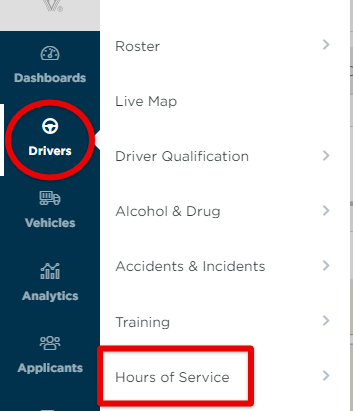

Then, locate and click on the log in question.
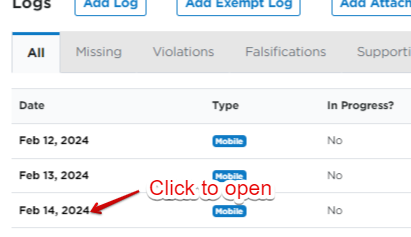
Find the specific ELD-Driving Event and hover on the right side of the line item. A "two-person" icon will appear; click it to open the Reassign ELD Event modal.
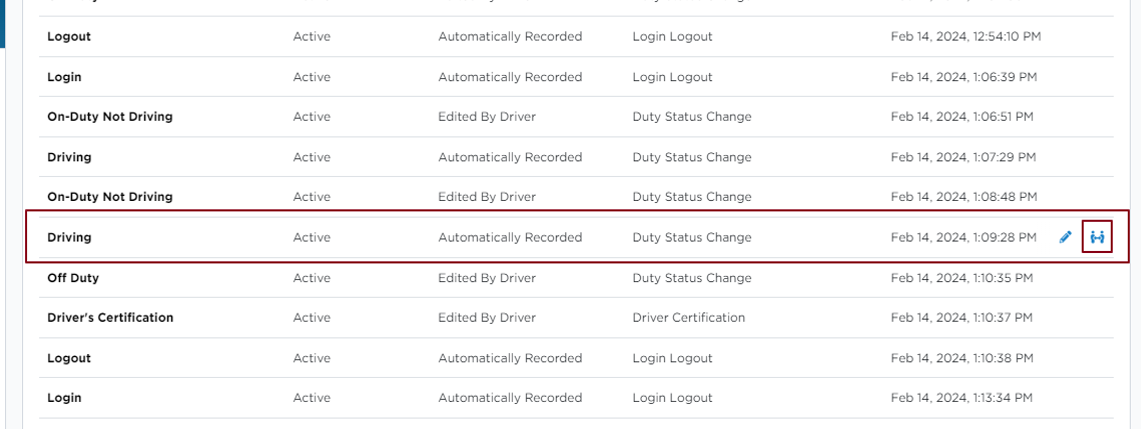
Note: the Reassign button will only be available if the Driving segment occurs within the start and end times of the Team Driving segment. Example: The selected Driving event to reassign in the image above is at 1:09 PM. This falls within the other Team Driver's start and end time on their log (see below).
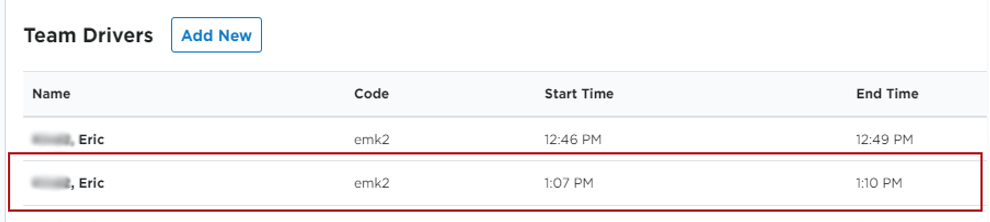
Next:
- Select the other Driver from the Team Driver Reassignment dropdown. (The only option here will be the other Team Driver identified in the team driving segment.)
- Select a Status; this is the event that will take the place of the drive time just removed.
- Enter a Reason for the Edit.
- Save when finished.
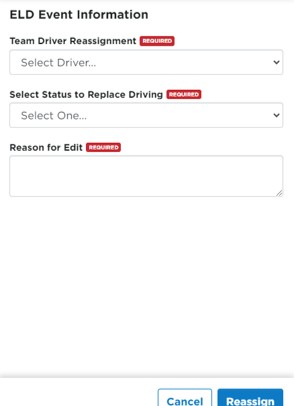
When reassigned, the edit will be sent to Driver A to have the drive time removed and the new duty status applied to the log.
- When Driver A accepts the edit, Driver A's log has the drive time removed, and that drive time is automatically sent to Driver B as an Unassigned Driving Event to accept or reject the ELD event.
- When Driver B accepts the edit, the drive time is displayed on Driver B's log just like any other accepted unassigned event assignment.
- If Driver A rejects the edit, the drive time remains in Driver A's log and the new duty status selected in Encompass will display as a Rejected log edit in the Rejected Edits tab.
- If Driver B rejects the edit, the behavior is just like any other rejected unassigned event assignment – it will be sent back to Encompass into the Rejected Edits tab. The rejected edit can be cleared or converted to an unassigned event. If the event is converted to unassigned, then the Unassigned Driving Event can only be assigned to Driver A or Driver B.