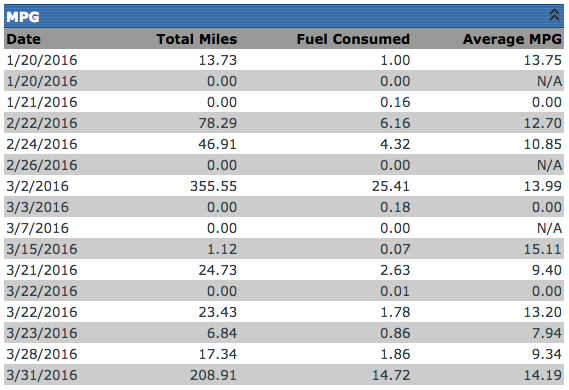Unit Performance
This article explains how to view and analyze Unit Performance in Encompass. Users navigate to Performance Management > Unit Performance, select the desired Unit using the search or common views, and review performance data within a specified date range. Key metrics include Hard Braking Events, Idle Time, Average RPM, Speed, and MPG, all of which are calculated based on ELD data and vehicle ECM readings. Fuel usage is tracked and correlated to miles driven, providing insight into Vehicle efficiency and performance. These metrics help monitor operational safety, fuel economy, and overall Vehicle utilization.
To start, go to Performance Management > Unit Performance.

Find the desired unit by using the Find Unit search on the left, or use one of the Common Views. Click on the unit code to view the performance data. The data that appears here is contingent upon the settings established in Setup. The data shown on this screen all occur within the date range shown at the top of the View Unit Performance page.
The first section of this page will provide Unit Information for the vehicle. The next section lists any Hard Braking events for the vehicle within the date range provided.
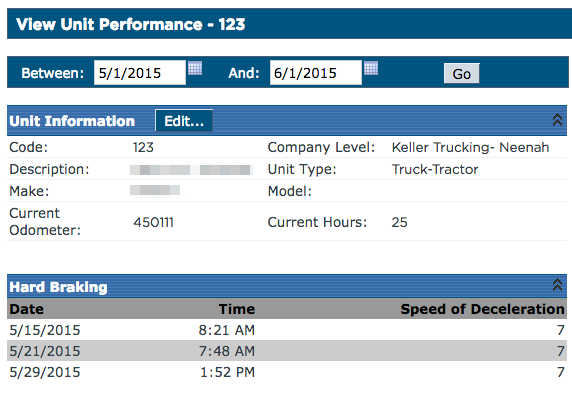
Idle Time will show any period greater than 5 minutes in which the truck is running, but is not moving.

The RPM section shows the average RPM for each day the vehicle moved within the date range. Additionally, any minutes spent over the threshold setup in settings will be reported.
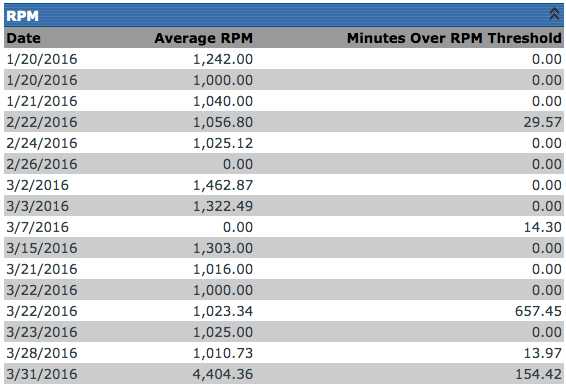
The Speed section shows the average MPH for each day the vehicle moved within the date range. Additionally, any minutes spent over the threshold setup in settings will be reported.
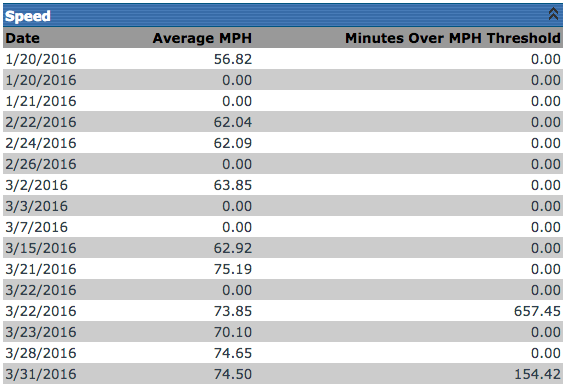
The MPG section shows the average MPG for each day the vehicle moved within the date range.
The ELD calculates the miles via the ECM port in the vehicle. Once those miles are submitted to Encompass, the fuel that is entered manually into the app or Encompass is then broken down by those miles.