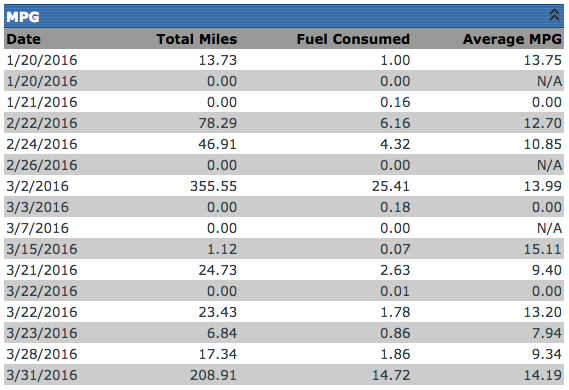Employee Performance
This article explains how to access and review an employee’s Driving Performance in Encompass via Performance Management > Employee Performance. Users can locate an employee using the Find Employee search or Common Views and click on their name to view Performance Metrics, which are displayed based on the date range and settings established in Setup. Key performance data includes Personal Information, Hard Braking Events, Idle Time, Average RPM, Speed, and Average MPG, along with any instances exceeding thresholds defined in the system. This tool allows managers to monitor Driver behavior and efficiency for safety, operational, and training purposes.
To start, go to Performance Management > Employee Performance.

Find the desired employee by using the Find Employee search on the left, or use one of the Common Views. Click on the employee's name to view their performance data. The data that appears here is contingent upon the settings established in Setup. The data shown on this screen all occur within the date range shown at the top of the View Employee Performance page.
The first section of this page will provide the Personal Information for the employee. The next section lists any Hard Braking events for the driver within the date range provided.
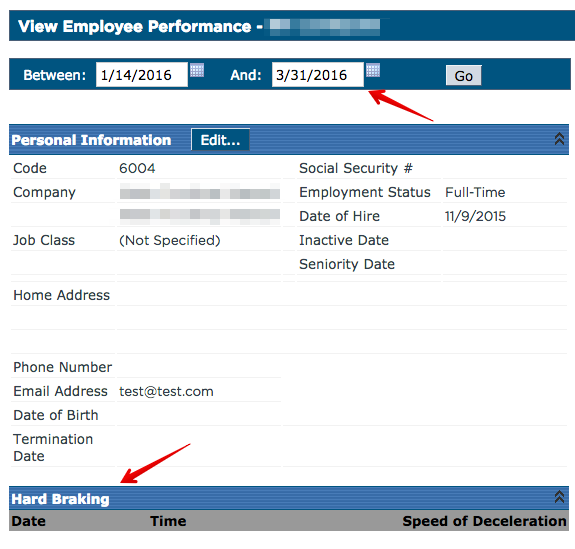
Idle Time will show any period greater than 5 minutes in which the truck is running, but is not moving.

The RPM section shows the average RPM for each day the driver drove within the date range. Additionally, any minutes spent over the threshold setup in settings will be reported.
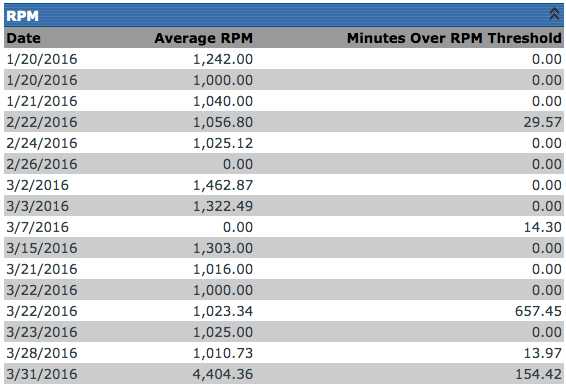
The Speed section shows the average MPH for each day the driver drove within the date range. Additionally, any minutes spent over the threshold setup in settings will be reported.
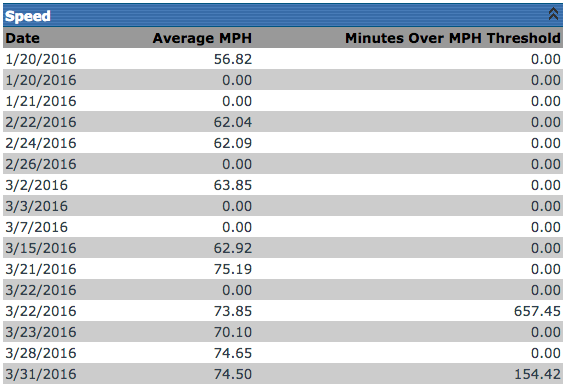
The MPH section shows the average MPG for each day the driver drove within the date range.