Data Profiles
This article explains how to manage Data Profiles in Encompass® to control the amount and type of information sent from the ELD application to the Encompass back office, helping manage mobile data usage and associated costs. Data profiles can be set at the company level or employee level, with employee-level settings overriding company-level ones. The setup process involves navigating to Setup > Company Level Listing for company-wide changes or Driver Management > Employees for individual drivers, then selecting the desired profile from the Profile Information or Rule Information section. A detailed table outlines what data each profile sends, ranging from minimum HOS compliance to advanced tracking, mapping, performance, and geo-fencing. Profiles should be chosen based on operational needs, balancing compliance requirements with data usage considerations.
The company level data profile is found by going to Setup in the upper right hand corner. From there, select Company Level Listing.
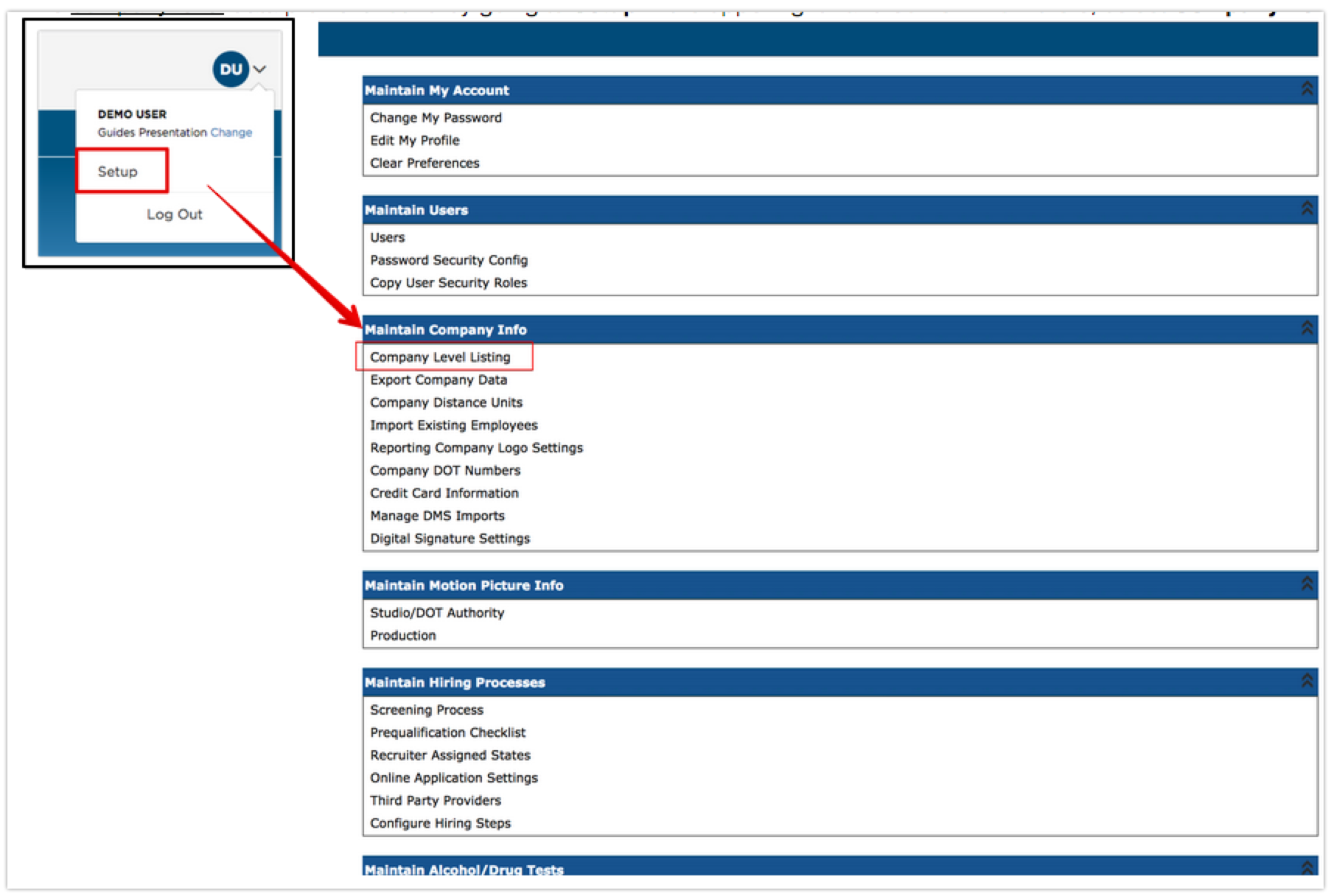
Click Edit Rules next to the company name.
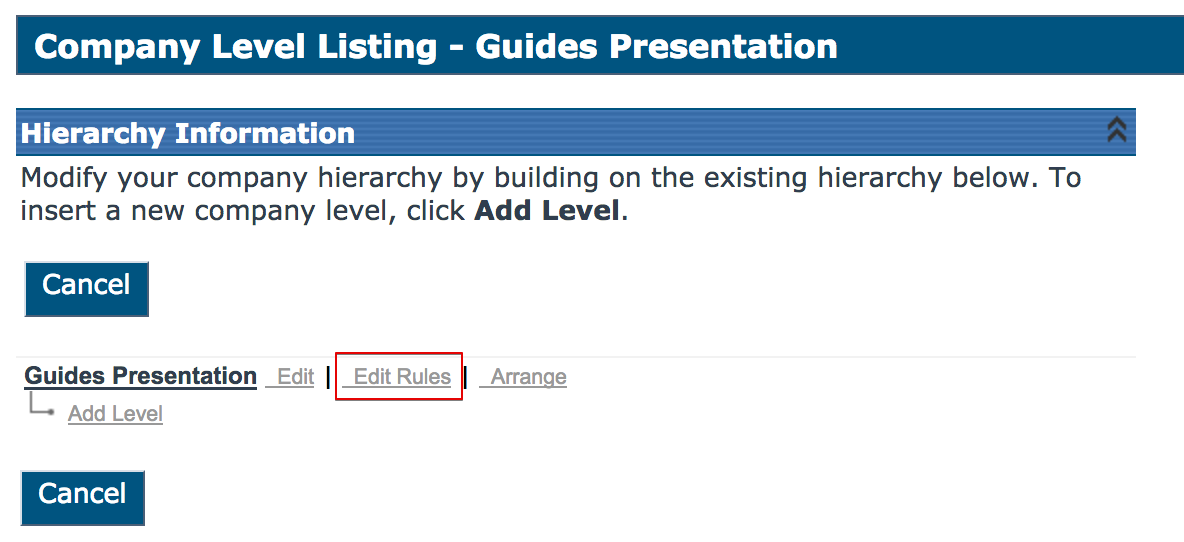
Scroll down to Profile Information section and select the necessary data profile. See the table at the end of the article to know which data profile to use based on which information Encompass® ELD should send to Encompass.

The employee level data profile is found by going to Driver Management > Employees. Find the employee and click on their name to view their Employee file. Scroll down to Rule Information. To change the data profile, click Edit next to Rule Information in the blue bar header.
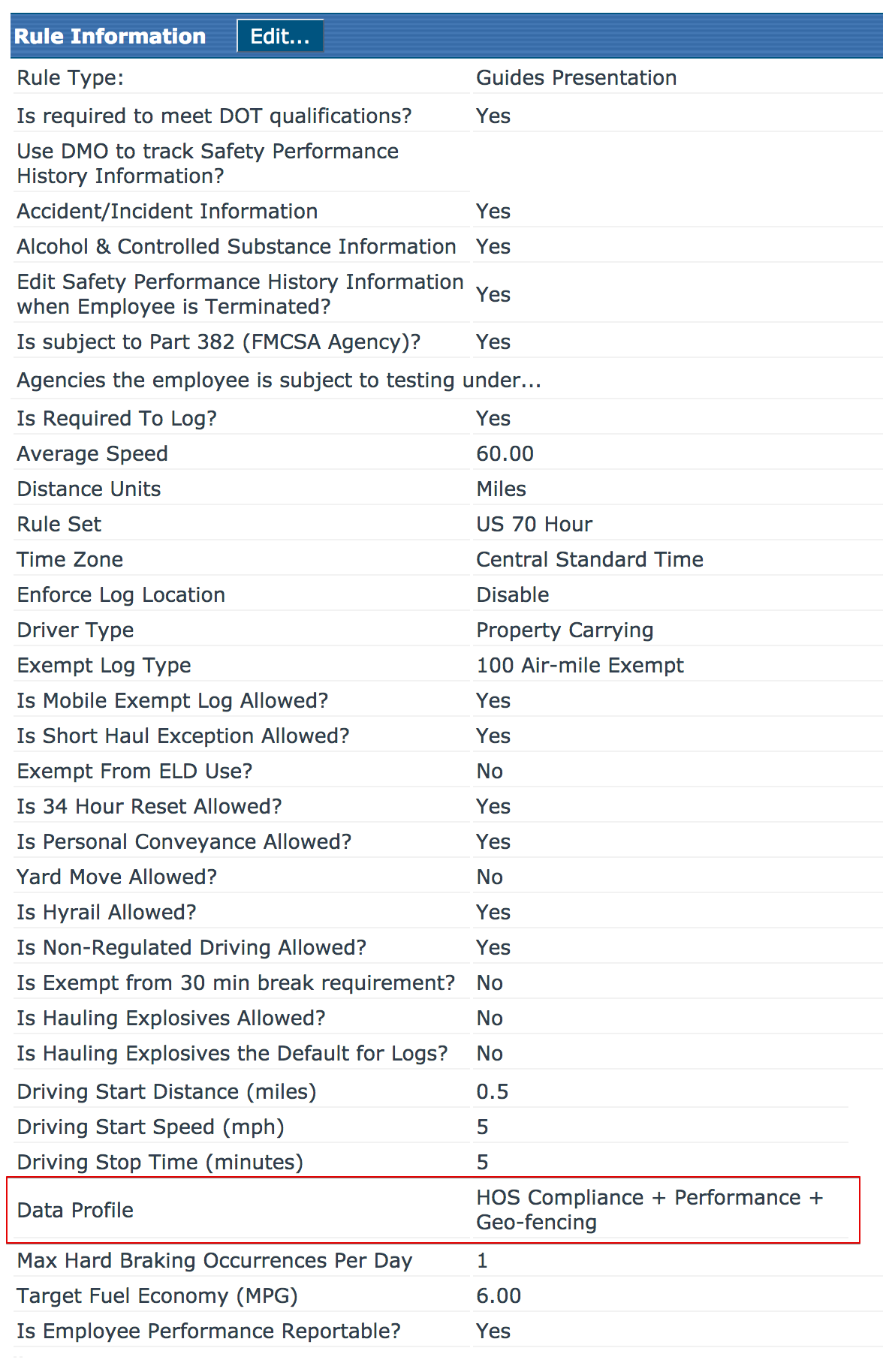
Data Profile Name |
Data That Encompass® ELD Sends |
| Blank |
Nothing, therefore, if a data profile has not been selected, Encompass® ELD will not send any information to Encompass. Note: This should never be selected. |
| Minimum HOS Compliance |
Logs Available Hours Updates DVIRs |
| Minimum HOS Compliance + GPS |
Logs Available Hours Updates DVIRs GPS pings (Every 5 Minutes)* |
| Minimum HOS Compliance + Fuel Tax |
Logs Available Hours Updates DVIRs Fuel Receipts Fuel Tax Trips |
| Minimum HOS Compliance + Fuel Tax + GPS |
Logs Available Hours Updates DVIRs Fuel Receipts Fuel Tax Trips GPS Pings (Every 5 Minutes)* |
| HOS Compliance + Fuel Tax + Mapping |
Logs Available Hours Updates DVIRs Fuel Receipts Fuel Tax Trips Mapping Data (Every 5 Minutes)* |
| HOS Compliance + Performance |
Logs Available Hours Updates DVIRs Fuel Receipts Fuel Tax Trips Mapping Data (Every 5 Minutes)* Performance Info (Every 15 Minutes* |
| HOS Compliance, Performance + Geo-Fencing |
Logs Available Hours Updates DVIRs Fuel Receipts Fuel Tax Trips Mapping Data (Every 5 Minutes)* Performance Info (Every 15 Minutes)* Geo-Fence Info |


