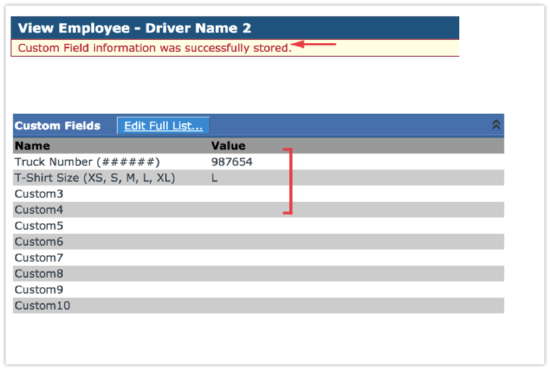Custom Fields
This article outlines how to use and manage Custom Fields in Encompass, which allow tracking of employee information not included in standard fields. There are 10 free-form text fields that can be used in Custom Lists and Employee Reports, and consistency in data entry is critical. Users locate the employee via Driver Management > Employees, click on the employee’s name, and select Edit Full List next to Custom Fields to add, edit, or delete information. Changes are saved and reflected under Custom Views, ensuring accurate and accessible employee data. Encompass Administrators are responsible for adding, editing, or deleting Custom Fields in the system Setup.
To add, edit, or delete info from custom fields, find the driver/employee via Driver Management > Employees and look them up either by searching or using a list view.
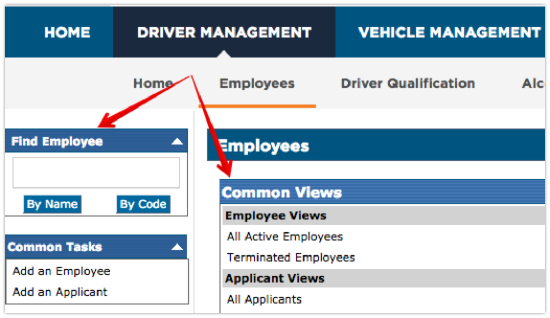
Click on the employee's name to view their Employee File.
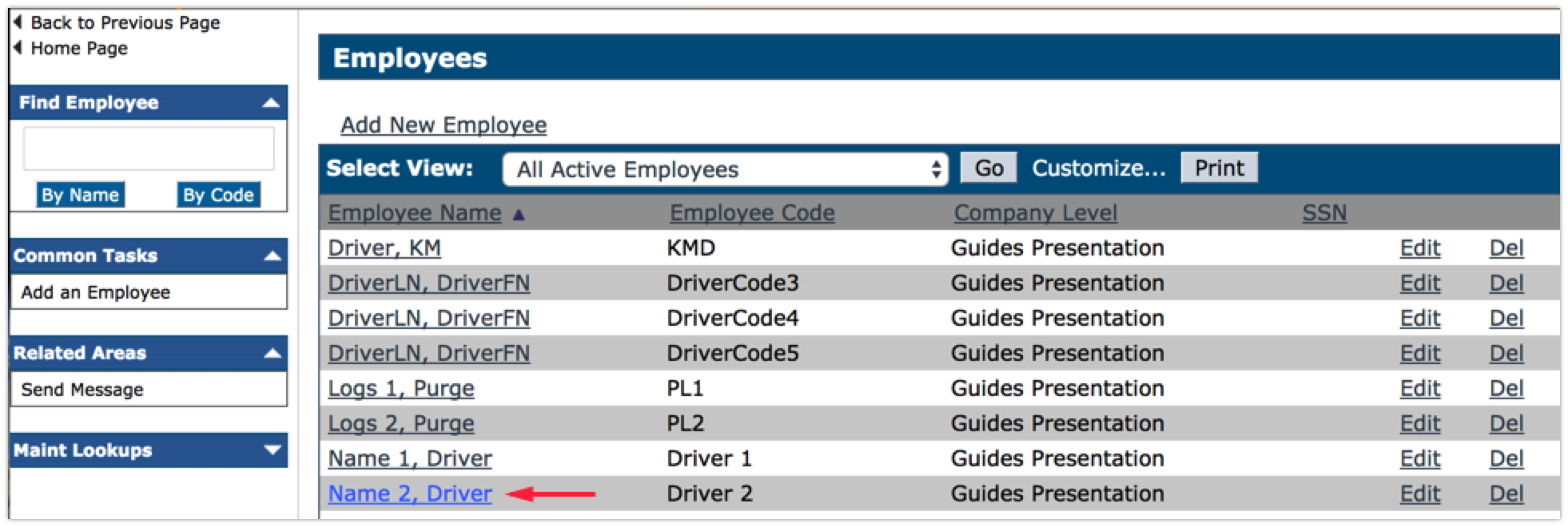
Next to Custom Fields, click Edit Full List.
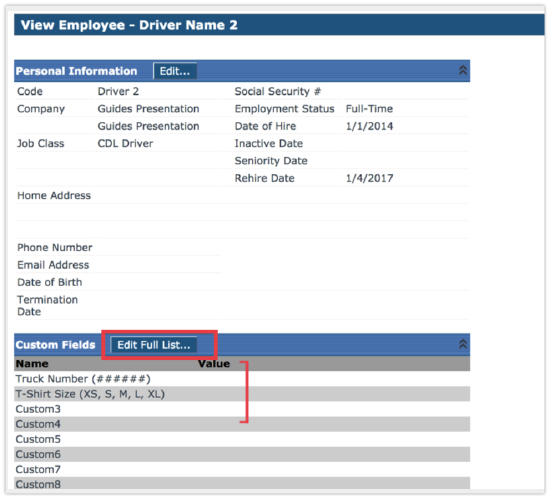
Add, edit, or delete the information for the needed fields. Pay particular attention to any formatting suggesting that may be listed. Click Save once the needed information is added.
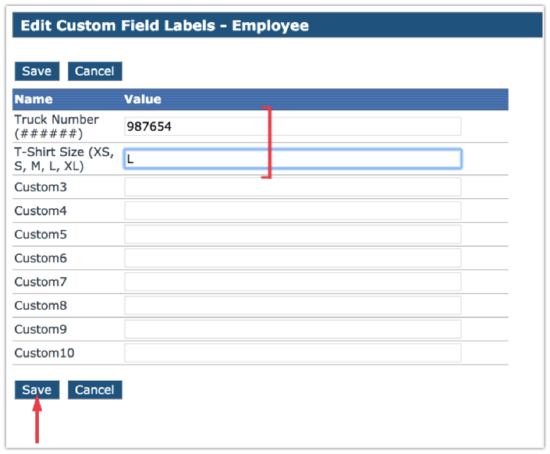
There will be a Success Message displayed and the information will be shown under the Custom Views heading.