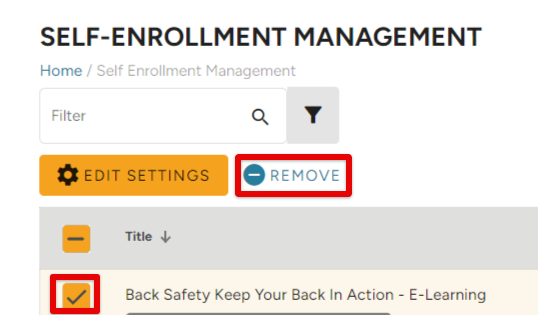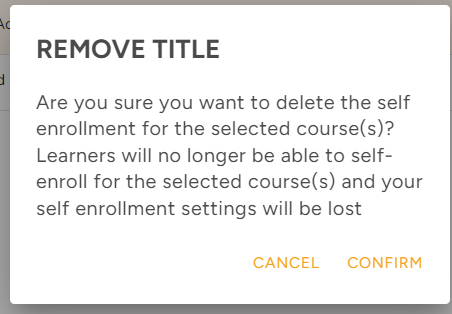Self Enrollment Courses
Courses can be set up to allow learners to enroll themselves in the course. The training coordinator will not need to assign the training to specific learners within Training Management Center, and learners can take the course in the Learning Center.
From the Catalog tab, click Self Enrollment Courses.

Add a Course for Self Enrollment
Click +Add Course.
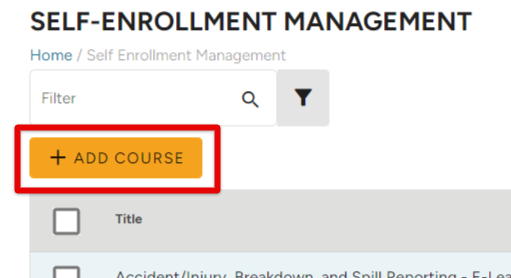
Search for a specific course and select it from the list. (You can add more than one course here.)
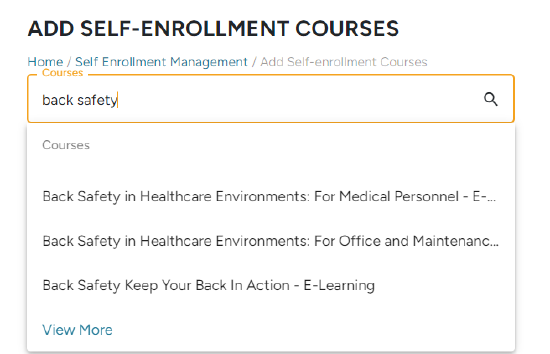
Next...
- Select if you want to allow the learner to print their own certificate.
- You can indicate a minimum score required of learners to pass.
- Set a due date; this is the number of days the learner has to complete the course from the date of self-enrolling.
- Select whom to send the course completion emails to
- Click Submit when finished
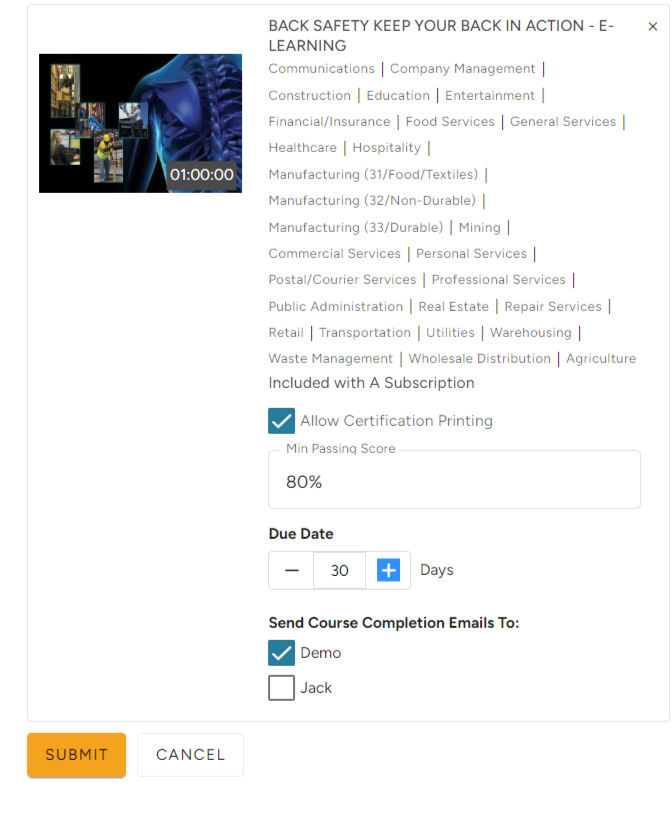
Now, the learner will be able to enroll themselves in the course when they log into the Learning Center:
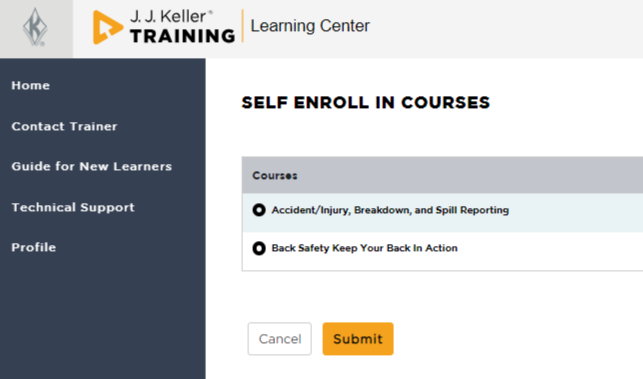
Edit Self-Enrollment Courses
To edit the settings for a specific self-enrollment course, check the box next to the course title.

Click Edit Settings. Update information as desired; submit when finished.
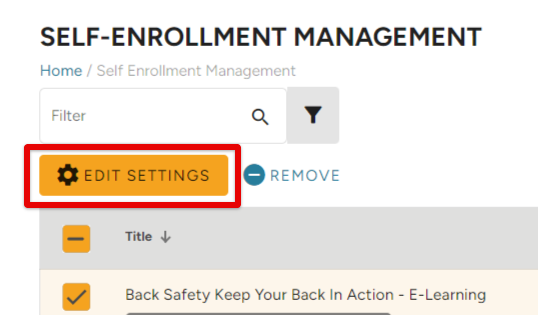

To remove a course from self-enrollment eligibility, check the box next to the course/s you'd like to delete. Click -Remove. Confirm your removal decision.