Classroom Programs
Classroom training programs are customizable and available as Classroom Programs and/or Video programs. Access J. J. Keller programs and your programs in one complete list. Clone existing programs or add new programs from scratch to conduct custom classroom training. From the Training menu, select Classroom Programs.

Each classroom program will indicate if it is a Classroom or Video training program. Search for a program, or use the tabs at the top to filter through which type of training you'd like to see.
- Click Add New at the top to add your own training program.
- Click on View to see the assets within the training.
- Click Clone to copy a training and customize it for your company needs.

Add Your Own Classroom Training Programs
Click Add New.

Enter in as much detail about the training. Click Save when finished.

Once saved, you will begin customizing the details of the program. Click New Section on the right. Sections could be seen as an itinerary for the training.

Provide a title and a description of the section of the training. Click Save.

Continue to add sections as desired. Sections can be reordered using the four-direction arrows to the right of the section.
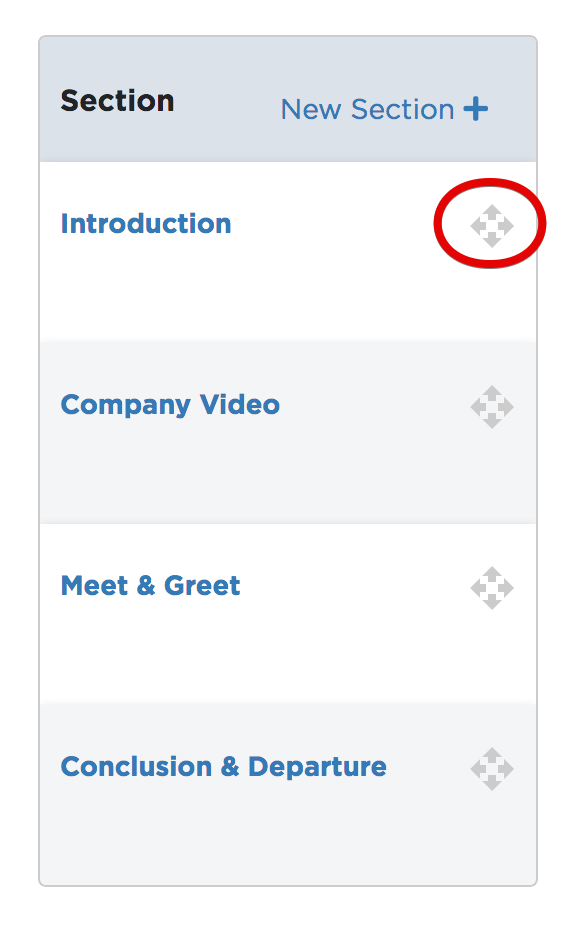
Click New Asset next to a section to add content to that section.

You can add a new training asset here, or, you can select an existing one from the Training Asset Library.
If adding a new asset, select the PowerPoint or Video from your device and complete the remainder of the form.
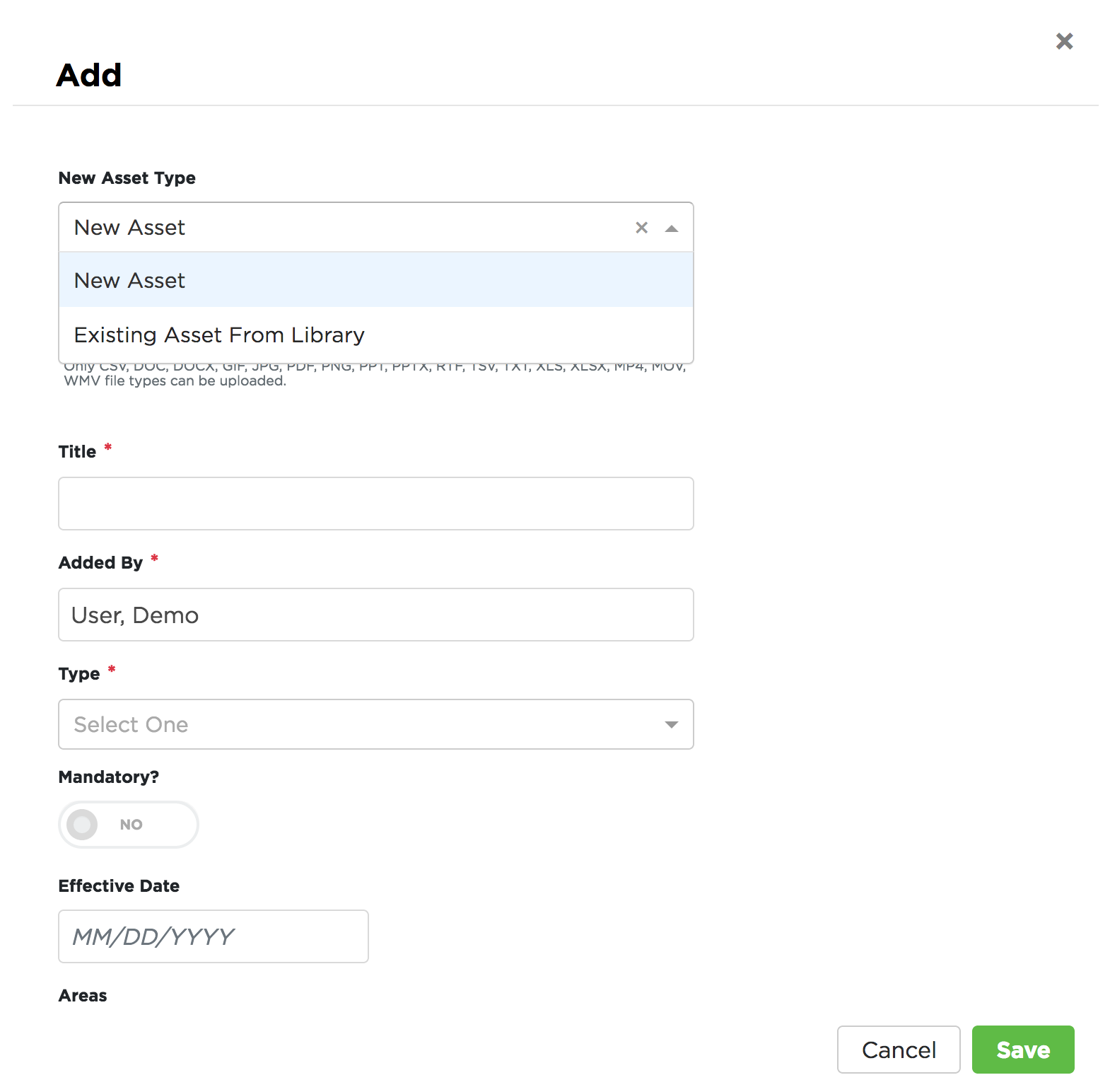
If using an Existing Asset from the Library, check the box next to the desired asset/s and click Save.

Once an asset has been added to a section, the asset will display beneath the section. Assets can be moved using the arrow icon to the right of the asset. Continue to add assets until all sections have the necessary assets associated with them. Click Save when finished.
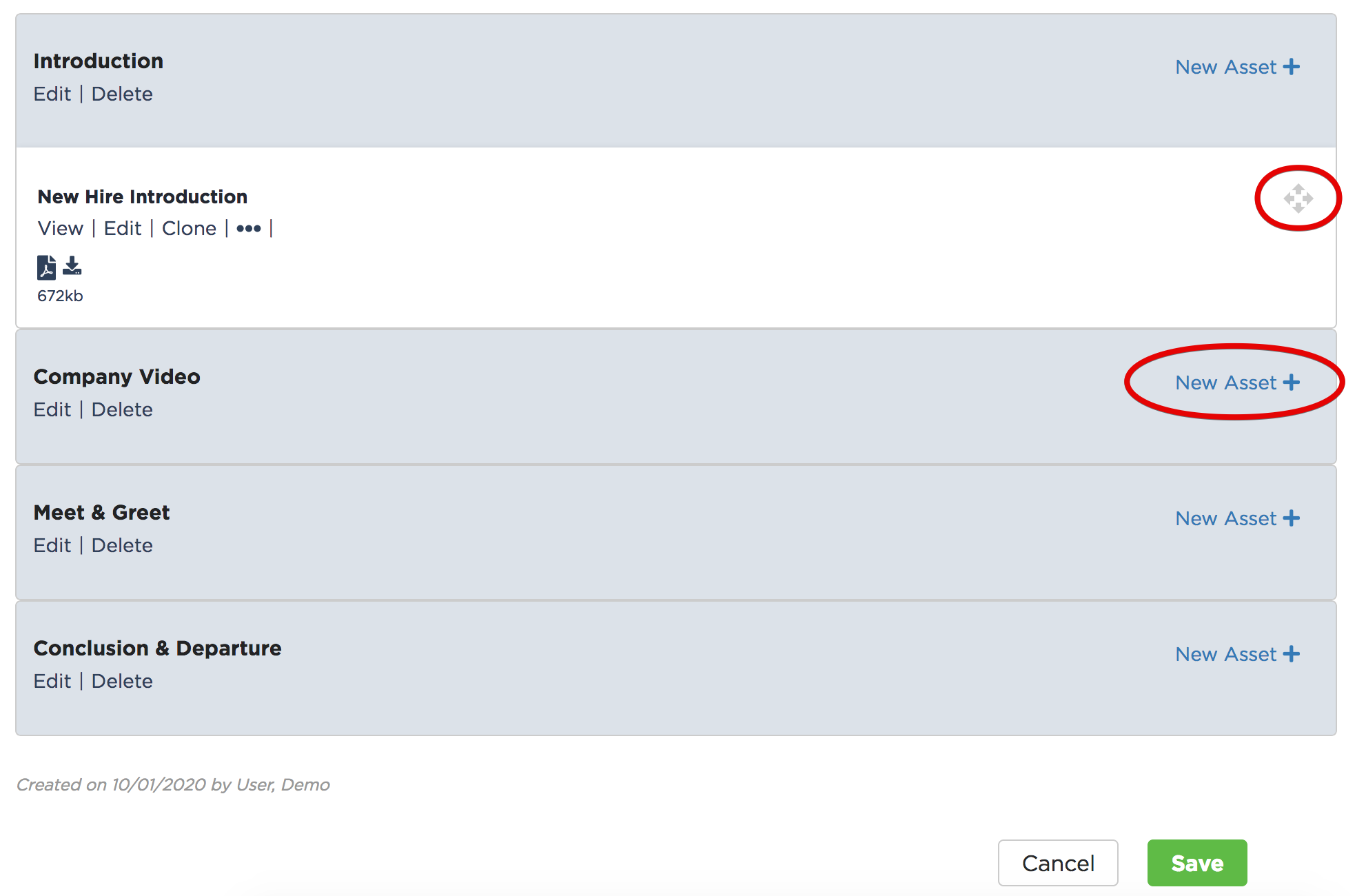
Once your classroom has been created, it can be added to a Classroom Training Event to record your employees results.
View a Classroom Program
To view details and assets of a classroom program, search for and open a program. Click View or the program title to open its details.

You can view an asset details by clicking on its name, download an asset document, and jump to a specific section of the program.

Here is an example of a description of the asset, who it applies to, etc.

You can also Schedule a Classroom Training Event at the top of the Program details page.
Clone/Customize J. J. Keller Trainings
Search for a topic and locate the desired program/training. You can either:
- Under its title, click Clone.
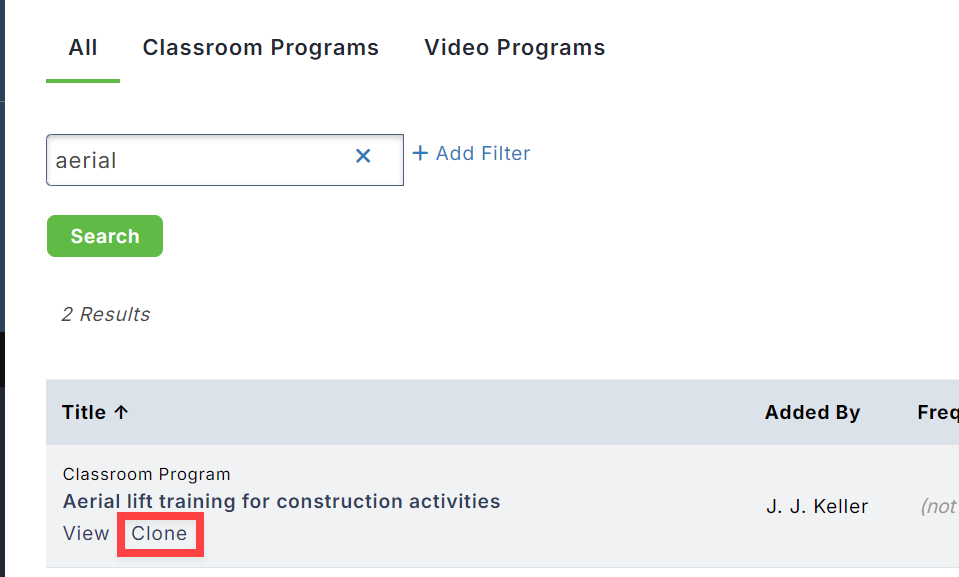
- Or, you can open the Program details and click Clone on the subsequent page.


Enter any new details about the training or make any changes needed. Click Save once all required fields (*) and applicable additional fields have been completed.


Now, you can further customize the layout, assets, etc. Sections can be renamed, edited, or completely removed. Assets can be added, downloaded, viewed, cloned, or deleted. Use the navigation on the right to jump to particular sections of the training. Once all customizations have been made, be sure to Save.

Note: Videos cannot be downloaded or customized.
Once saved, you can always come back to edit its details, customize the layout and assets further, schedule a classroom training event, etc.

Back on the Classroom Programs page, you can look at the Added By column to see which Programs have been created or cloned by you (or someone in your company.)

Once a training has been cloned and customized, it can be added to a Classroom Training Event to track your employees results.


