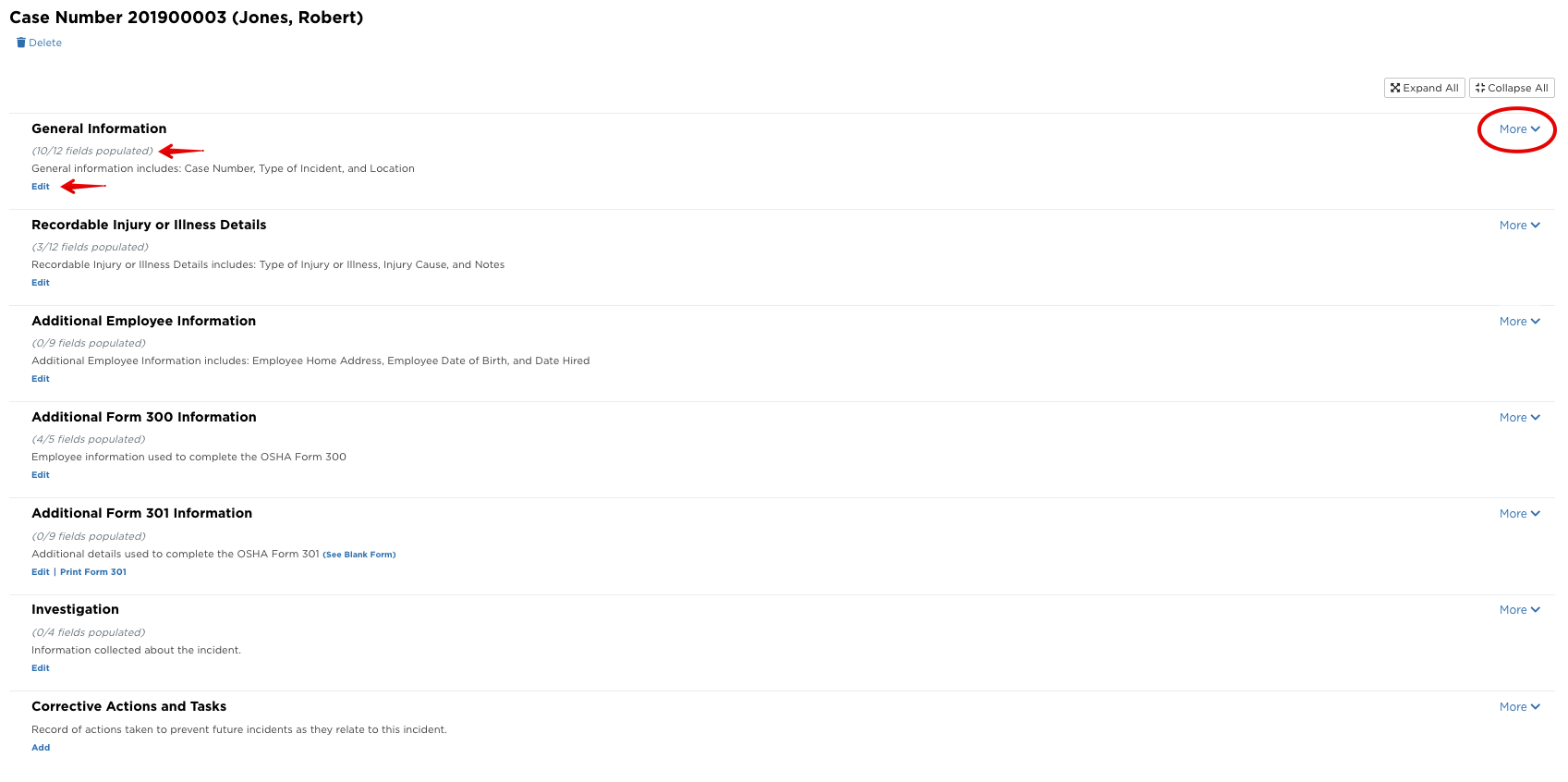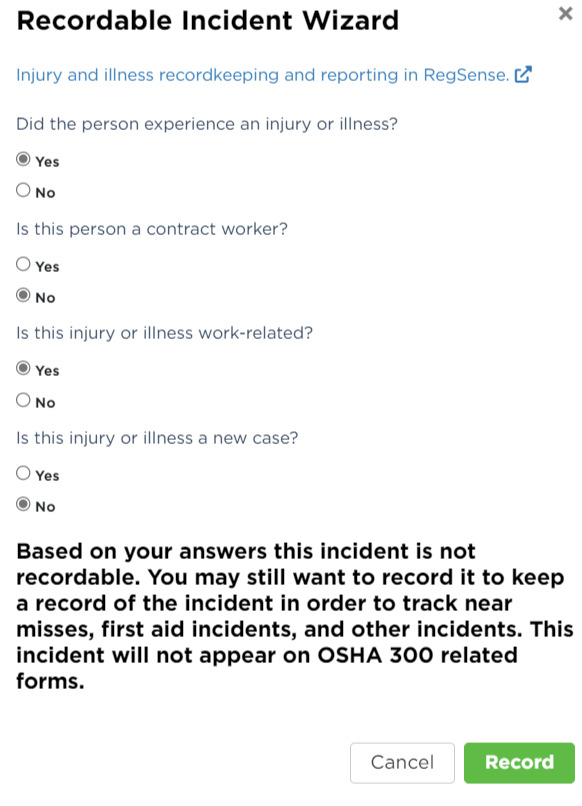Adding a New Incident
From the Safety Management Suite dashboard, click Incidents on the left hand side. Select Incident Recordkeeping.
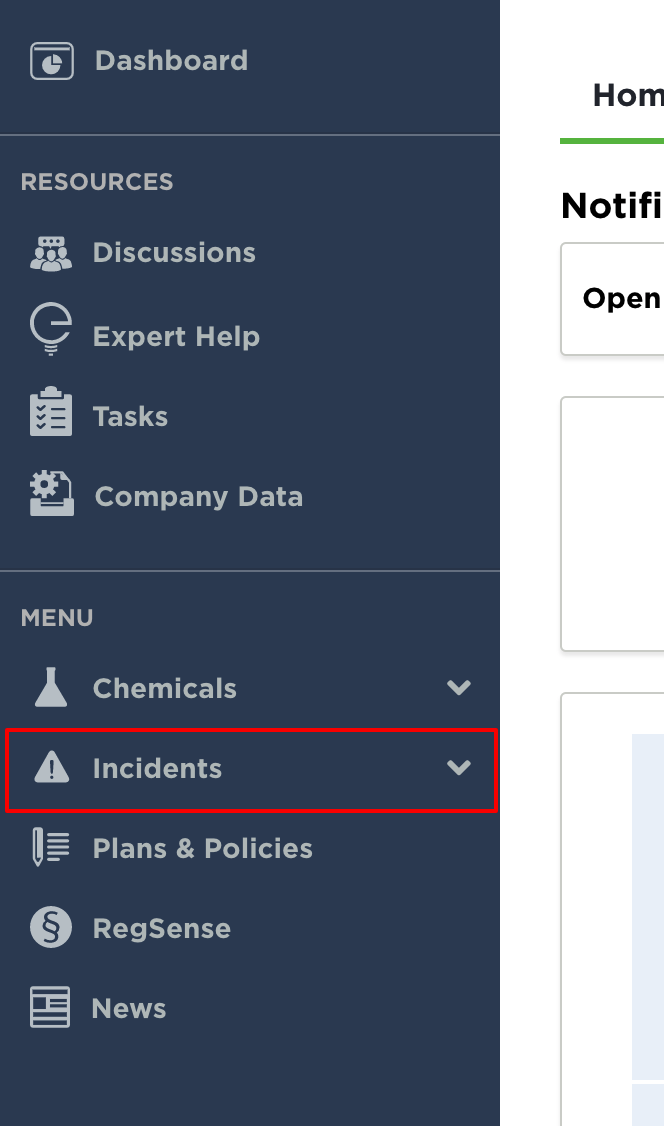
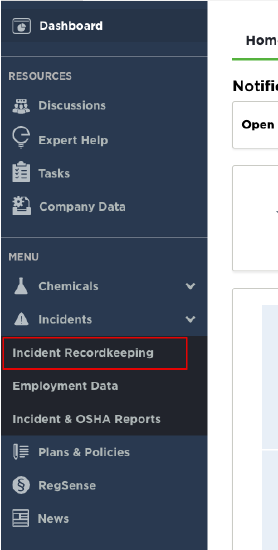
Any previously entered incidents will be located here. To add a new incident, select Add New.
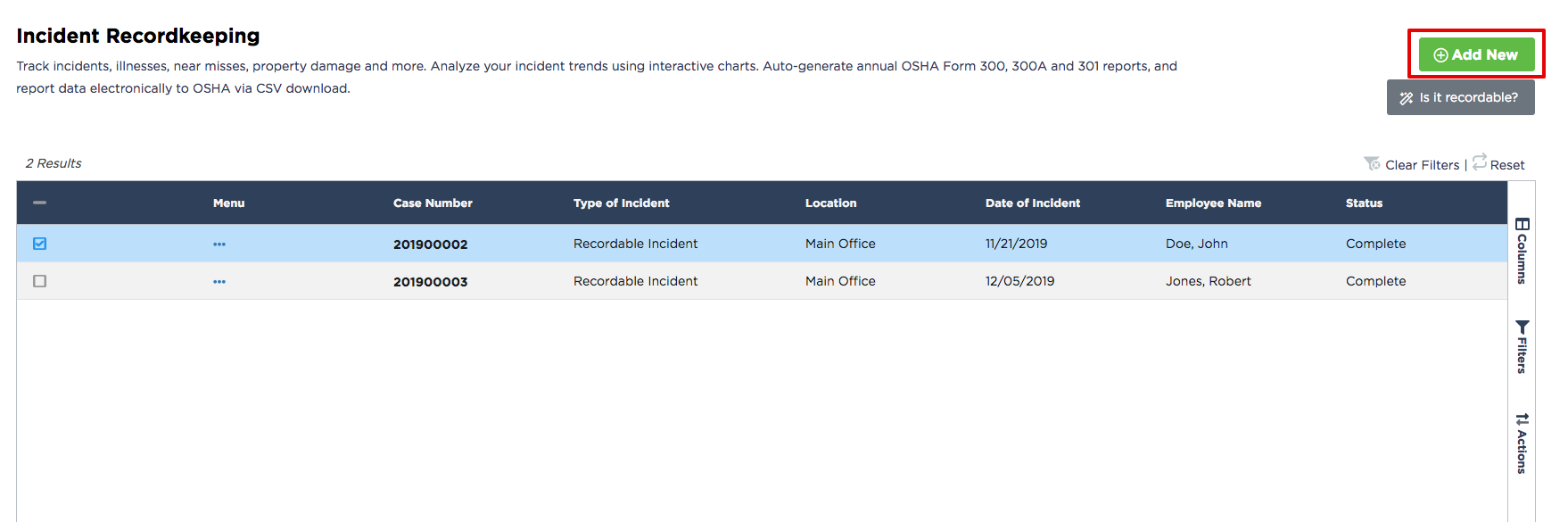
Unsure if an Incident is recordable? Click Is it recordable? below the add new button to utilize our widget to help identify recordable incidents.
Note: The "Injury and illness recordkeeping and reporting in RegSense" link provides easy access to more information on OSHA regulations surrounding Injury and Illness Recordkeeping.
Enter all required fields (*). The case number is determined in the general setup.
Enter in any additional information about the incident and click Save at the bottom.
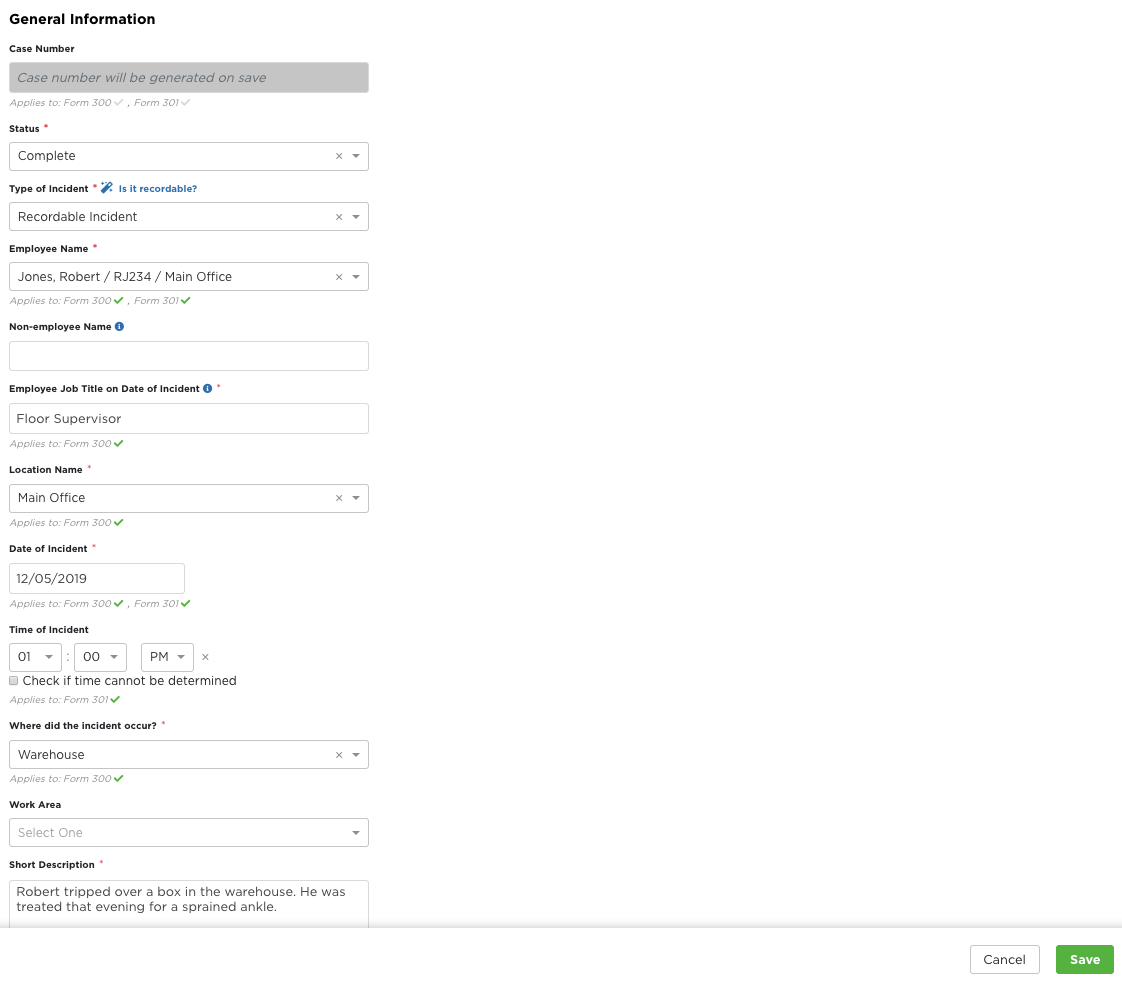
Once the incident is saved, additional areas will be shown that further information can be detailed. Each section indicates how many total fields there are and how many of them have been completed. Each section can be edited by clicking Edit. Finally, each section can be expanded by clicking More on the right side of the page. Edit and complete any of these remaining fields. If any of this information is not yet available, the incident can always be returned to so the remaining fields can be completed.