Shifts (Optional)
To update Shifts, first click the Company Data tab in the left menu.

From the Company Data page, click Shifts.

To enter a shift, click Add New.

Enter the name of the shift, and click Save.

The new shift will then be displayed on the Shifts page. Click Add New to add additional shifts. Continue this process until all shifts applicable to your company have been entered.

Edit Shifts
To edit the name of a shift, click Edit.
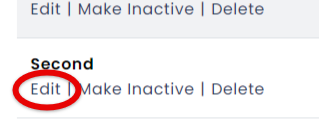
To make a Shift type inactive, click Make Inactive.

To delete a Shift, click Delete. (If there are records tied to the Shift, it cannot be deleted. The system will stop you if there are records associated. You can then make it Inactive instead.)



