Checklists
With SMS, you can easily assess risk and performance across your organization. Pinpoint problem areas using a variety of pre-built OSHA safety inspection checklists, and quickly implement corrective actions to ensure the well-being of your business and employees.
Open the Audits tab and select Checklists.

A list of J. J. Keller checklists has been supplied. You can:
1. Add your own checklists by clicking Add New.
2. Clone/Copy an existing checklist and edit it to cater it to your company's needs.
3. Use the existing J. J. Keller checklist as-is.

Adding a New Checklist
When adding a new checklist, complete the required fields and click Save.
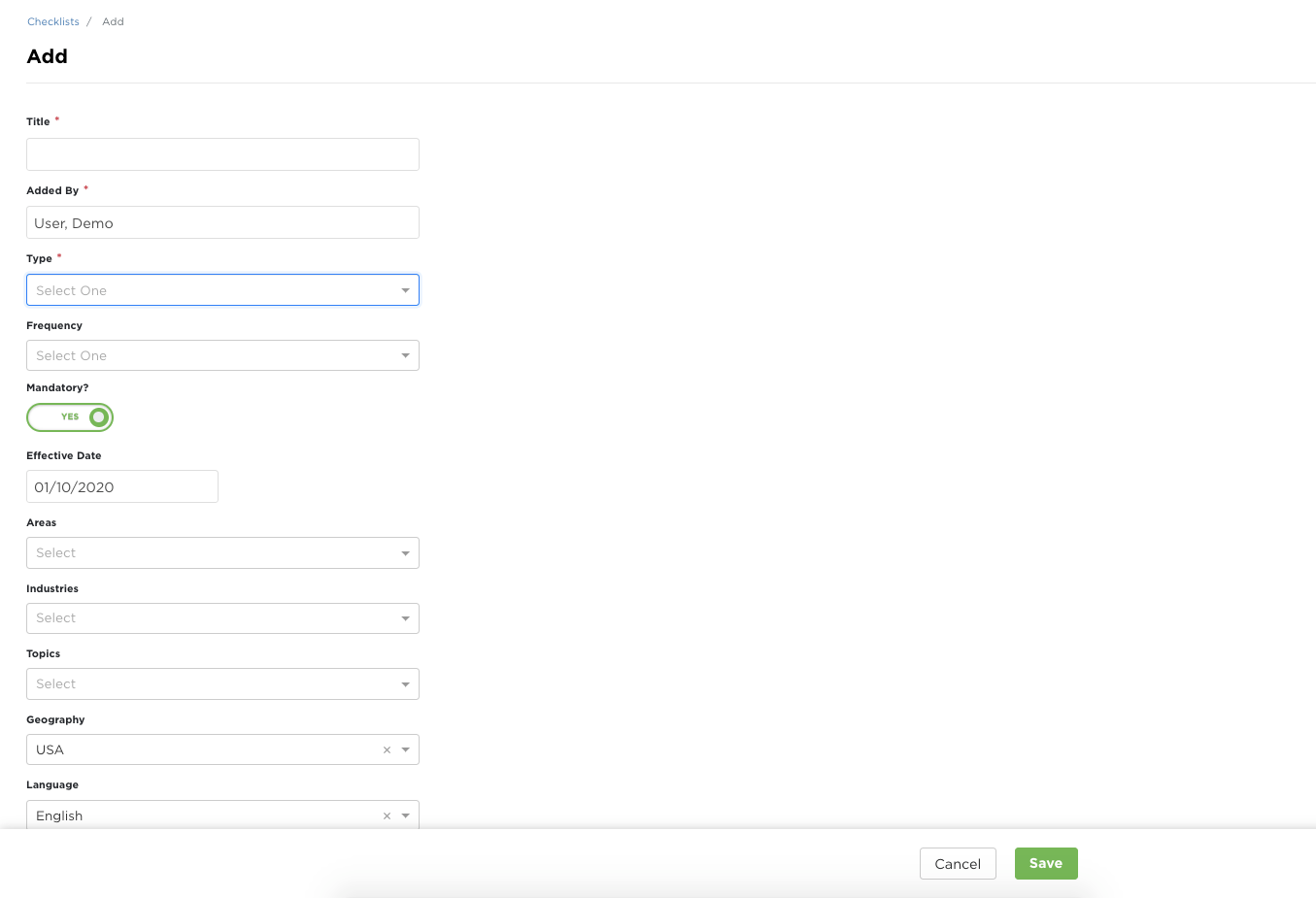
When the new checklist is created, questions need to be added to it. The checklist will initially be blank. Begin by starting a new section. Click New Section on the right.

Give the section a Name and then a description if desired. Click Save.
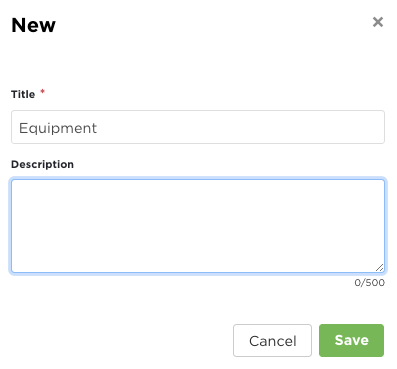
Continue this process until all desired sections have been added.
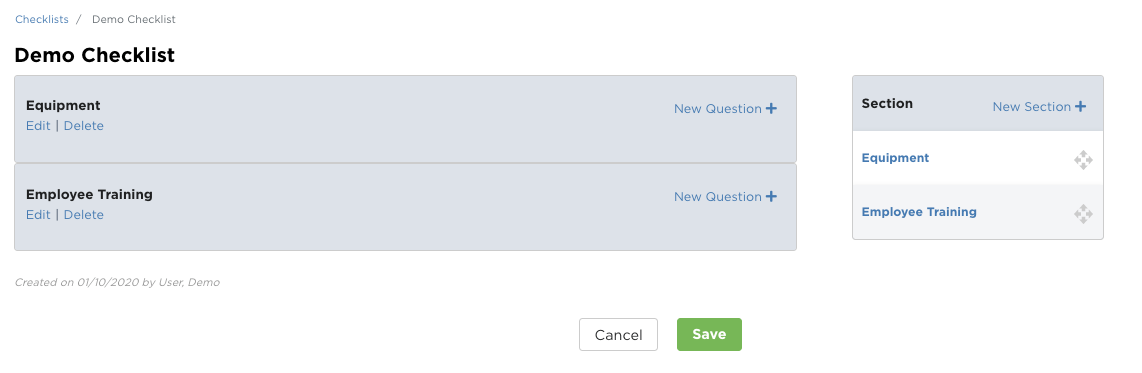
To add questions to the sections of the checklist, click New Question next to the section.
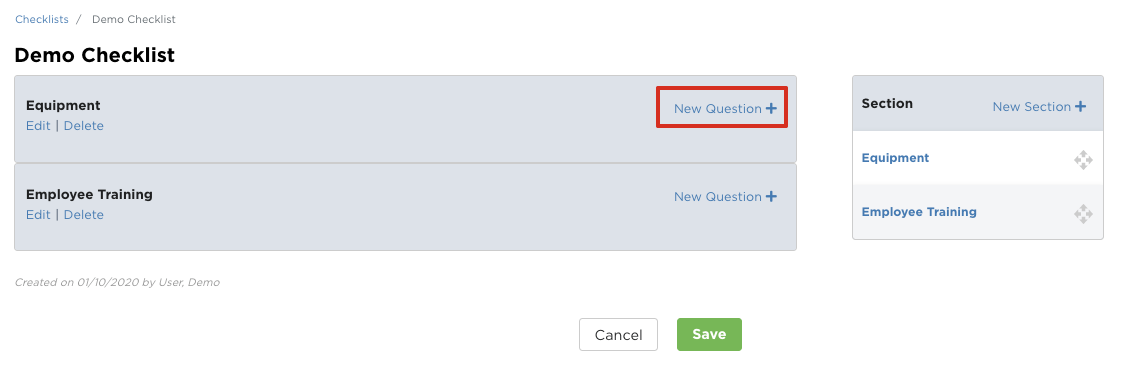
If the question being added to this checklist exists in the Question Library, select Existing Question from Library for New Question Type. Otherwise, to add an entirely new question, select New Question. Complete the remaining required fields and other fields as desired; click Save when finished.
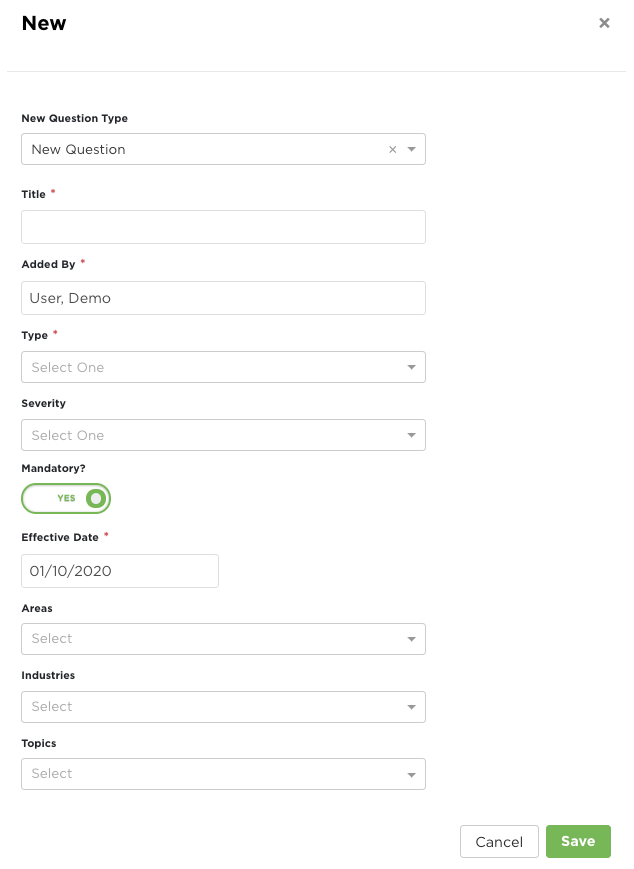
The question will then display under the section. Continue these steps until all sections have all desired questions. Click Save.
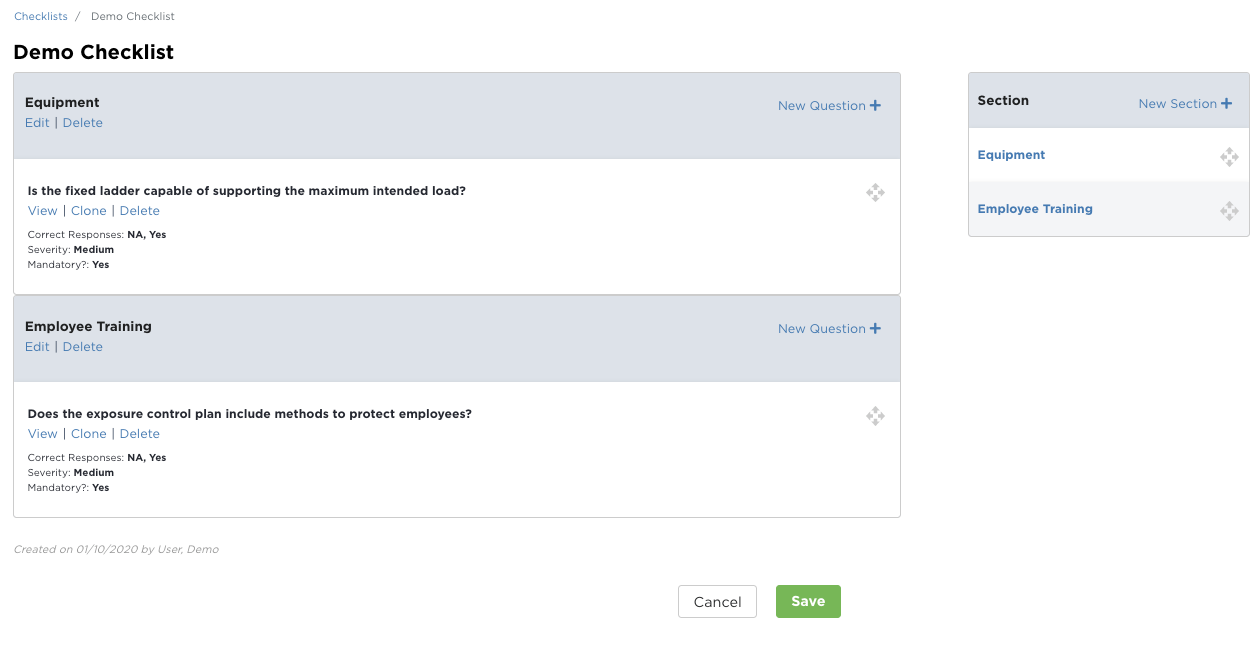
Cloning Checklists
Users can Clone (aka "copy") checklists to then edit the checklist to better suit company needs, while keeping elements of the original checklist intact. Note: J. J. Keller provided checklists cannot be edited or deleted. Instead, they can be copied to make your own copy of the checklist to then be able to edit it.
Click Clone beneath the checklist.

Make any needed changes to the checklist and click Save.
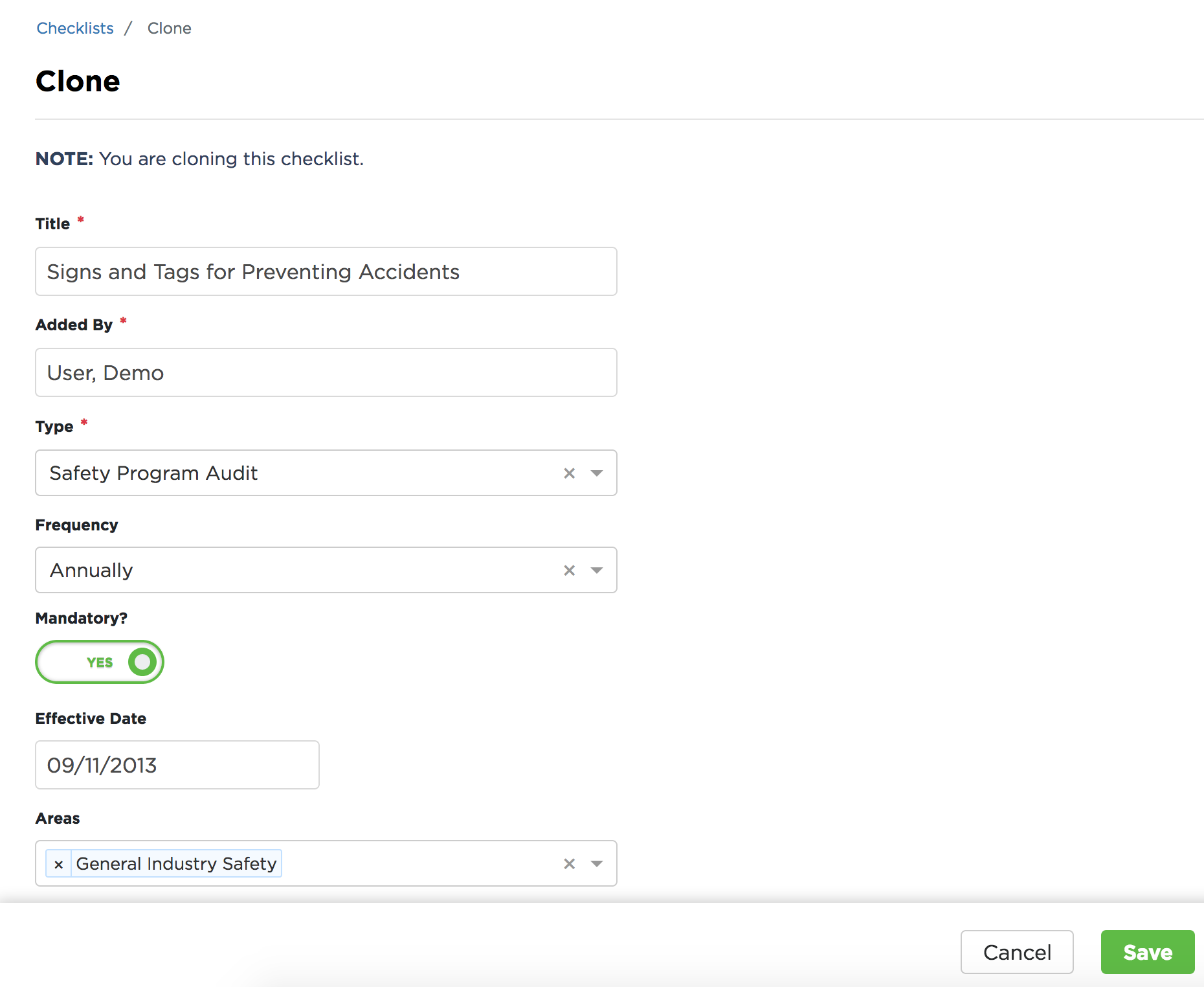
Use the options at the top of the checklist to take any necessary actions. You can:
1. Edit Details - allows you to change the title, type, frequency, effective date, etc. Additionally, you can change other data here regarding the industries, topics, geography, governing bodies, etc.
2. Customize - allows you to Add, Clone/Copy, or Delete questions. Additionally, questions can be reorganized into a different order.
3. Print - downloads a PDF file of the checklist to your device
4. Delete - if the checklist was cloned in error, it can be deleted here (it can also be deleted from the All Checklists view).
5. Clone - Clone this checklist to keep elements of this checklist but make edits to better suit company needs
6. Schedule - Create/schedule an Audit Event that will use this checklist
7. Self-Assignment - Add this checklist to the Self-Assignment list so anyone with access to Self-Assignment Checklists can complete

Edit Details
The edit details screen allows you to update any information as needed.

Customize
Customize the checklist by:
1. Adding or moving sections [Red Box]
2. Edit (rename), delete, or add new questions to sections [Blue Box]
3. Move, clone, or delete questions from sections [Green Box]

The Print button will download the checklist to your device in a PDF file. This would be helpful if you need to print the checklist and fill it out by hand.

Delete
A cloned checklist can be deleted by clicking delete at the top. A dialog box will be displayed asking if you're sure you want to delete the checklist; click Delete.

Clone
Click Clone to create an editable copy of the checklist. You'll be directed to the same details page as when this checklist was originally cloned to make any necessary changes. Once cloned, these same options are available.
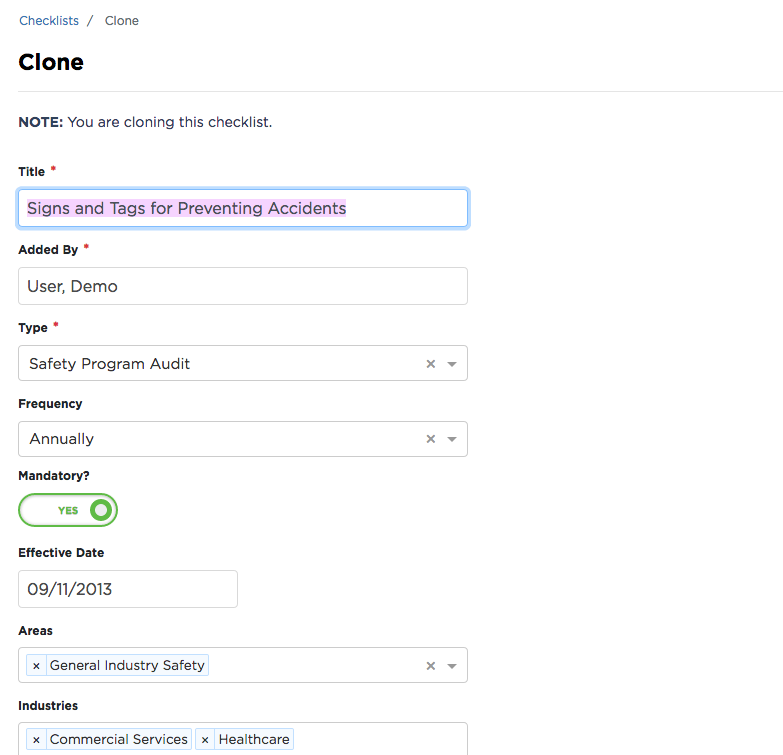
Schedule
Create/schedule an audit event that will utilize this checklist. Complete the details of the audit event and click Save. See Audit Events for further details about Audit Events.

Self-Assignment
You can add this checklist to the Self-Assignment area so anyone with access to Self-Assignment Checklists can complete. (See Self-Assignment Checklists for more information.) Simply click the +Self-Assignment button to add it. Click again to remove it from users' self-assignment area.


Use J. J. Keller Checklist As-Is
You can tell which checklists were created by J. J. Keller by looking at the Added By column. Click View to look at the checklist details, schedule an audit event, or print/download the checklist. See Schedule an Audit Event for more information on scheduling a checklist to an audit. NOTE: J. J. Keller checklists are NOT editable; instead, you can Clone them and edit as you see fit for your own company needs.




