Admin: Manage Leave Requests From Employee Center
This article explains how Administrators can view and process Leave Requests submitted by employees through the Employee Center in Leave Manager. Pending requests can be accessed via the “Pending Requests” button on the homepage or through the dropdown menu next to the user’s name, where an icon indicates pending items. Administrators can open each request, review details, assign a case number, and follow the standard Leave Request process. Employee-initiated requests streamline the process by pre-populating submitted information, allowing Admins to simply update and complete the request.
To view these requests click the “Pending Requests” button located on the homepage, under the Employee Center heading.

Note: You can also access Pending Requests in the dropdown next to your name in the upper right corner. A (!) icon will display when you have requests pending.
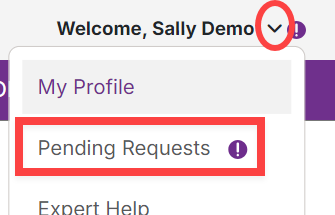
Click on a request to open and review its details and Activate the Request.


Set the Case Number.

All pending requests must go through the same leave request process as an employer-initiated leave request. (See Adding a Leave Request for more details.) The benefit of using the employee-initiated request is that it pre-populates all the fields submitted through the Employee Center. The admin is then able to update and add to the employee selections to complete the leave request.



