Employee: Creating an Employee Center Account
This article provides step-by-step instructions for employees to create an account in the Employee Center, a platform for managing Leave Requests and communications with Administrators. Employees can submit Leave Requests, view active and pending requests, exchange messages and documents, and track leave balances. Account creation requires entering the company-provided link, email address, company code, and creating a secure password following specific requirements. A one-time passcode (OTP) sent via email is needed to complete registration. The article also emphasizes adding Leave Manager email addresses to the inbox to ensure proper email delivery.
To create an account in the Employee Center, first locate the link provided to you by your leave administrator. Open the link in your browser. (https://employeecenter.fmlamanager.com/)
Click Create Account.

Enter your email address.This must be the same email address on record with your company.

Enter the Company Code provided to you.

Create a Password.
Secure password tips:
- Password is case sensitive.
- Use at least 12 characters.
- Use at least one upper and one lower case letter.
- Use at least 1 number.
- Password may contain special characters: ! @ # $ % ^ & * ( ) ... - + = { }
- Password expires every 365 days.

A one-time passcode (OTP) will be sent to the email address entered at account creation. Locate the email and enter the passcode here.
Note: Check your spam or trash folders if you don’t see it in your inbox.

Email:
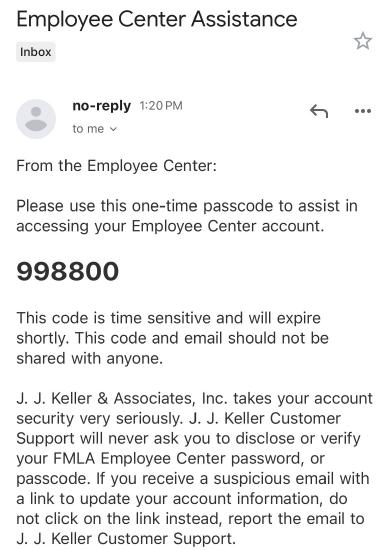
Your account has now been created! Log in with your newly set up credentials.

Important! To ensure the emails continue to reach your inbox, please add LeaveManager@t.leavemanager.com and LeaveManager@e.leavemanager.com to your address book.


