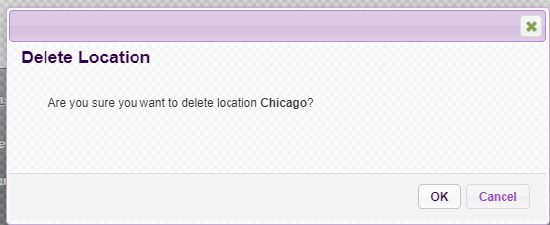Add Company Locations
Add a Location
First go to the Locations area of FMLA Manager and click Add Location.
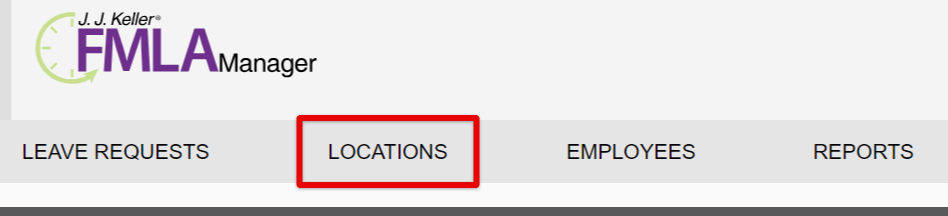
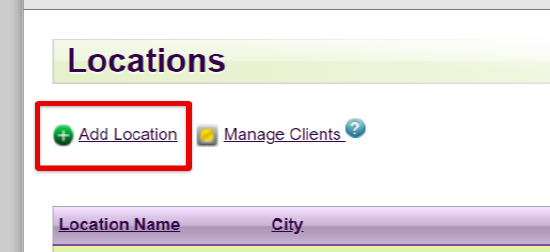
Enter details about the location.
Note: Fields with an asterisk (*) are required fields.
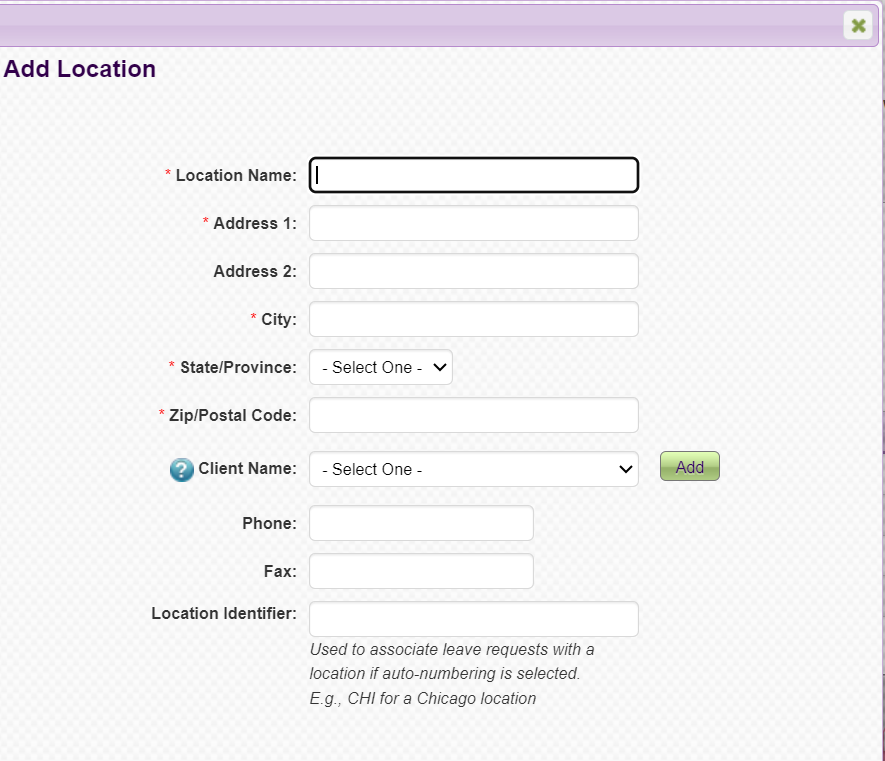
For more information on the "Manage Clients" and "Client Name" fields, see: Managing Clients
You can either Save & Close the Location setup, or you can Save & Setup Leave Paramaters right away.

Make your selections for the location's Paramaters. If desired, you can Copy paramaters from another location that will auto-populate your selections. (You can only Copy Parameters if Parameters have not yet been set for the location.)
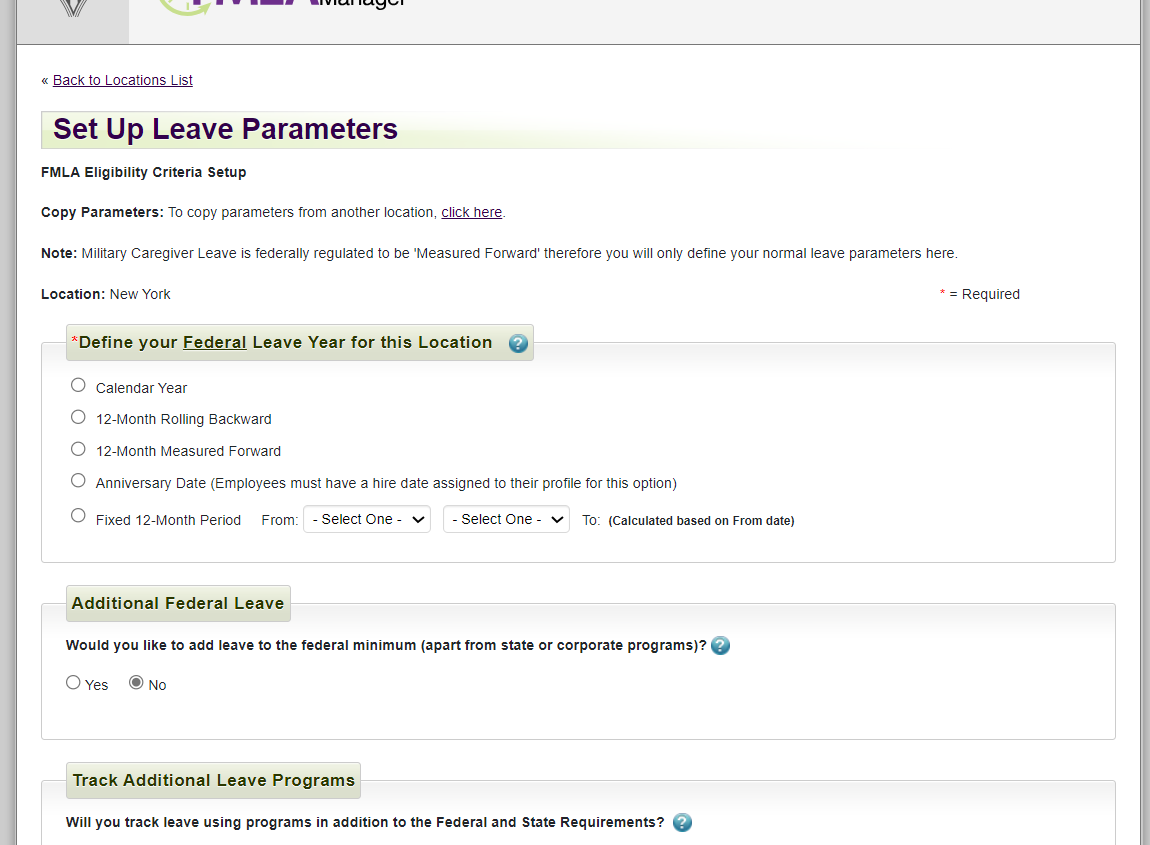
Once saved, the location will then be displayed on the Locations page.

Edit a Location
To edit the details of a location, click on the Location Name. Make any desired changes and Save.
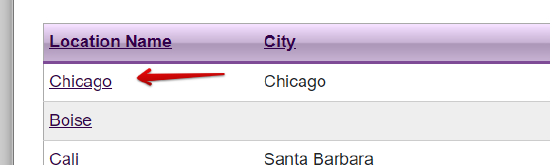
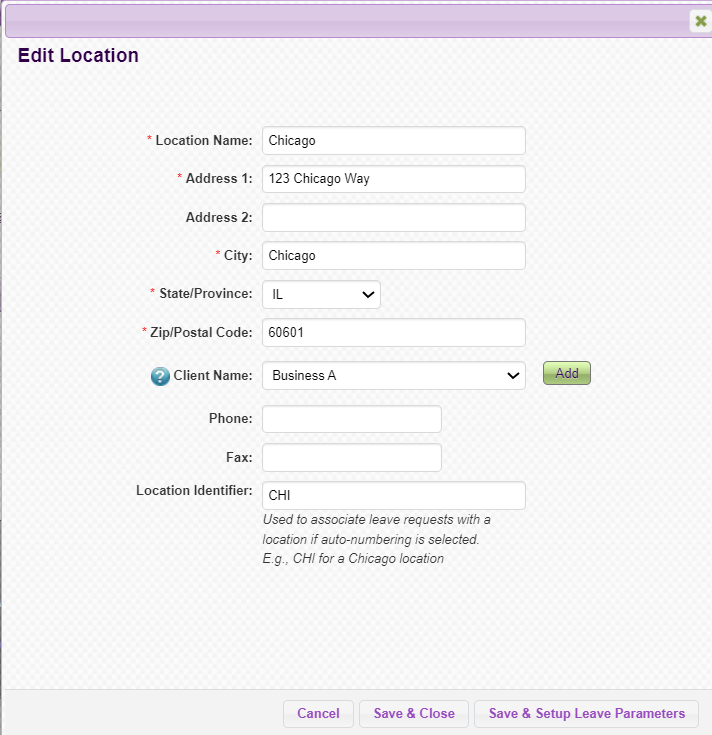
To delete a location, click the trash can. Confirm the deletion.