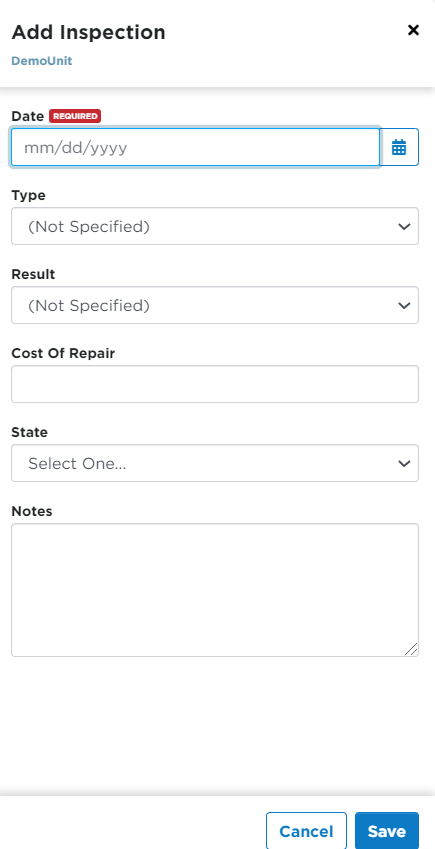Inspection Information
This article explains how to add an Inspection Record for a Unit in J. J. Keller® Encompass®. From Vehicles > Service, locate the Unit via search, filters, or the List, then open its File. In the Inspections section, click Add New and complete required details, including the Inspection Date, Type, Result, Repair Cost, State, and any notes. Once all information is entered, click Save to store the record. This process allows companies to maintain a complete history of Inspections for each Unit.
Go to Vehicles > Service. Find the unit using the search function, advanced filters, or by finding the unit in the pre-populated list.
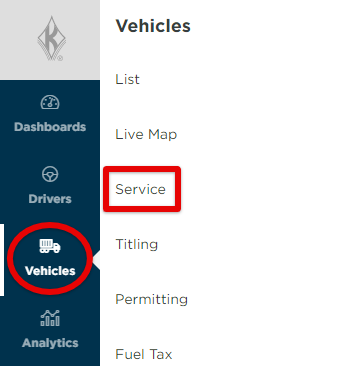
Click on the unit code to open up the unit's file.

Click Add New from the Inspections section.
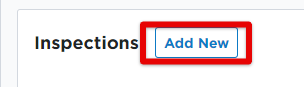
Enter any necessary information for the inspection.
- Enter a Date for the inspection (this is required)
- Select the Type of inspection (This list is customizable by the company's administrator. These inspections could be vehicle inspections, roadside inspections, or any other general inspections that a company completes for a unit.)
- Select the Result of the inspection (This list is customizable by the company's administrator.)
- Enter the Cost of Repair, if any.
- Select the State in which the inspection occurred.
- Enter any additional Notes, as desired.
Once all information is entered, click Save to store the inspection.