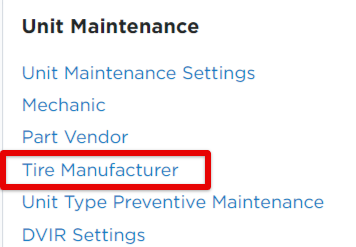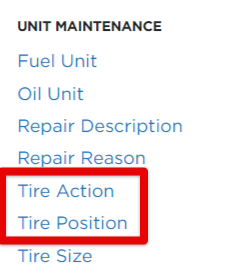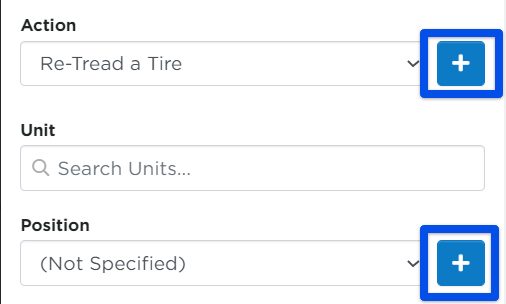Tire Information
This article explains how to manage Tire Information within Encompass®. To add a tire, navigate to Vehicles > Maintenance > Tires and click +Tire, entering a unique Tire Code and optional details such as Serial Number and Manufacturer. Tire Manufacturers, Actions, and Positions can be customized in Settings > Vehicles for future selection. Editing tire information can be done by selecting the tire from the list and using the pencil icon or opening its detail page. The Tire History section allows tracking of tire actions and positions for specific Units, ensuring accurate maintenance records.
Add Tire Information
To add Tire Information, go to Vehicles > Maintenance > Tires tab.
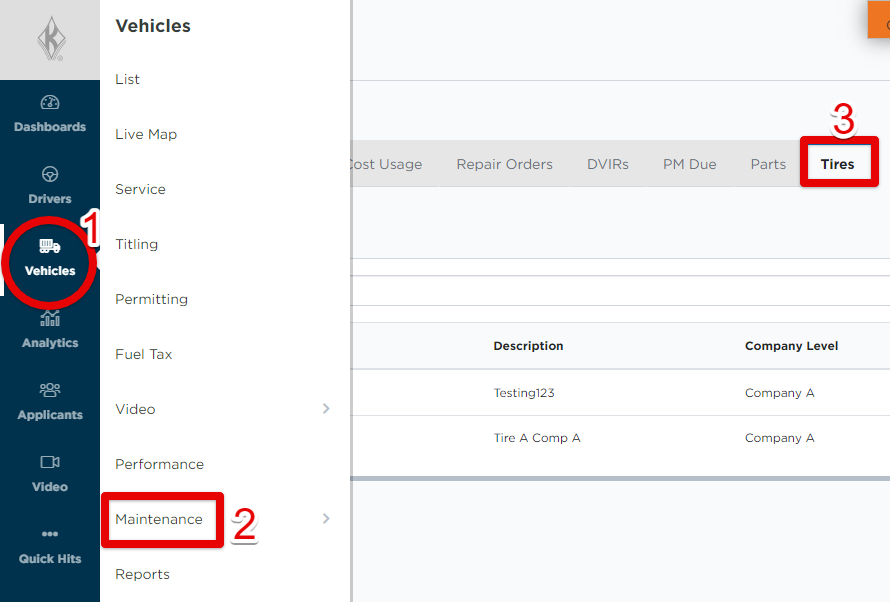
Click the orange +Tire button.

Enter a unique Tire Code. The remaining fields are optional, but it is recommended to enter the Serial Number. Click Save when finished or Save & Add New to add another tire.
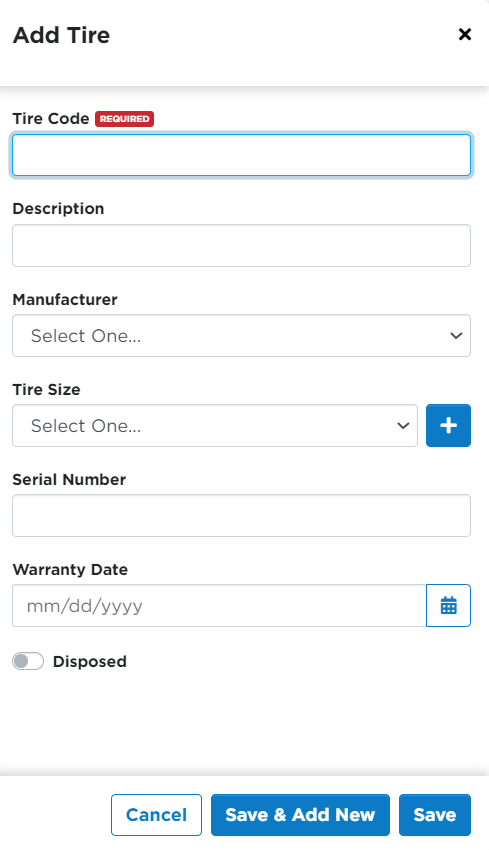
Tire Manufacturer dropdown options can be added to your company site by going to Settings > Vehicles Tab > Tire Manufacturer and entering information there. Once Manufacturers are added, those options will be available in the Manufacturer dropdown when adding a tire.
Edit Tire Information
To edit tire information, locate the tire in the Vehicles > Maintenance > Tires tab. Hover and click on the pencil icon, or click on the Tire Code to open it's information and edit from there.

OR

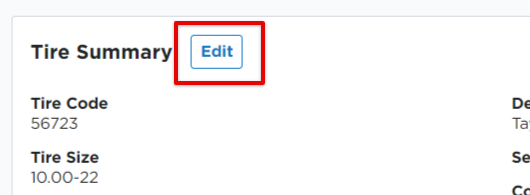
Update any information as needed.
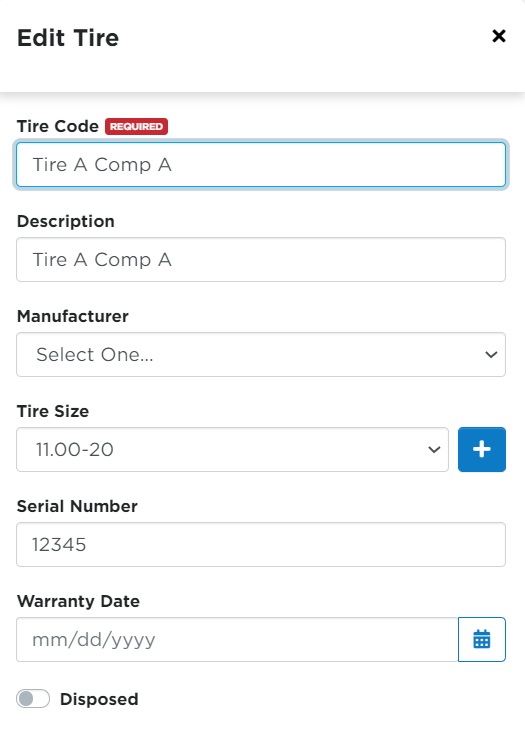
Tire History
Tire History section allows you to add action information for the tire on which specific unit, etc. Click on the desired Tire from the list.

Click Add New in the Tire History section. Once the information is entered/edited for the action, click Save.
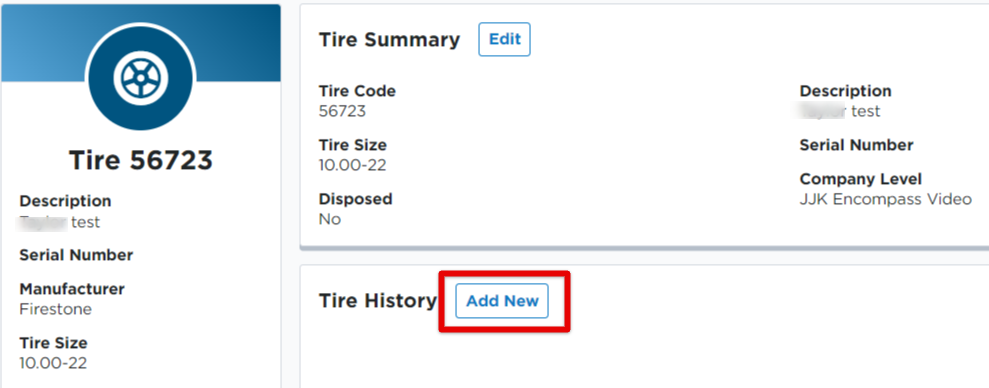
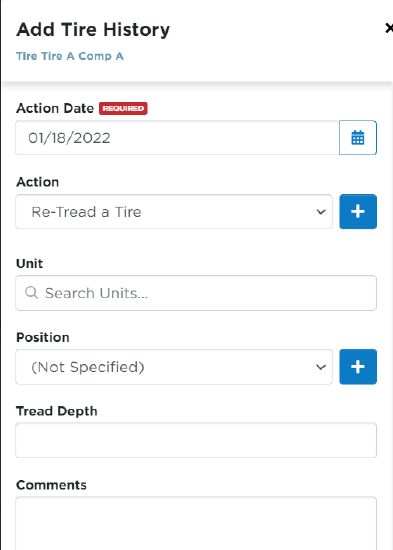
Tire Action and Position dropdown options can be added/edited via Settings > Vehicles tab > Unit Maintenance section > Tire Action/Tire Position.
You can also click the blue + button next each dropdown when adding Tire History.