Adding, Editing, and Removing a Part
This article provides instructions for adding and managing parts in the Encompass® Vehicle Maintenance system. From Vehicles > Maintenance > Parts, users can add new parts by entering a unique Part Number, description, optional VMRS System Code, and other details such as Billable Cost, Re-Order Threshold, and Status (Active/Inactive). Once created, users can either save the part, add a new one, or immediately record an Inventory Transaction to track orders, adjustments, or transfers. Parts can be edited later by selecting them from the list or opening their detailed file. These features help Maintenance Staff track inventory, control costs, and maintain accurate Repair Order records.
Adding A Part
From the Vehicle > Maintenance section, click the Parts tab. To add a new part, click the +Part button on the right side of the screen.

Part Number is required and must be unique.
Description can be used to name/describe the part.
System Code can be selected to reflect the VMRS (Vehicle Maintenance Reporting Standards).
- To add a new System Code, click the plus (+) button.
Inactive toggle: Is this part currently inactive/active? Toggle on for Inactive.
Billable Cost: Because parts are used on Repair Orders, the Billable Cost helps determine the cost of a repair order.
Billable Tax Rate cannot be edited on this page. This rate is what was entered in your Settings.
Re-Order Threshold is the inventory value that triggers an alert to order more of that part.
Parts are used on Repair Orders. The Billable Cost helps determine the cost of a repair order.
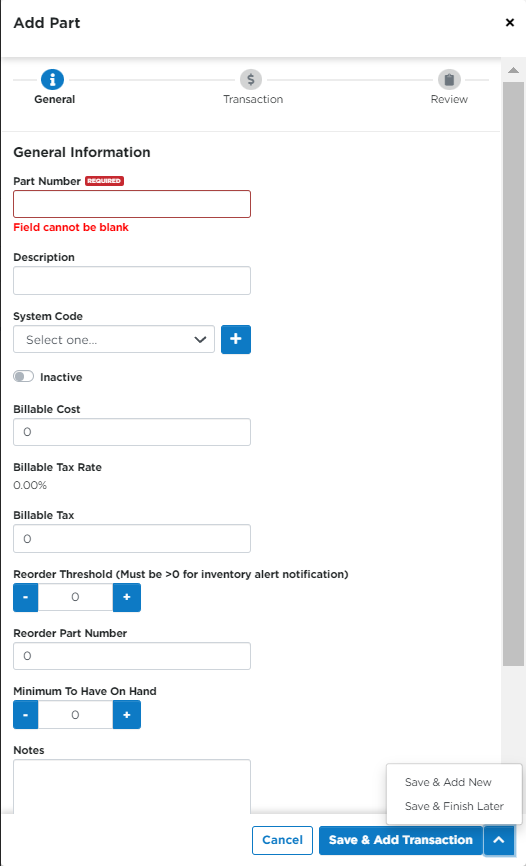
Saving options:
- Save & Add Transaction: Transactions are used to add inventory after (re)ordering, adjusting quantities on hand, or to track part transfers between locations. To learn more about adding an Inventory Transaction, see Parts Inventory Transactions.
- Save & Add New: Save and add a new part without adding the transaction.
- Save & Finish Later: Save progress on the part information and edit to finish later.
Save & Add Transaction
If selecting to Save & Add Transaction, enter the transaction information on the next screen.
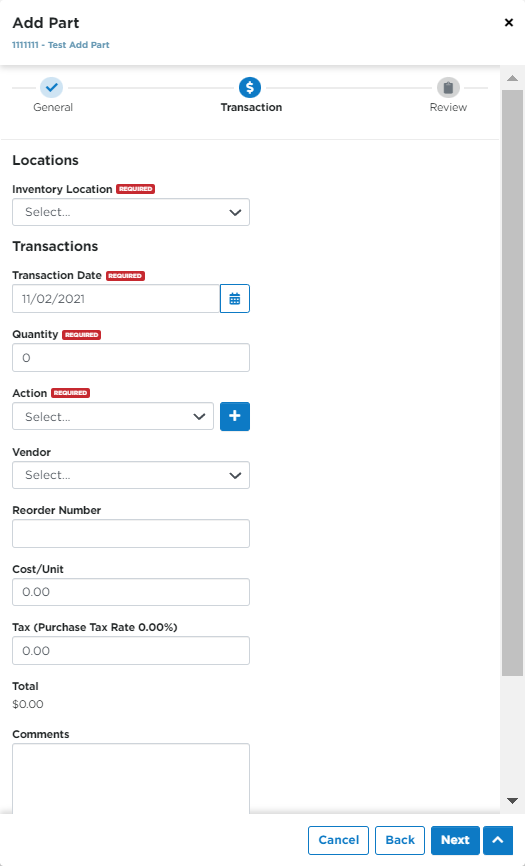
Clicking Next will bring you to a Review screen. Click Save & Finish if all information is accurate.
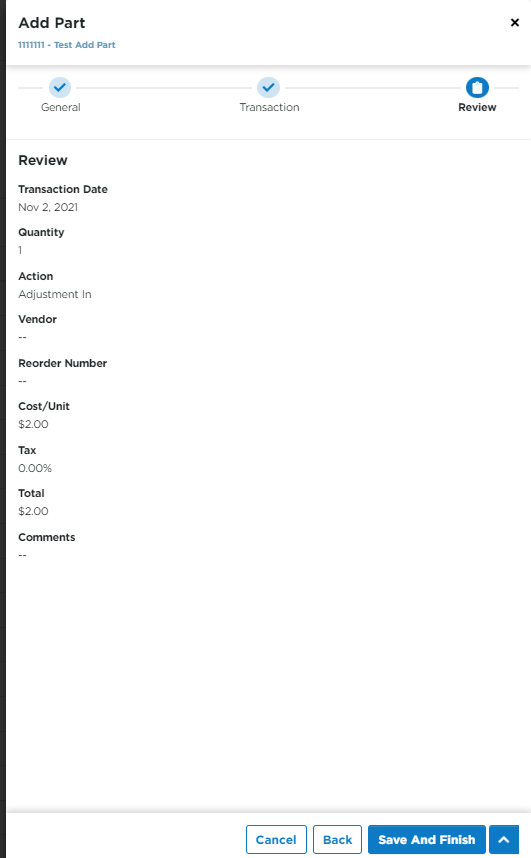
You can also add a transaction from the main Parts page by hovering over the part number and selecting the "dollar sign" icon.
Edit a Part
Hover and click on the pencil icon to open the Editor OR click on the Part Number in the list to open the Part's file.

If you are in the Part's file, click Edit in the Part Summary section.
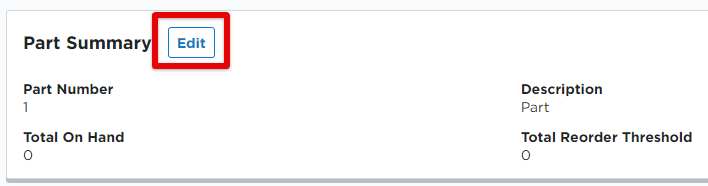
Update any information as needed. Click Save or Save & Add Transaction.
Delete a Part
Hover and click on the trash can icon to delete the part.




