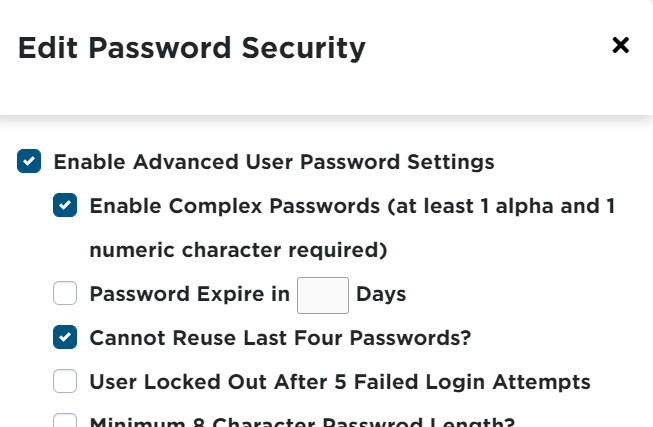Resetting Passwords for Encompass Users
Resetting a Password
If your Encompass® Users are unable to login and need to have their password reset, this is done by going to the drop down next to your name and selecting Settings.
Select Users in the Users box.
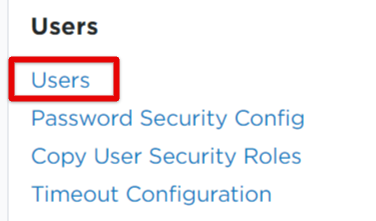
Hover over the user and select the key icon to Edit Password.

Create a new password for your user and click Save.
*Password must be at least 8 characters in length.
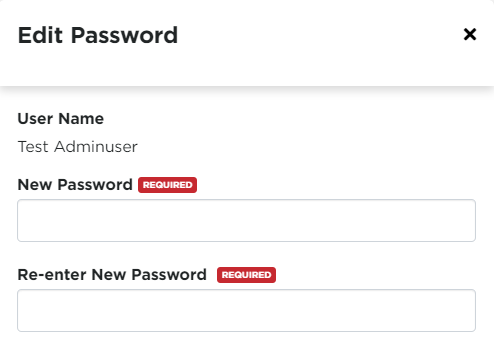
Changing Own Password
Encompass® Users can change their own password, as well, to something of their choosing in Settings > My Account > Change My Password.
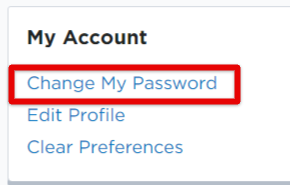
Enter in the old password and identify a new password. Click Save.
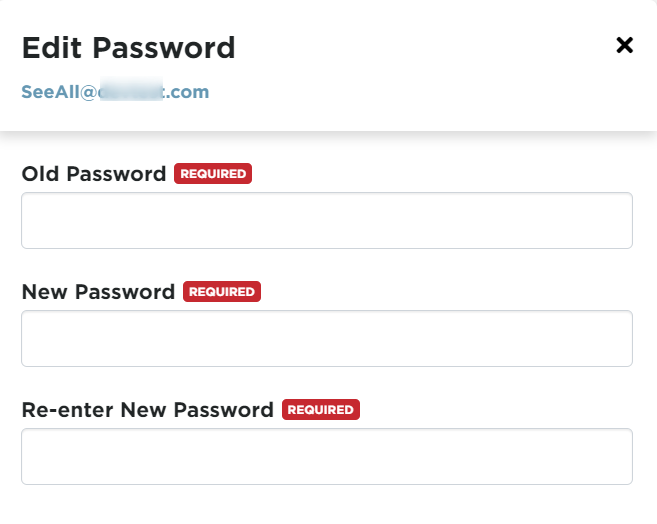
Password Security Configuration
Administrators also have the ability to set up advanced password security settings, requiring specific characteristics for passwords. (To do this, go to Settings > Users > Password Security Config.
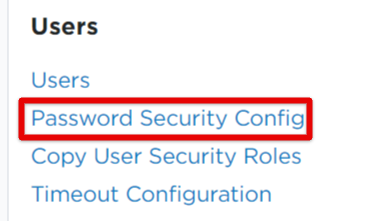
A list with all of your current password security settings will populate. Click Edit Config.
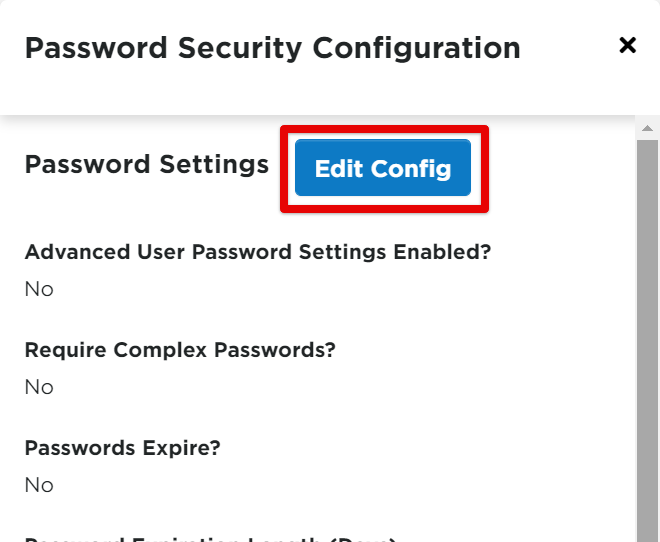
Check the box to Enable Advanced User Password Settings, and then select the boxes/rules you would like for your users' passwords to adhere to. Click Save.