Logging In with Okta
This article explains the updated Encompass login process using Okta, which enhances security and provides a single sign-on for J. J. Keller products. It covers account activation steps, including verifying a valid email, following activation email instructions within 30 days, and creating a secure password. The guide also details how to log in with an already activated account, reset a forgotten password, and unlock an account after failed login attempts. Okta’s Dashboard allows users to access multiple J. J. Keller products from one login. These changes streamline access management while maintaining secure user authentication.
If you have been activated to an Okta account for Encompass, your login experience may look a little different than before. The new process will provide enhanced security and a single log-in experience to all of your J. J. Keller products by using the same email address and password.
♦ To ensure there is no interruption in your services, it is important that the email address (which will be your username) is a valid address that you have access to. If you need help changing your username/email in Encompass, contact your Encompass Administrator.
♦ When you are activated with Okta, you will receive an email to activate your account. Please follow the instructions in the email within 30 days.
♦ Encompass admins are not able to update passwords for other Encompass users that log in with the J. J. Keller Okta portal. The Encompass user can update their own password. (Instructions below.)
*Note: If you have access to other J. J. Keller products like Safety Management Suite, jjkeller.com, 2290Online.com, etc., you may already have this set up and will not need to do an additional activation for your user.
Click a link below to jump to that specific topic:
Activate Account | Accounts Already Activated | Resetting Your Password | Unlock Your Account
Activate Account
The activation email will be sent to the email address that is currently set up for your Encompass username. Once received, click the Activate Account button.

You are then directed to Okta to complete setup. Click the Set up button to proceed.

Determine a password, following the listed password requirements. Click Continue when finished.

If you have additional products with J. J. Keller, you will be able to click the product to log into on the presented Okta Dashboard. For example: If an email address/user has Encompass, DataSense, AND an active login for JJKeller.com, they would see those three products on the Okta Dashboard. They would be able to click on the product tile and be directed to the login landing page of that product.
*If you do not initially see the product on the dashboard, go to https://app.kellerencompass.com/ and login.

Accounts Already Activated
Now that you are activated and set up, the login process for Encompass will be quick and easy. Begin on the Encompass login page (https://app.kellerencompass.com) and enter your account username (email address).

If you are logging in for the first time after activation, you may need to enter your username (email address) again.
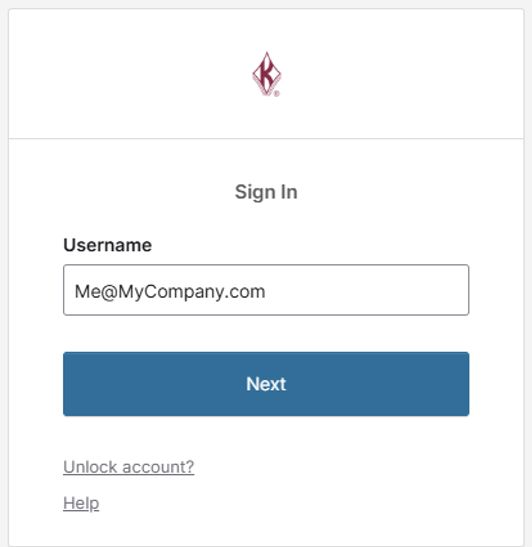
Enter the password and click Verify.

Resetting your Password
In the event you do not remember your password, you can reset the password on the Password screen by selecting Forgot Password.

Click Send Verification Email

An email will be sent to the email address with a 6-digit code. Enter the code provided and click Continue.

Create a new password that meets the requirements.
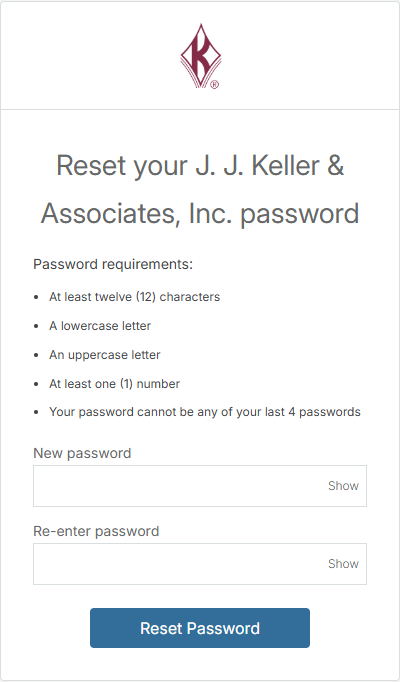
You'll then be directed to your Encompass landing page.
Unlock Your Account
Users can unlock their accounts on the Username screen if their J. J. Keller account has been locked due to too many failed login attempts.

Enter your email address and click Continue.
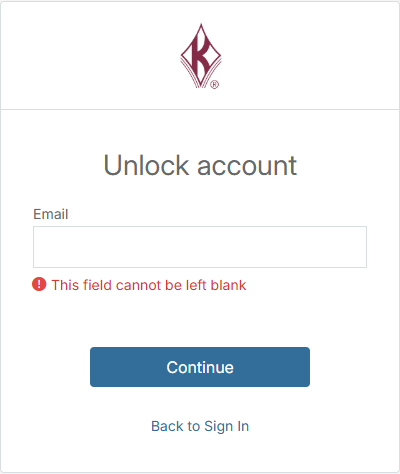
Click the Send Verification Email button.

An email will indicate that the account is unlocked and you can attempt to log in again.


