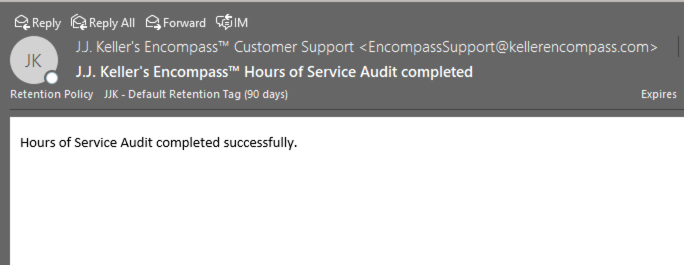Hours of Service Audit
This article outlines the process for performing an Hours of Service (HOS) Audit in Encompass®. Administrators can initiate the Audit by navigating to Drivers > Hours of Service, clicking the three-dot menu next to the Add Log button, and selecting HOS Audit. Filters such as Company Groups, Job Classes, Employment Statuses, Employee Ranges, and Log Date Ranges can be applied to focus the Audit on specific logs. Once the Audit is run, the system re-analyzes the selected logs for any Violations, and the Administrator receives an email notification upon completion. The Audit does not generate a report but ensures that all logs have been checked for compliance.
Steps
An Encompass® Administrator can initiate an Hours of Service Audit which allows Encompass to go through the logs specified by a filter and re-analyze them for any violations. This is done by going to the Drivers tab > Hours of Service. Click the blue button with the tree dots (...) that is next to the Add Log button. Select HOS Audit.
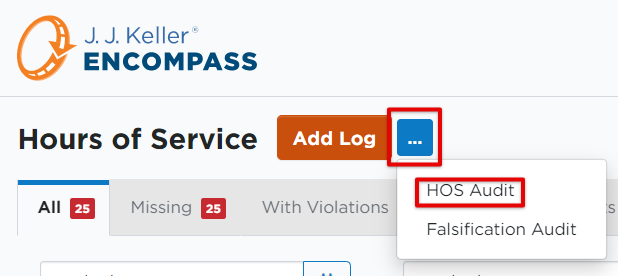
Another screen pops out offering several filtering options to include in the Audit:
- Company Groups
- Job Classes
- Employment Statuses
- Employee Range (Selecting specific/individual employees, or selecting all employees)
- Log Date Range
Apply any appropriate filters for the information you would like to see in the Hours of Service Audit report. The more logs that are included in the audit, the longer the processing time will take. You can choose, however, to simply have it go through all of the logs. Tip: Set the date range to the last 6 months of logs, as those are the logs required to be on hand. Click Run Audit after all selections have been made.

A message will display indicating that this process has started and may take a while to complete.

The user will receive an email indicating that the audit is complete. Note: This audit does not provide a report; it simply completes.