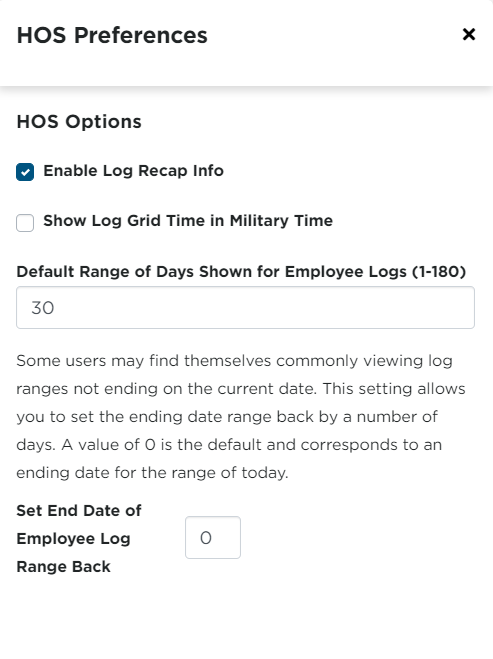HOS Log Checker Settings
This article explains how to access and configure Hours of Service (HOS) Settings in Encompass®. From the Settings menu, Administrators can manage 3 key areas: Compliance Notice, HOS (Log Checker) Settings, and HOS Preferences. The Compliance Notice form can be customized to display Violations for Drivers, using wildcards like @Name and @Date. HOS Settings allow edits to Log Checker parameters, while HOS Preferences let Administrators configure Log Checker options according to company requirements. All changes are saved within each respective section to ensure accurate monitoring and reporting.
From the drop-down in the upper right corner, select Settings. Find the Hours of Service Info section.
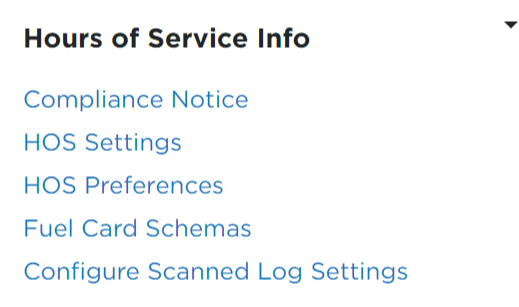
Click to jump to specific section:
Compliance Notice
The Compliance Notice is a form showing the day and time of any violations that occurred. This prints for drivers with or without rule violations. This form is customizable by editing it here in the setup.
Click Compliance Notice.
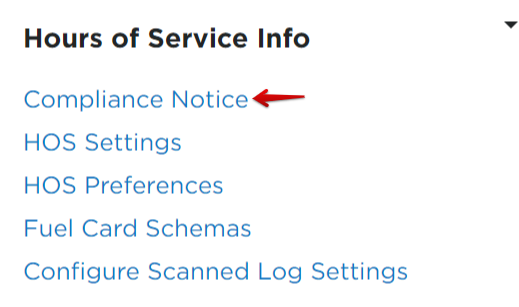
Click Edit next to the notification type you'd like to edit.
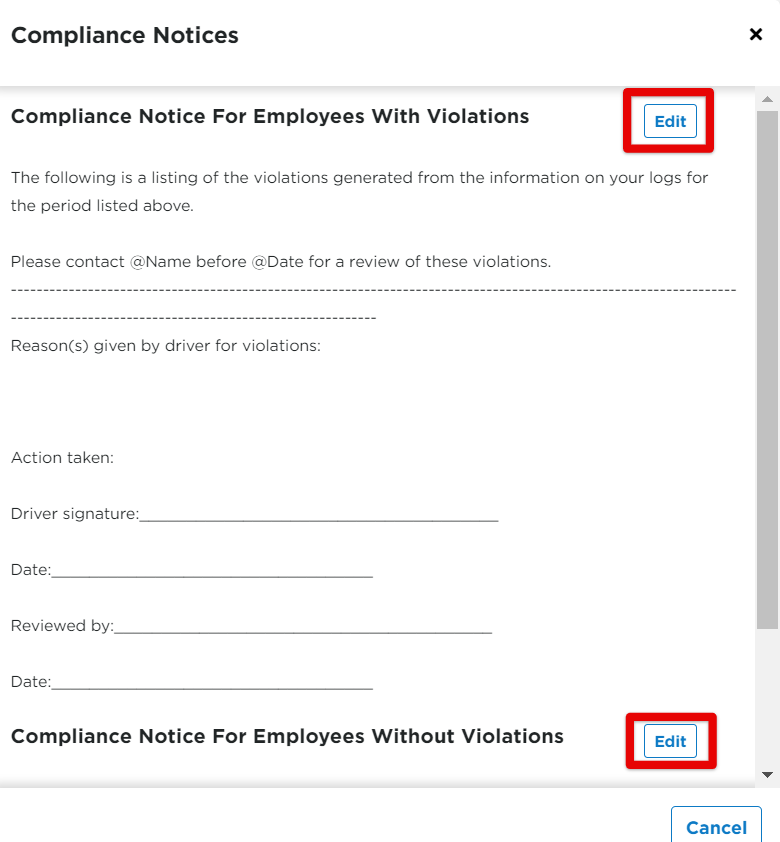
Make any customizations needed and click Save.
Note: @Name and @Date are used as wild cards. When running the Compliance Notification Form, there are fields to enter a specified name and date.
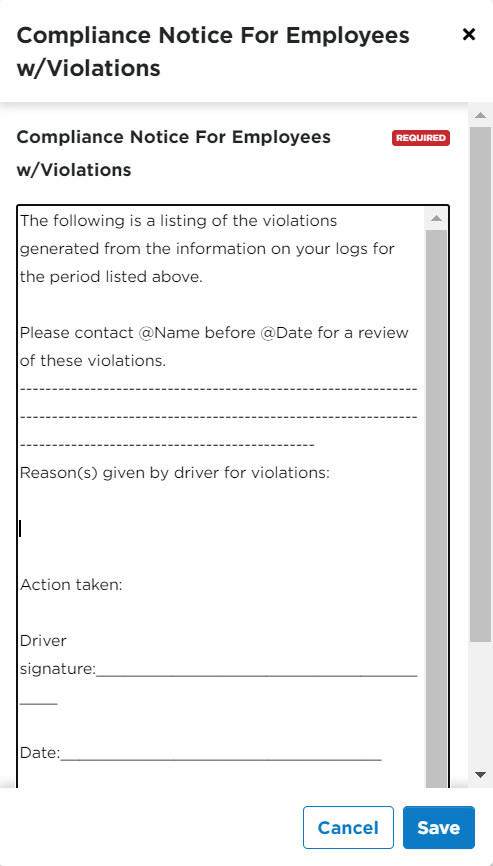
HOS (Log Checker) Settings
Select HOS Settings.
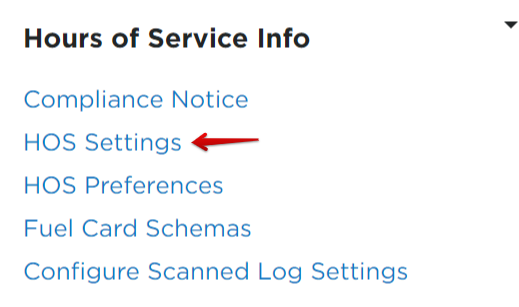
Make any necessary edits. Click Save when finished.
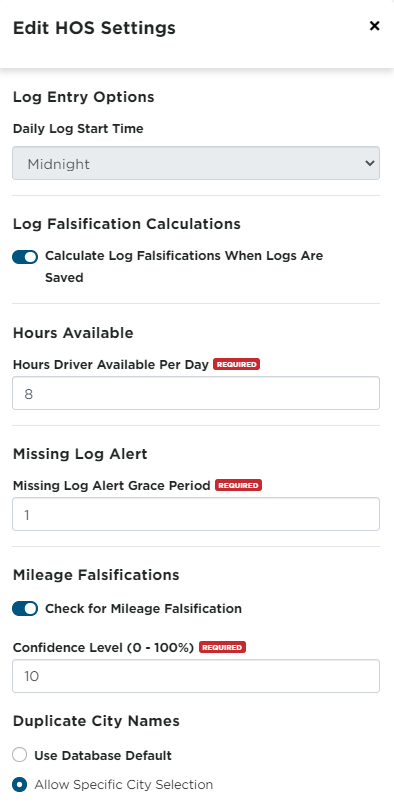
HOS Preferences
Select HOS Preferences.

Set and enter any log checker preferences desired. Click Save.