Moving an ELD from One Vehicle to Another
Before Removing the ELD from the Original Vehicle...
Log in to Encompass® ELD and connect to the ELD.
Ensure that the ELD connection status icon in the lower left hand corner of the Encompass® ELD dashboard shows green and says ELD OLDVEHICLE# Online.
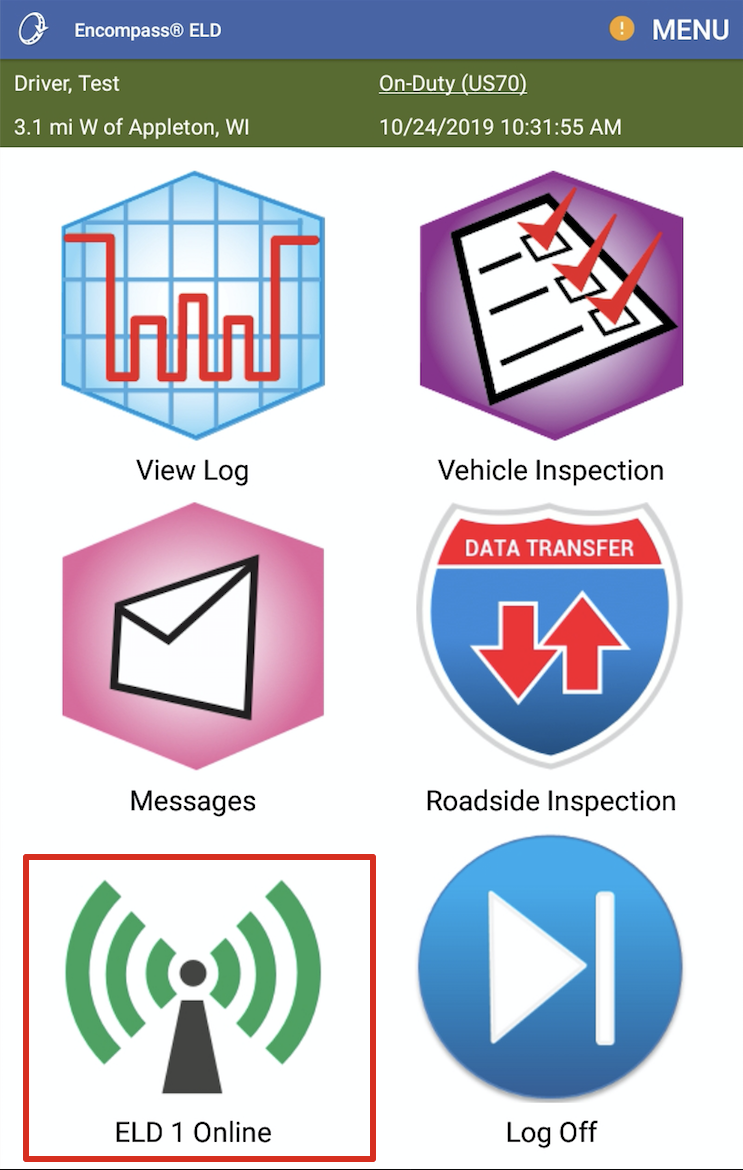
If the ELD connection status icon is blue and says Reading History, wait for that to finish and change to green with the status saying Online.
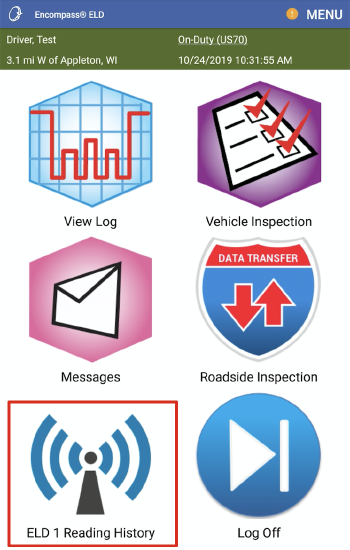
Once the ELD status icon shows green and Online, logout of the Encompas® ELD app and remove the ELD equipment from the old vehicle.
unassigning the eld In Encompass
From the Vehicle Management tab, click the drop-down menu in the upper right hand corner and select Setup.
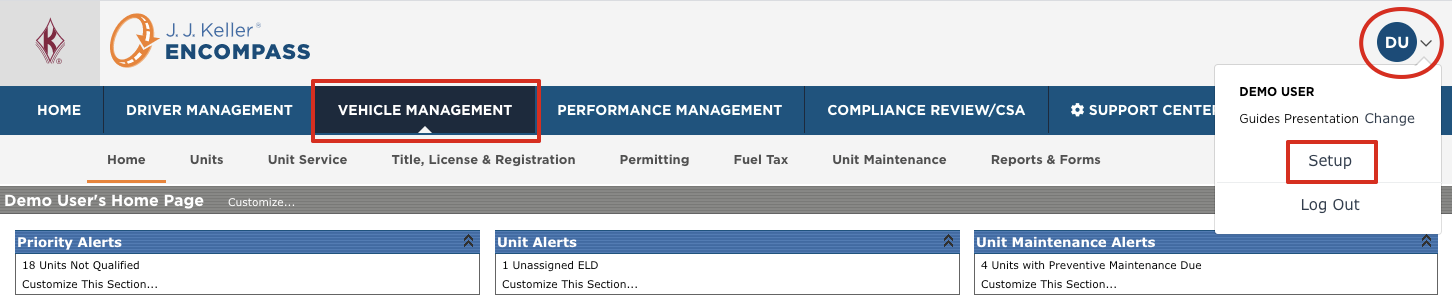
Scroll down to the Encompass® ELD Settings box and click on ELD Device List.
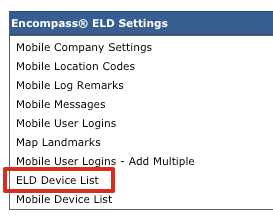
Find the serial number of the ELD in this list and click on it.
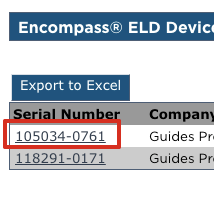
Click Unassign to unassign that ELD from that unit.
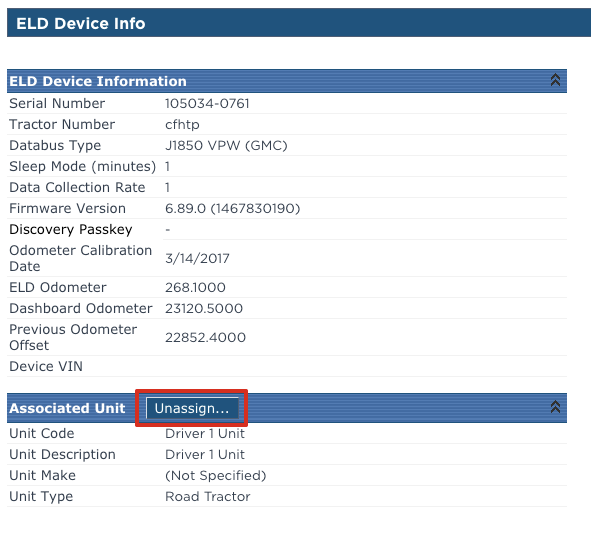
Click Unassign to confirm the unassignment of the ELD from that unit.
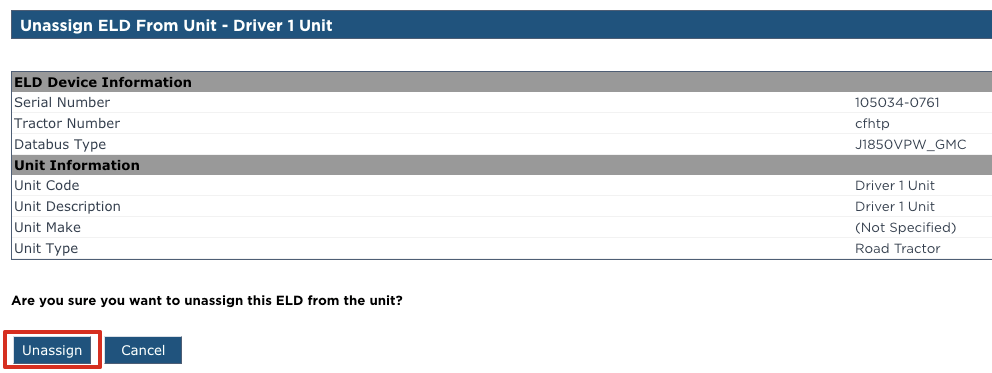
Now that it has been unassigned, make sure that the vehicle that the ELD is moving into has been added in Encompass by reviewing your units in the Units tab under Vehicle Management.
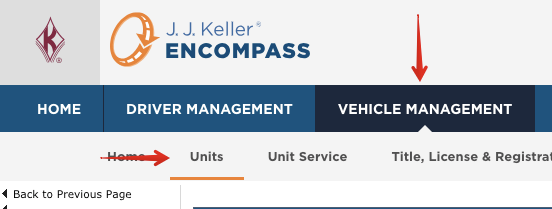
If the vehicle has already been added, ensure that the Unit does not already have an ELD assigned to it by reviewing the ELD Device List. Make sure that the Unit Code column does not contain the unit number. If it does, delete that ELD from the ELD device list by clicking Delete ELD on the far right side of the screen.

If the vehicle has not already been added, please add it by clicking Add a Unit on the left side of the screen while in the Units tab (See Add a Unit/Vehicle).
Install ELD in new Vehicle & Change the unit number
Once the ELD is installed in the new vehicle, turn on the engine and log in to Encompass® ELD on your handheld device.
Connect to the ELD. The old vehicle number will still display.
Once at the Encompass® ELD dashboard, make sure the ELD connection icon is green and says ELD OLDVEHICLE# Online.
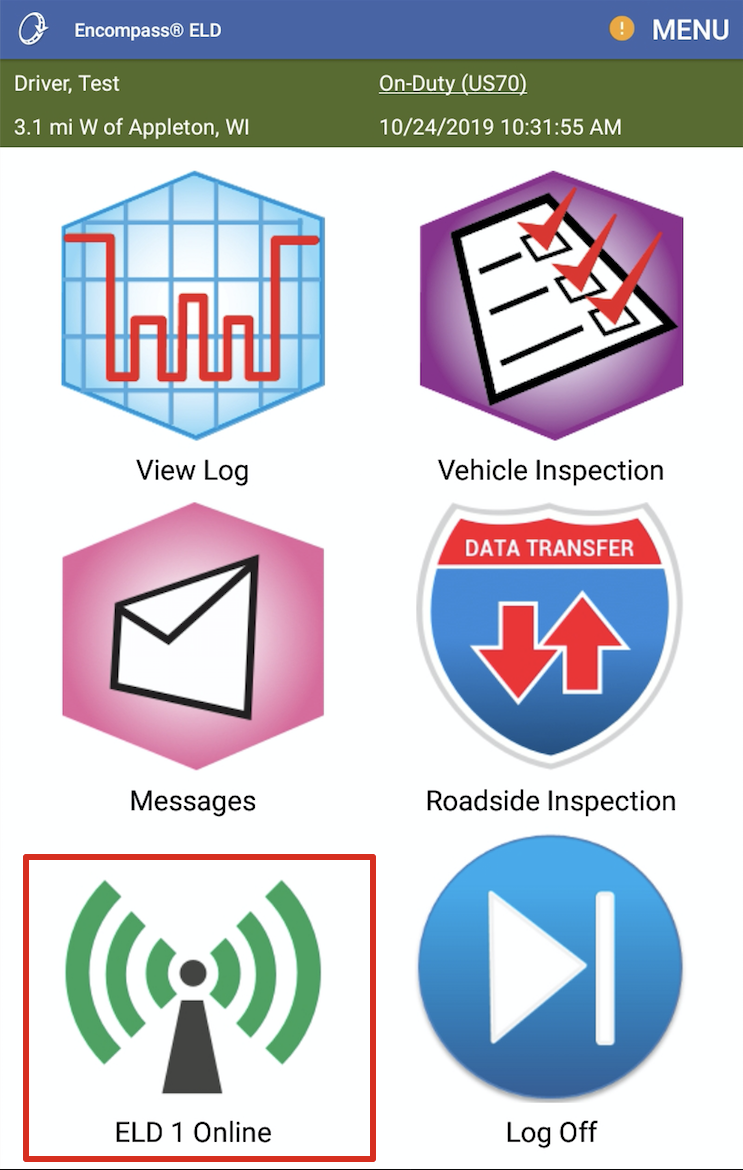
To configure the ELD to the new vehicle, go to Menu > System Menu.
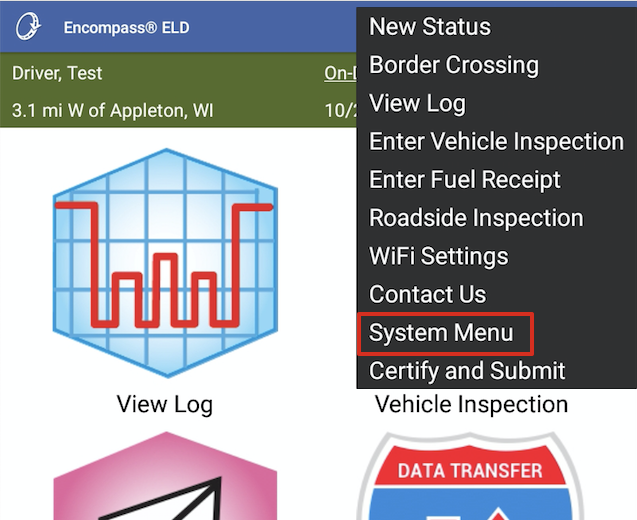
Select Diagnostics.
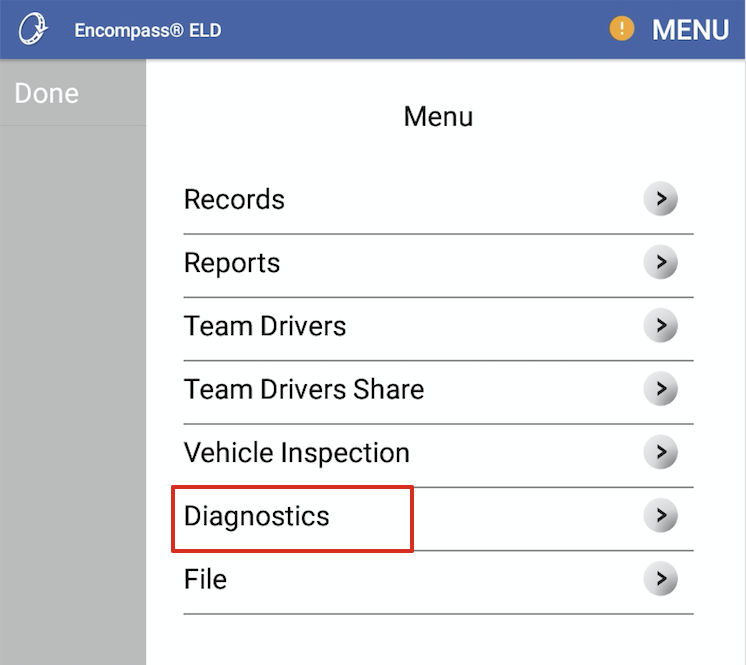
Select Set ELD Config.
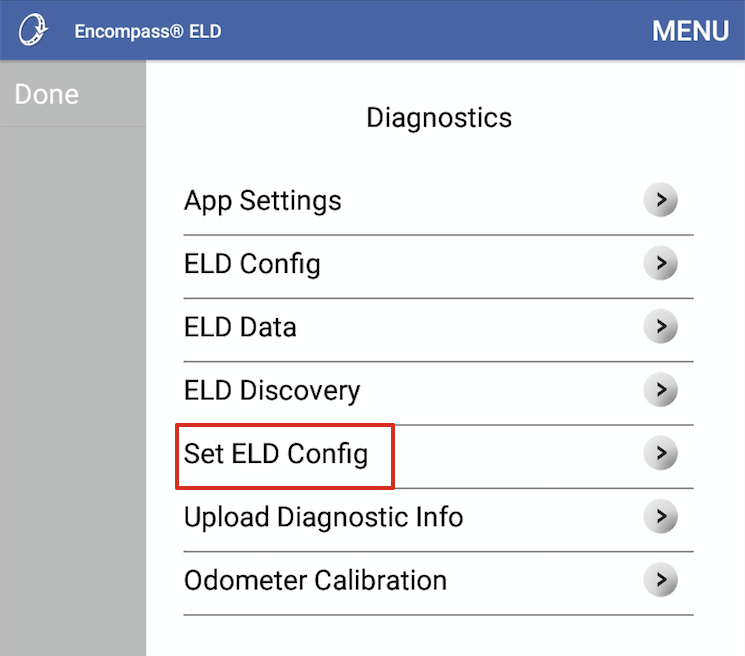
Enter the new vehicle number, make sure that the Engine Data Bus is set to Auto-Detect Databus and press OK or Save.
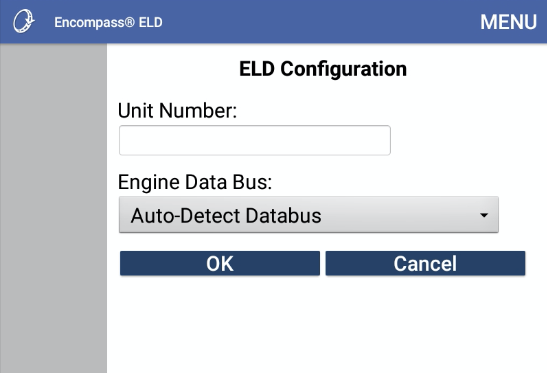
On Android™, answer Yes/Continue/Pair/OK to any Bluetooth pairing requests. On iPhone® or iPad®, the user will be prompted to turn bluetooth off and back on again. Leave the prompt on the screen and complete this in the settings by pressing the Home button on the front of the device to leave the app. Then return to the app and answer the prompt as shown below.
Android™ iPhone®/iPad®


Once back at the Encompass® ELD dashboard, go back to Menu > System Menu > Diagnostics. On the Diagnostics screen, select Odometer Calibration.
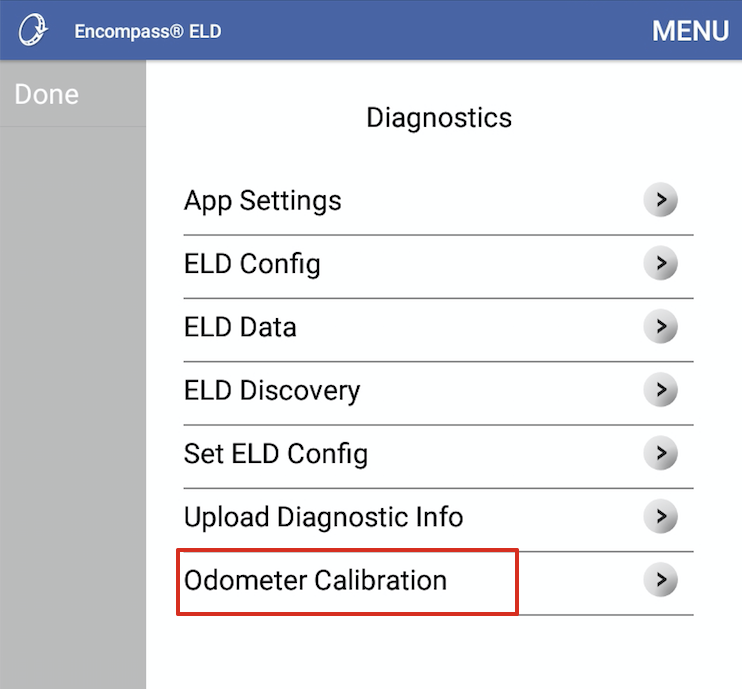
Enter in the odometer reading as shown on the dashboard of the new vehicle and press OK.
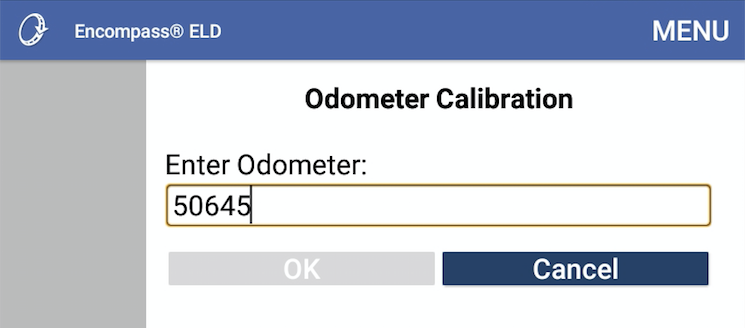
The user will be directed back to the Encompass® ELD dashboard.


