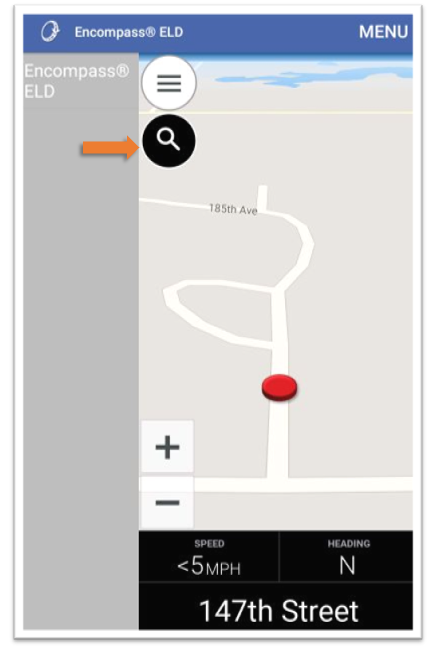ALK CoPilot Truck Application - Download and Set Up
Drivers need to be connected to WiFi in order to download and update maps. These instructions will help drivers set up and download of the application and maps and configure the app to their customized settings.
Enabling WiFi
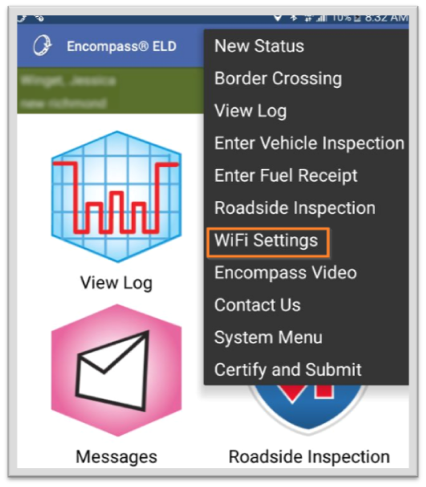
Note: As Encompass™ELD is continuously being improved, the application will required updates periodically. In order to complete these updates, the tablet MUST be connected to WiFi.
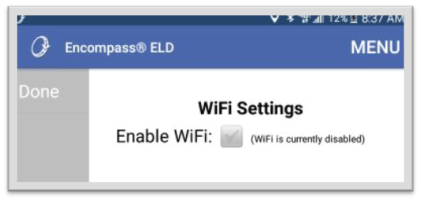
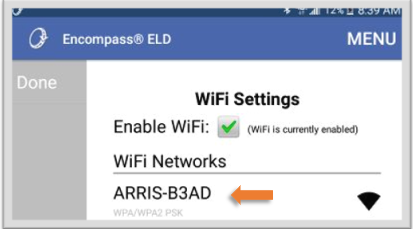
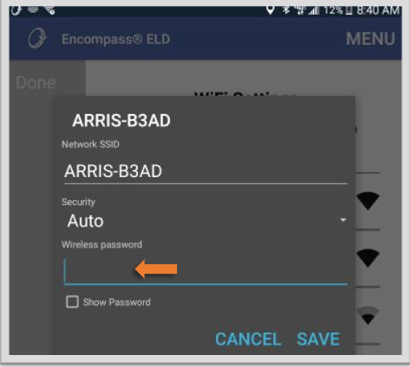
ALK CoPilot requires WiFi connectivity to download new and updated versions of the application and maps.
Setting Up ALK CoPilot and Downloading Maps
Click on MENU in the home screen. Then select ALK CoPilot. CoPilot must be enabled in Encompass before a driver will have the option to download.
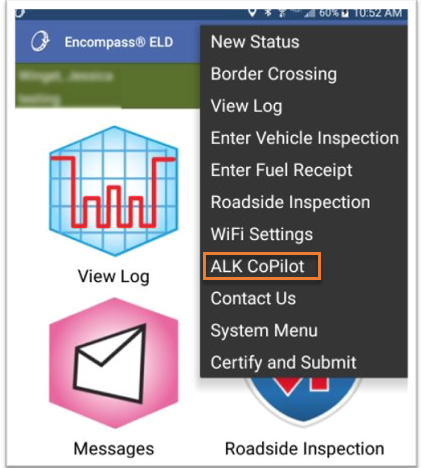
Drivers must click on the Accept to acknowledge the terms of the End User License Agreement before being able to download maps.
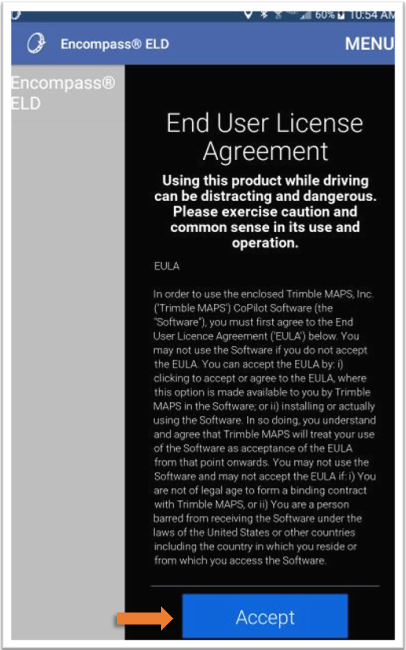
Available maps are presented, and users can choose a specific section to download or the entire North America maps. The chosen map(s) will begin to download. Depending on the speed of the network selected, this can take considerable time to download.
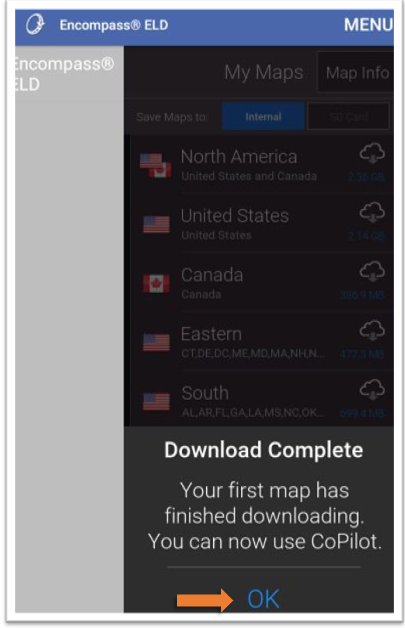
Configuring Customized Settings
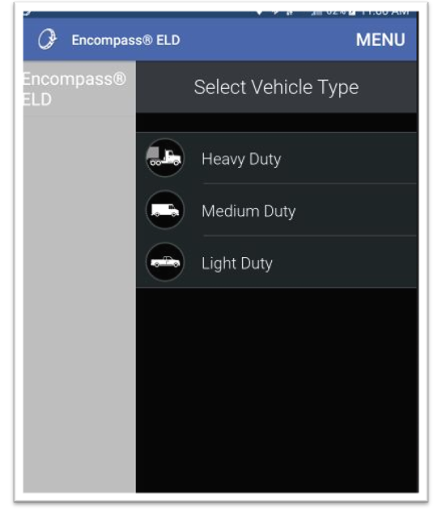
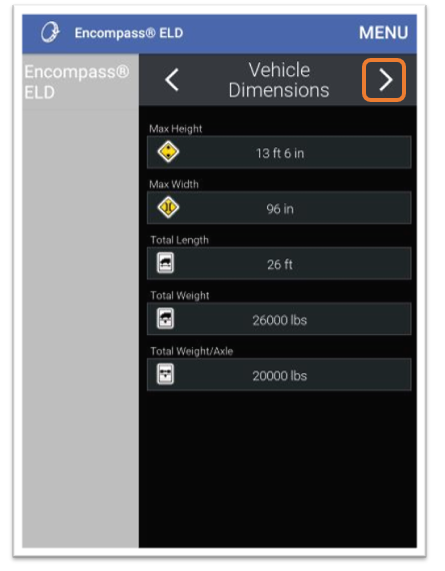
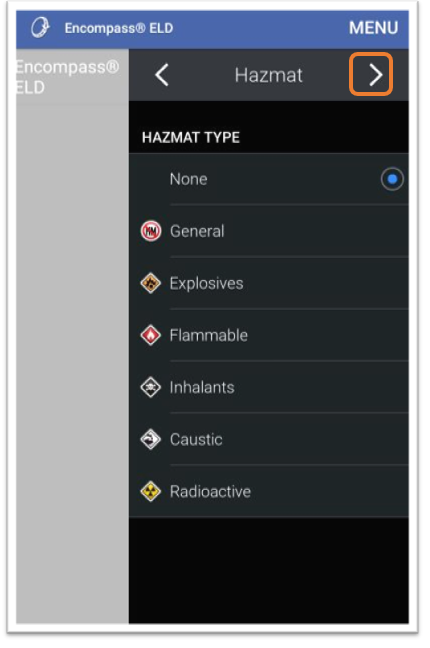
To utilize or avoid toll roads, select the option desired. Click the arrow in the upper right to continue.
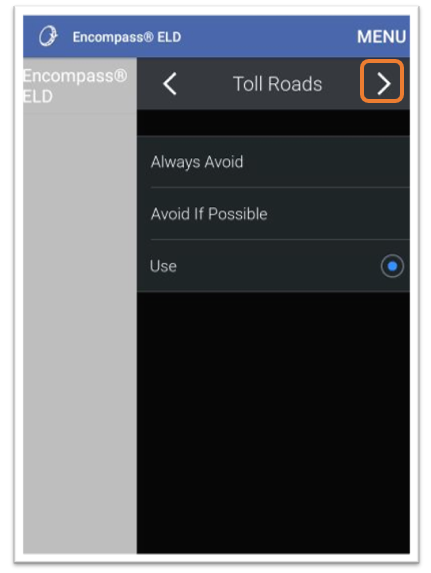
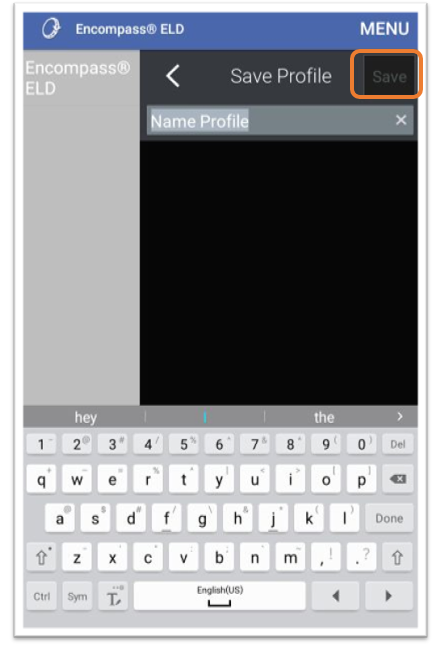
This is the screen that will be shown whenever a driver opens the CoPilot application on subsequent occasions after the initial
configuration and setup are complete.