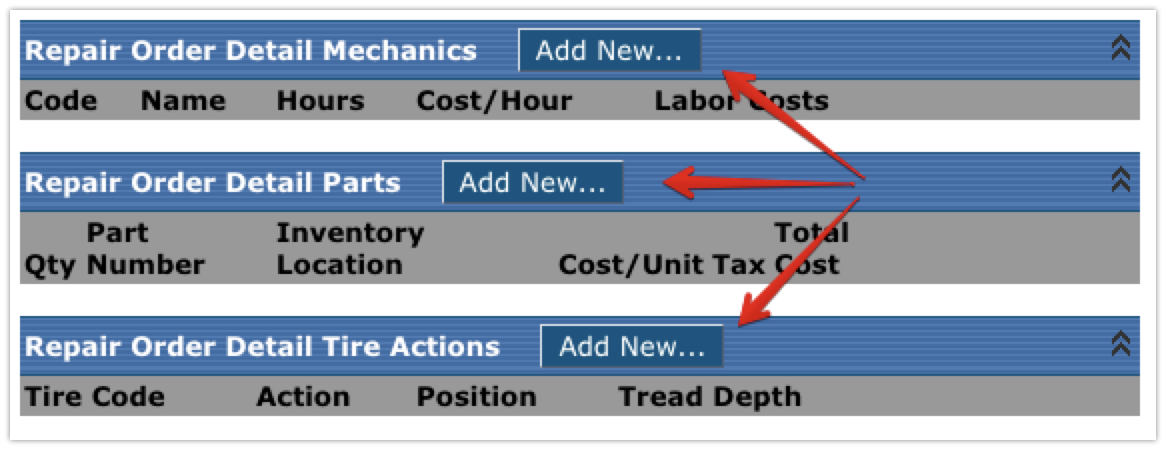Opening a Repair Order
This article explains how to create a Repair Order in Encompass under Vehicle Management. Users start by navigating to Unit Maintenance and selecting Add Repair Order, then choose the relevant Unit and save a unique Repair Order Number. Afterward, details for each Repair Task are added using Add New… under Repair Order Details, including Descriptions, Preventive Maintenance Types, and optional Repair Reasons or Instructions. Users can also link mechanics, parts, and tire maintenance to each Repair detail. The Repair Order should only be marked complete once all associated parts, labor, and tire information has been fully entered.
To start, go to Vehicle Management > Unit Maintenance. Click on Add Repair Order on the left hand side under Common Tasks.
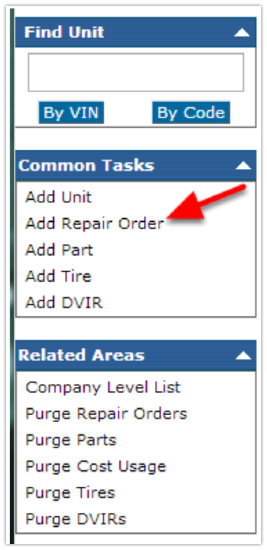
Click on the unit number in which to add the repair order to.
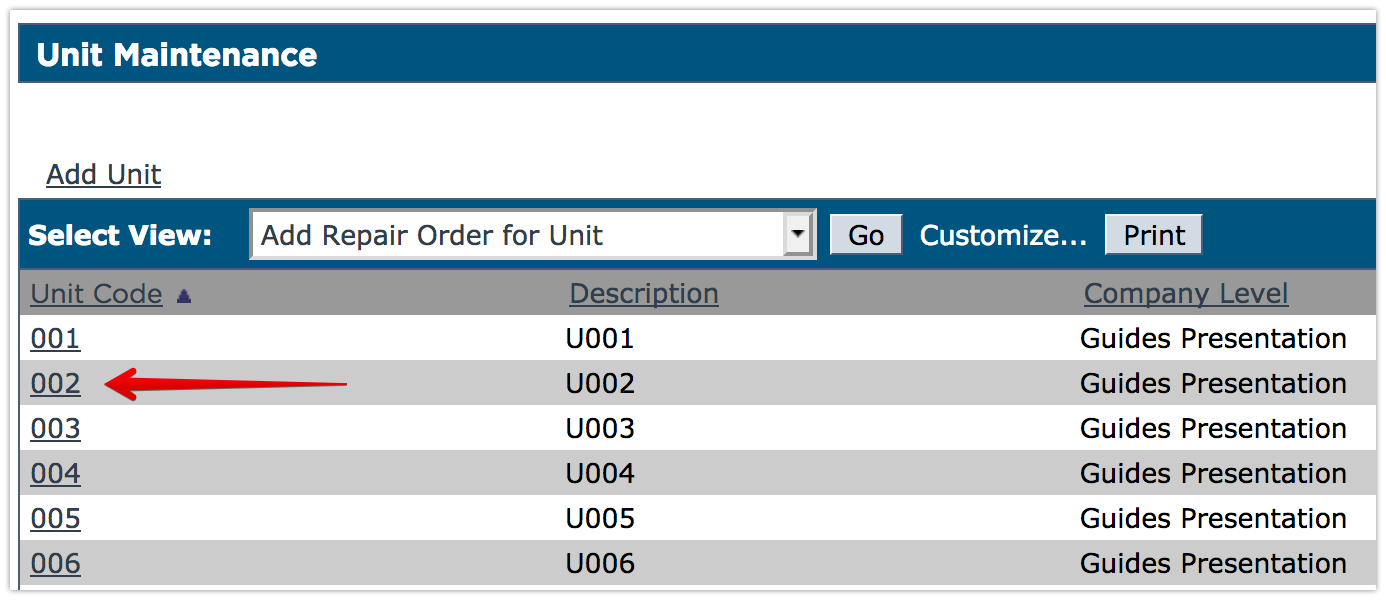
The Repair Order Number can be changed, but it must be unique. By default, it will increment up by one from the last used number.
Do NOT enter a Date Completed until all Repair Order Details are complete.
Click Save.
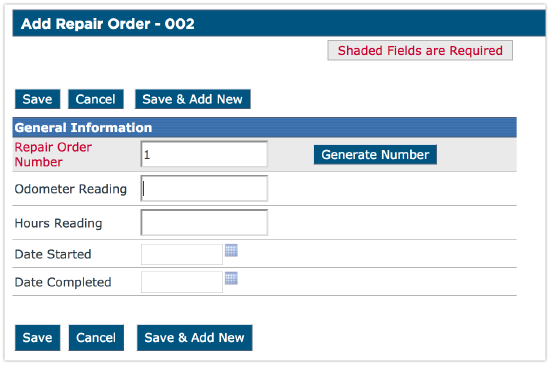
Preventative Maintenance Due will show the due items if any exist. Repair Order Summary displays the current data for the repair order.
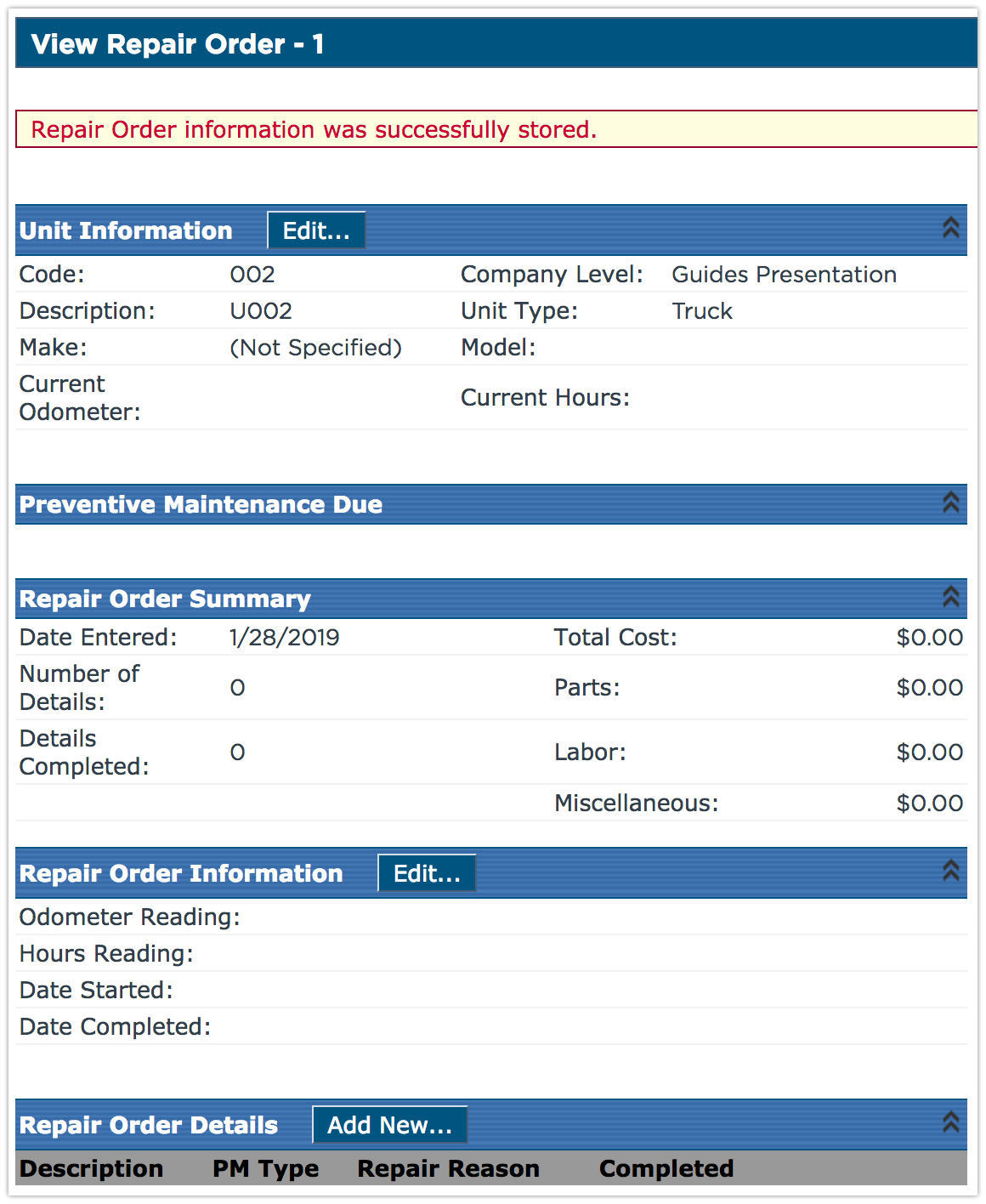
Click on Add New... next to Repair Order Details.

Enter a Description or choose from the drop-down list.
If the task is related to a preventative maintenance item, choose the PM Type.
Repair Reason is optional.
Do NOT check Is Repair Done until all parts, labor, and tire details are complete.
Enter any Service/Special Instructions and Miscellaneous Cost information.
Click Save to finish.
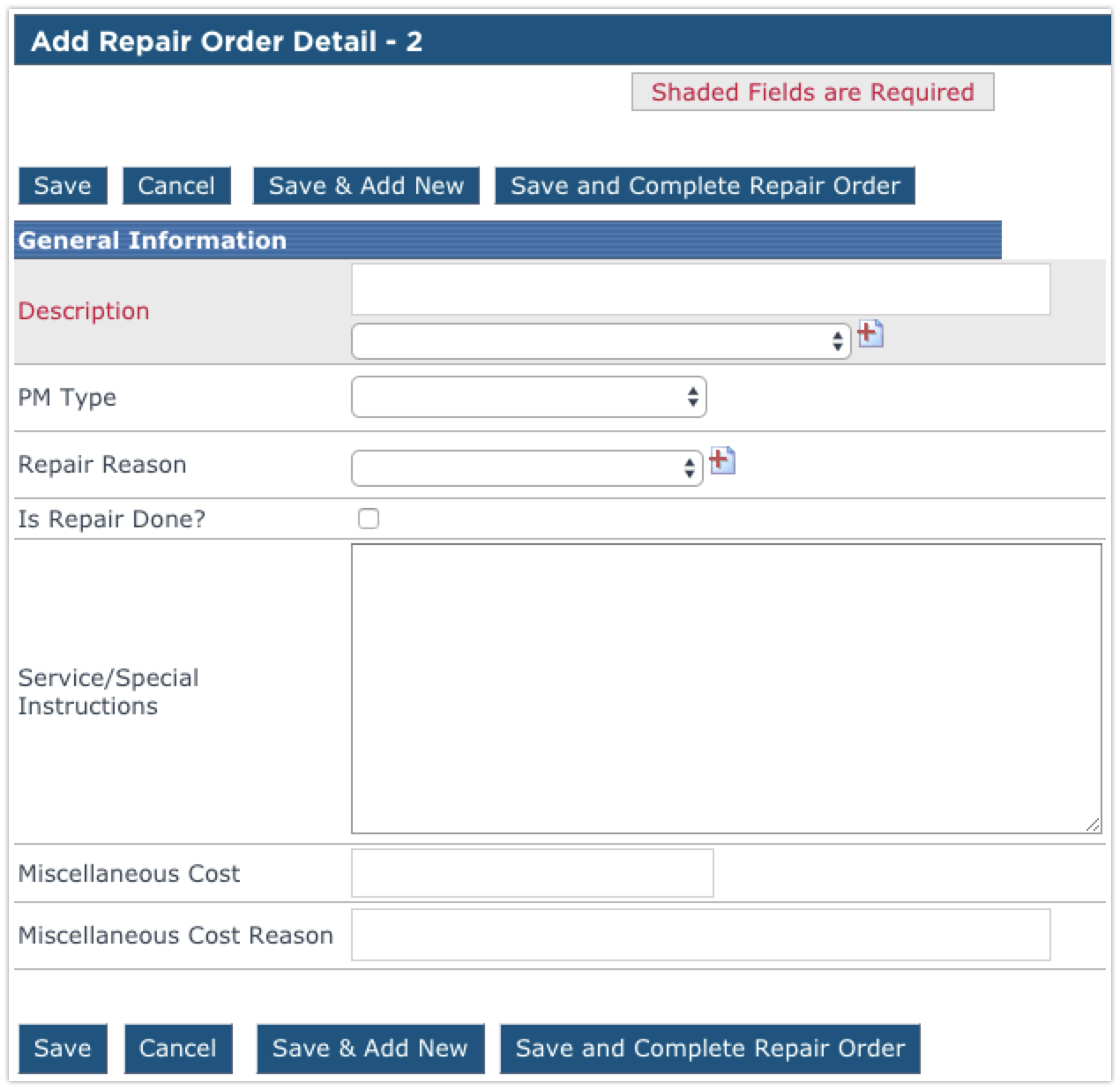
To add parts, mechanics, or tires, click on the Description.

To add Mechanic information, click on Add New... next to Repair Order Detail Mechanics.
To add Parts information, click on Add New... next to Repair Order Detail Parts.
To add Tire Maintenance information, click Add New... next to Repair Order Detail Tire Actions.