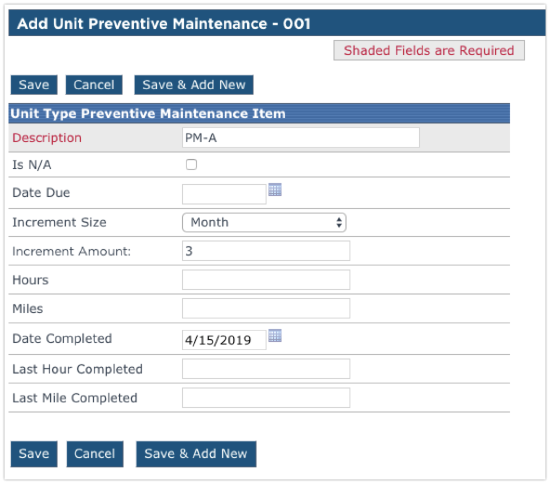Preventive Maintenance Scheduling
This article explains how to set up Preventive Maintenance (PM) Schedules in Encompass for either Unit Types or individual Units. For Unit Types, users navigate to Vehicle Management > Setup > Unit Type Preventive Maintenance, select the Unit Type, and add maintenance items with parameters such as Date, Time, Mileage, or Hour Increments. Alerts for upcoming PMs are automatically generated and displayed in the Unit Maintenance Alerts box on the Vehicle Management home page. For individual Units, users access the Unit File, expand the Unit Maintenance File, and add PM items with the same customizable parameters. Proper configuration ensures maintenance tasks are tracked, scheduled, and Alerts are generated to prevent missed maintenance.
setting pms for unit types
While in the Vehicle Management tab, go to Setup.
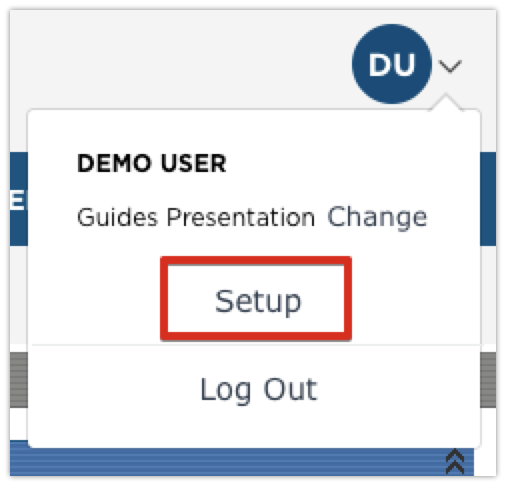
Scroll down until the Maintain Unit Maintenance Info box is seen in the right column. Then click Unit Type Preventive Maintenance.
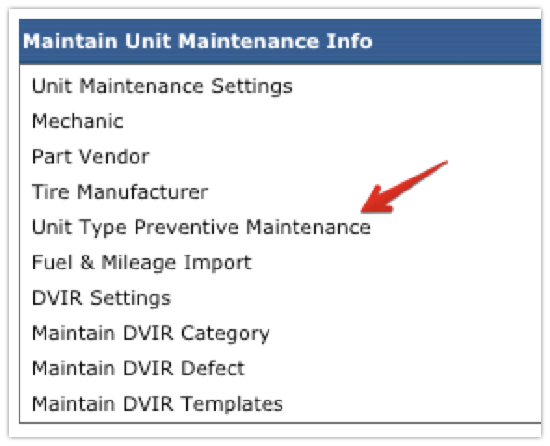
Select the Unit Type from the drop-down list in which the preventive maintenance schedule is being setup for, then click Add Unit Type Preventive Maintenance Item.
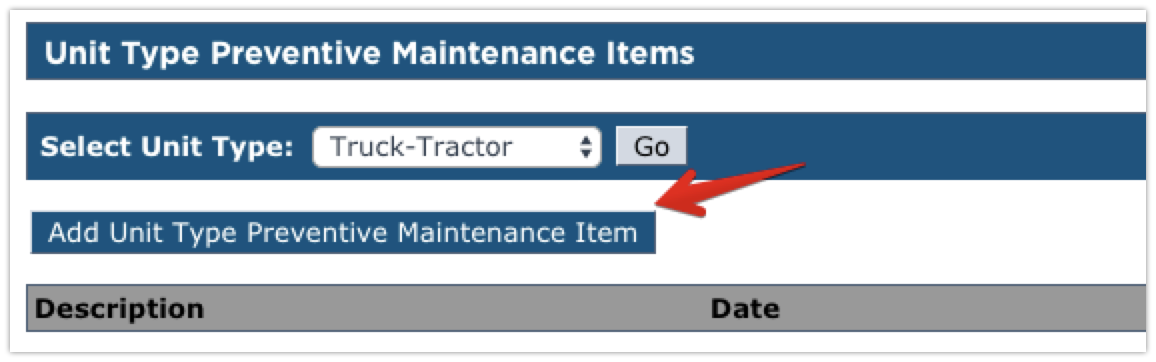
Enter a Description (required).
Use Date Due for items that have a fixed date (rarely used).
Use Increment Size and Increment Amount for items that recur by date.
Use Hour for items that should be triggered by time recorded on an hourmeter.
Use Miles or Kilometers for items triggered by distance (ex: oil change every 5,000 miles)
Type additional instructions in Checklist.
Click Save to finish.
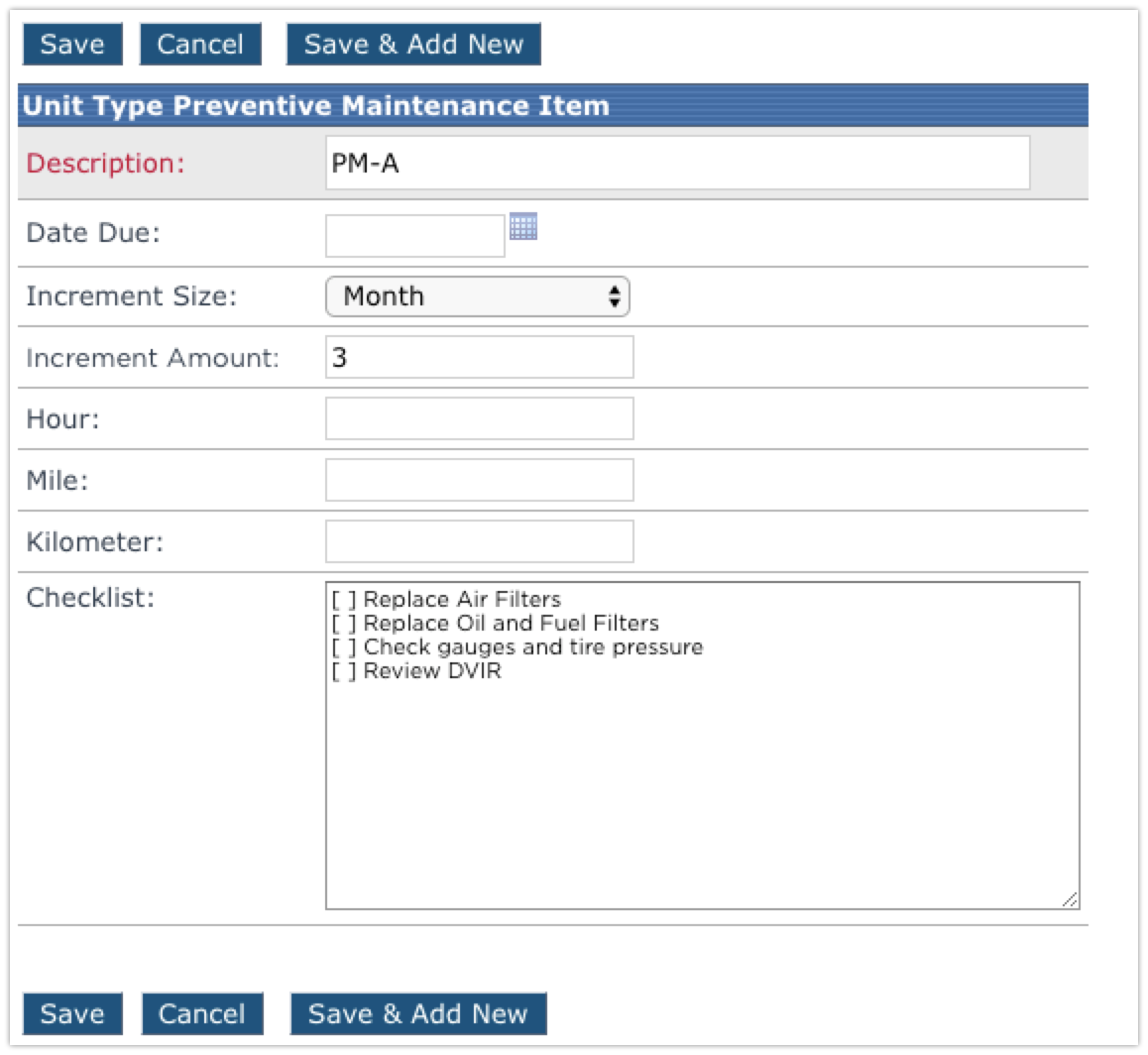
All units with that unit type selected will then have this preventive maintenance schedule applied to them and alerts will be generated when they are coming up due. The alert (not shown) will be seen in the Unit Maintenance Alerts box on the Vehicle Management home page. The alerts are:
- Units with Preventive Maintenance Due
- Units with PMs Coming Due in 30 Days
- Units with PMs Coming Due in 60 Days

Setting PMs for individual units
Find the unit in the Units tab by either using the Find Unit search on the left, or click on All Active Units to select the unit from a list.
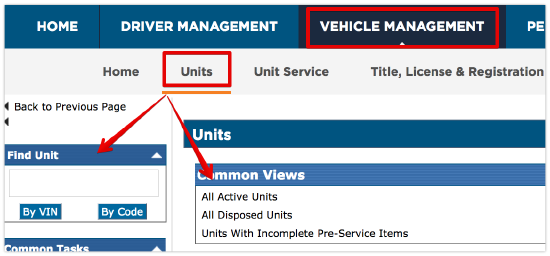
Click on the unit code to view the unit file. On the left hand side, expand the area titled Unit Maintenance File, and click on Add Preventive Maintenance Item.
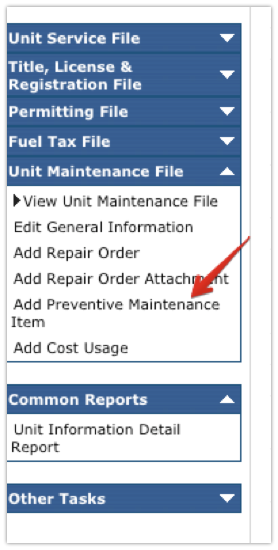
Enter a Description (required).
Use Date Due for items that have a fixed date (rarely used).
Use Increment Size and Increment Amount for items that recur by date.
Use Hour for items that should be triggered by time recorded on an hourmeter.
Use Miles or Kilometers for items triggered by distance (ex: oil change every 5,000 miles)
Type additional instructions in Checklist.
Click Save to finish.