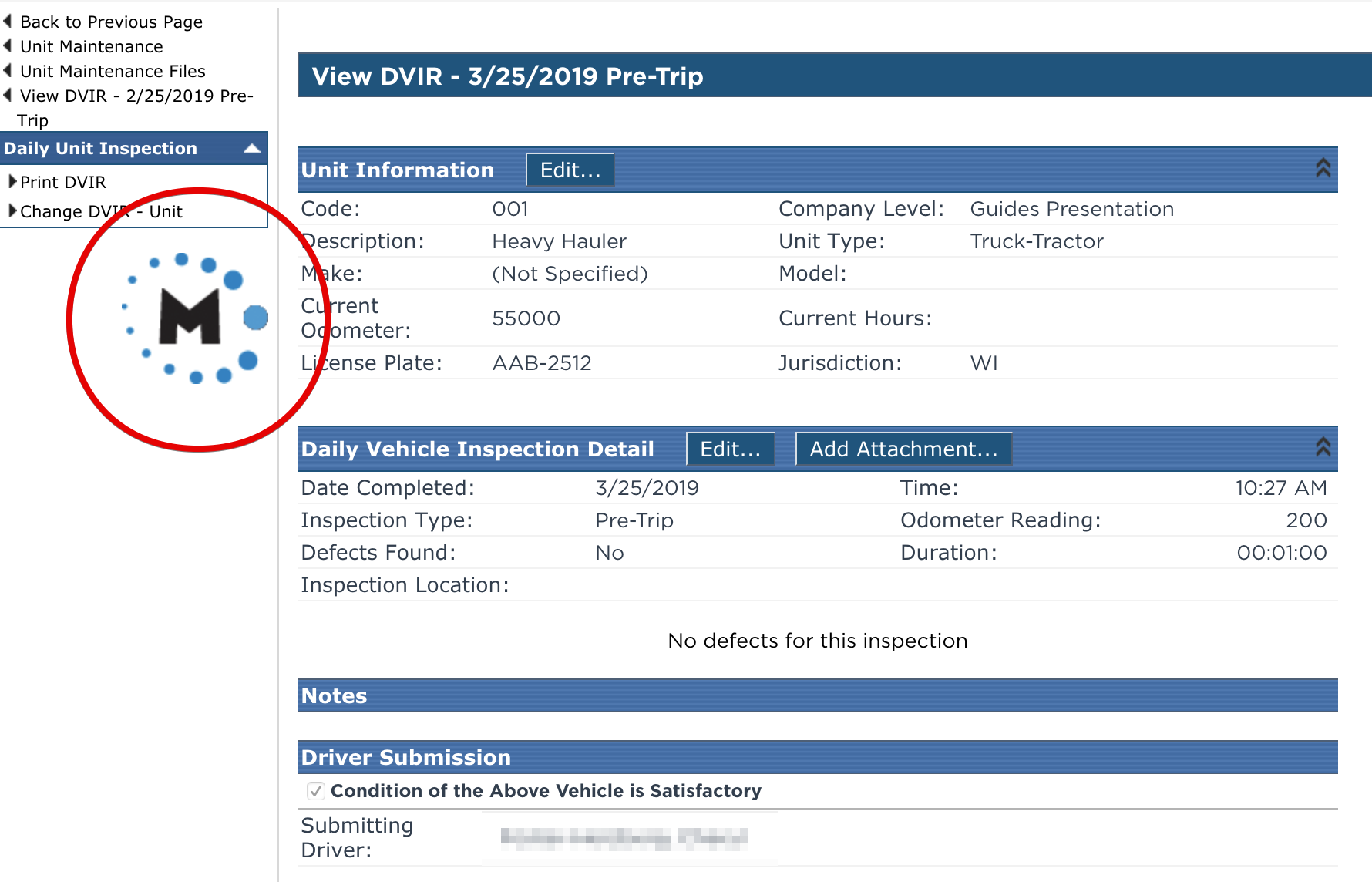View a DVIR
Pre-Trip or Post-Trip Inspections, or DVIRs, are stored in the Unit Maintenance sub tab of Vehicle Management.
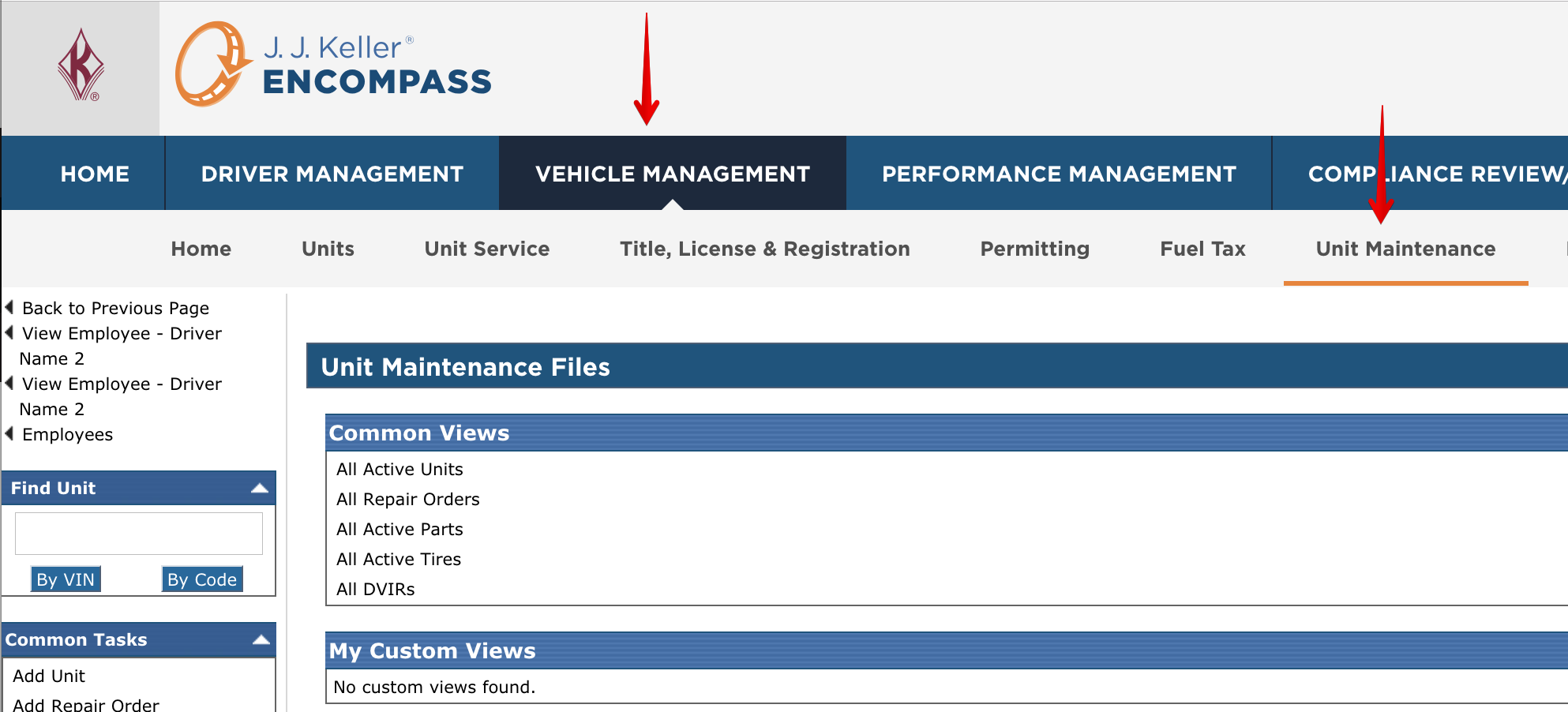
DVIRs can be looked up a few ways.
1. All DVIR Lookup
2. Unit Lookup to find associated DVIRs
All DVIR Lookup
Click All DVIRs under Common Views.
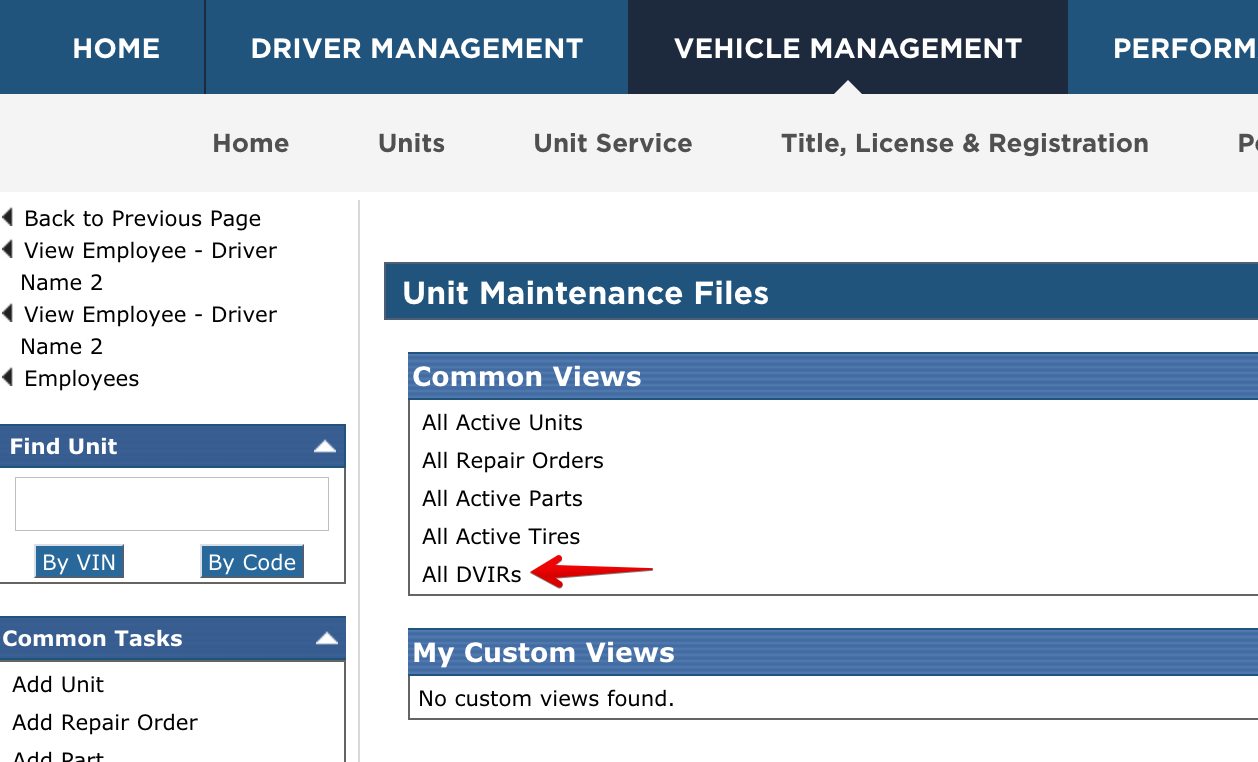
Find the needed DVIR and click on the Date.
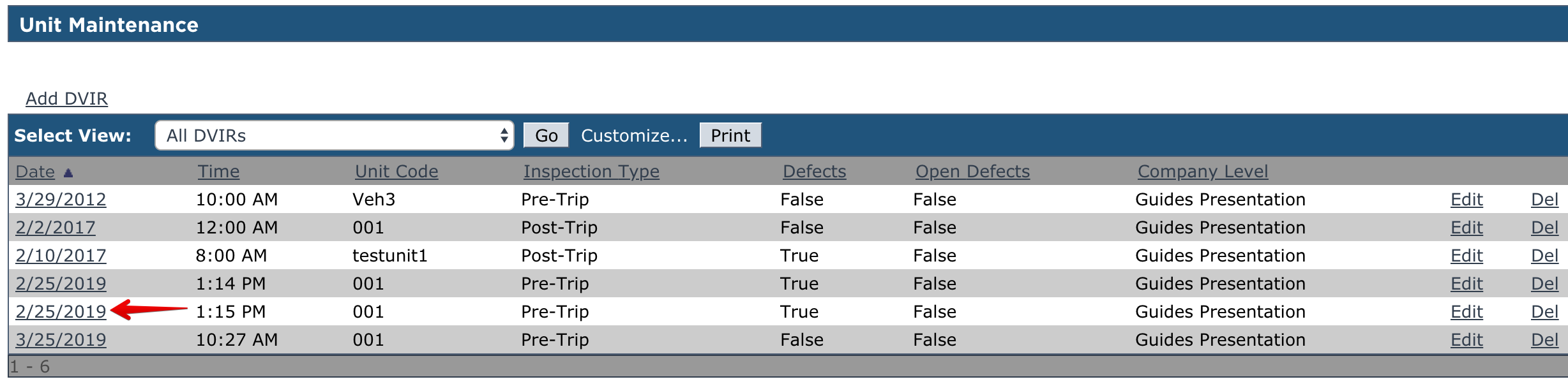
The user will then be taken to the screen to view the DVIR.
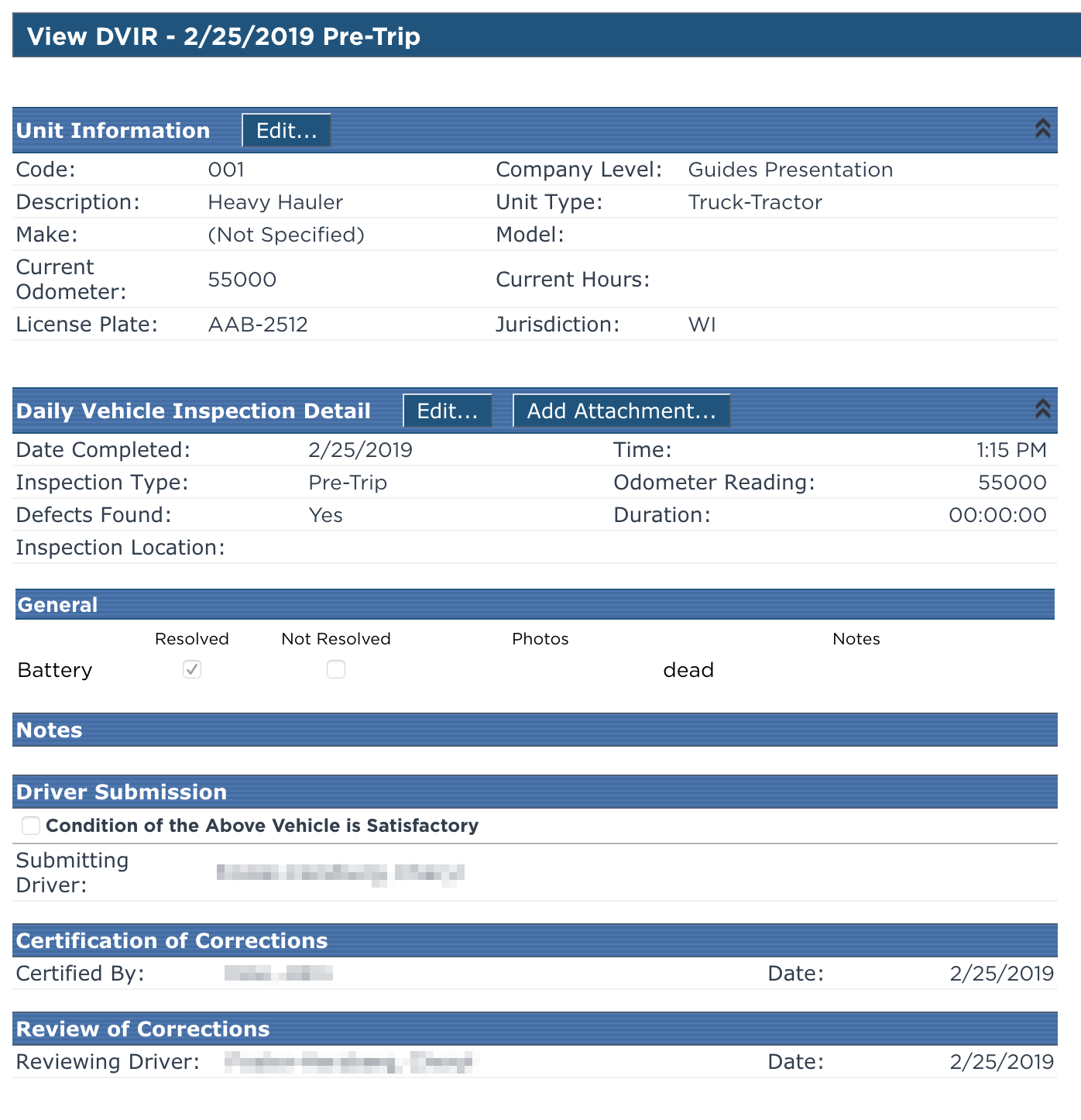
Unit Maintenance File Lookup
From the Unit Maintenance tab, find the unit using the search box on the left, or by clicking All Active Units under Common Views.
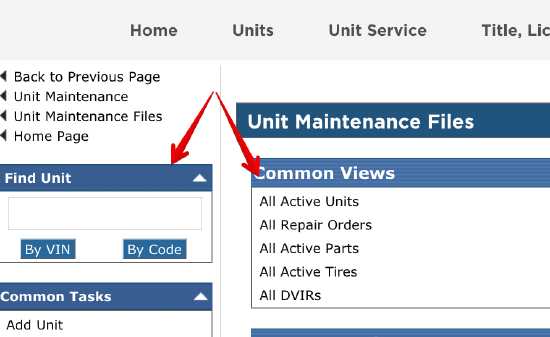
When the unit is found, click on the Unit Code to view the unit's maintenance file.
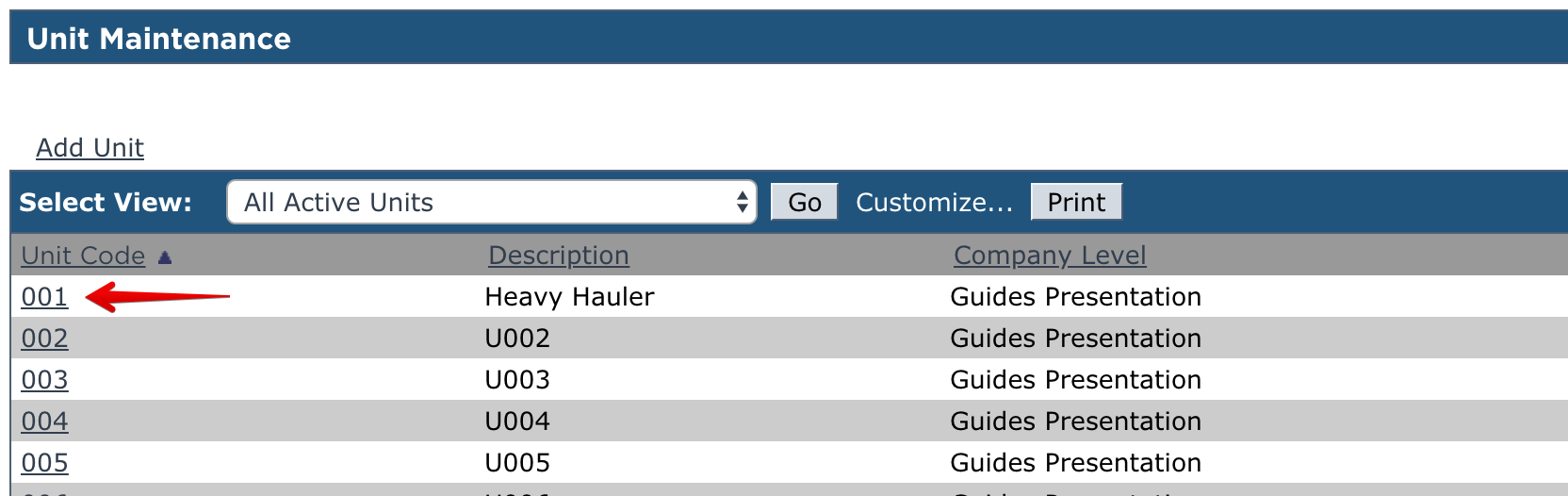
The last section of this screen will list the DVIRs for the unit for the specified date range listed above. Click the Date of the DVIR.
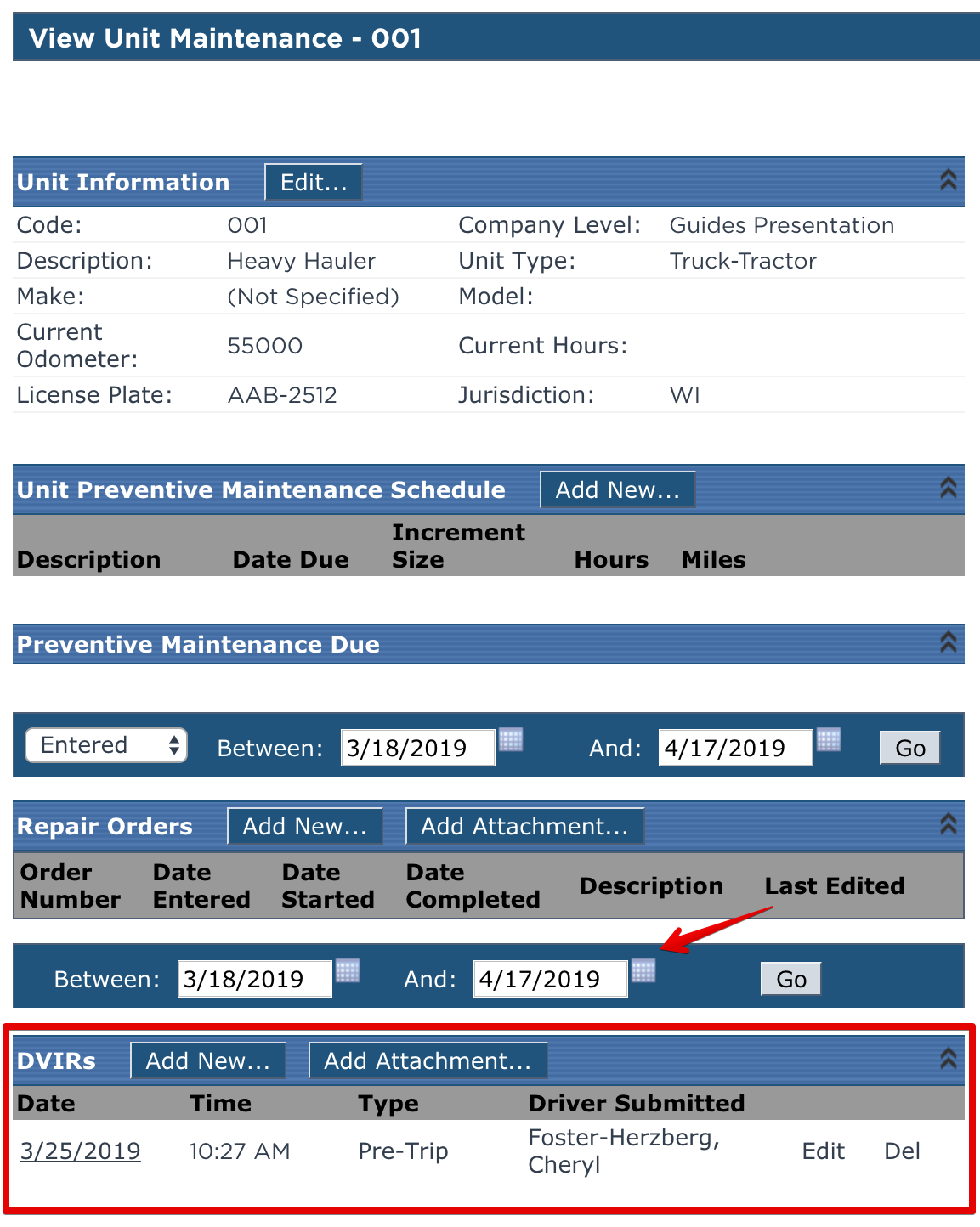
View the DVIR.
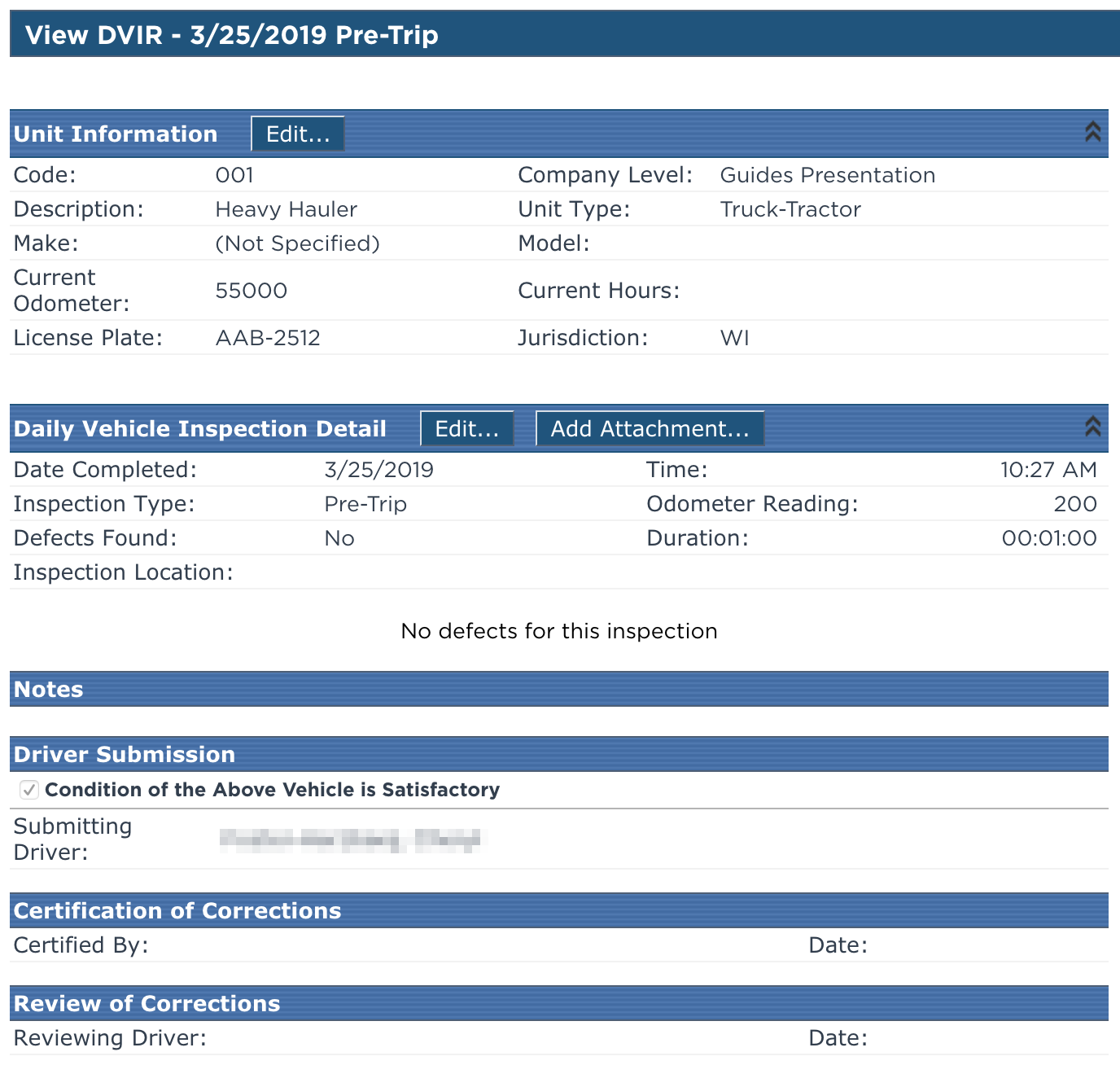
Note: This icon located to the left of the inspection indicates that the inspection was submitted from the Encompass® ELD application.