Purging Attachments
PLEASE READ THIS ARTICLE FIRST BEFORE STARTING THIS PROCESS
About Purging Attachments
The steps below follow through the process of purging attachments.
This process is permanent. Additionally, purging Employee Attachments includes ALL attachments associated with the employee's record (i.e., Employee Attachments, Log Attachments and Support Documents, etc.). Please purge attachments with caution.
Steps to Purge employee Attachments
Start from Driver Management | Employee tab and click on Purge Attachments (under Related Areas on the left side)
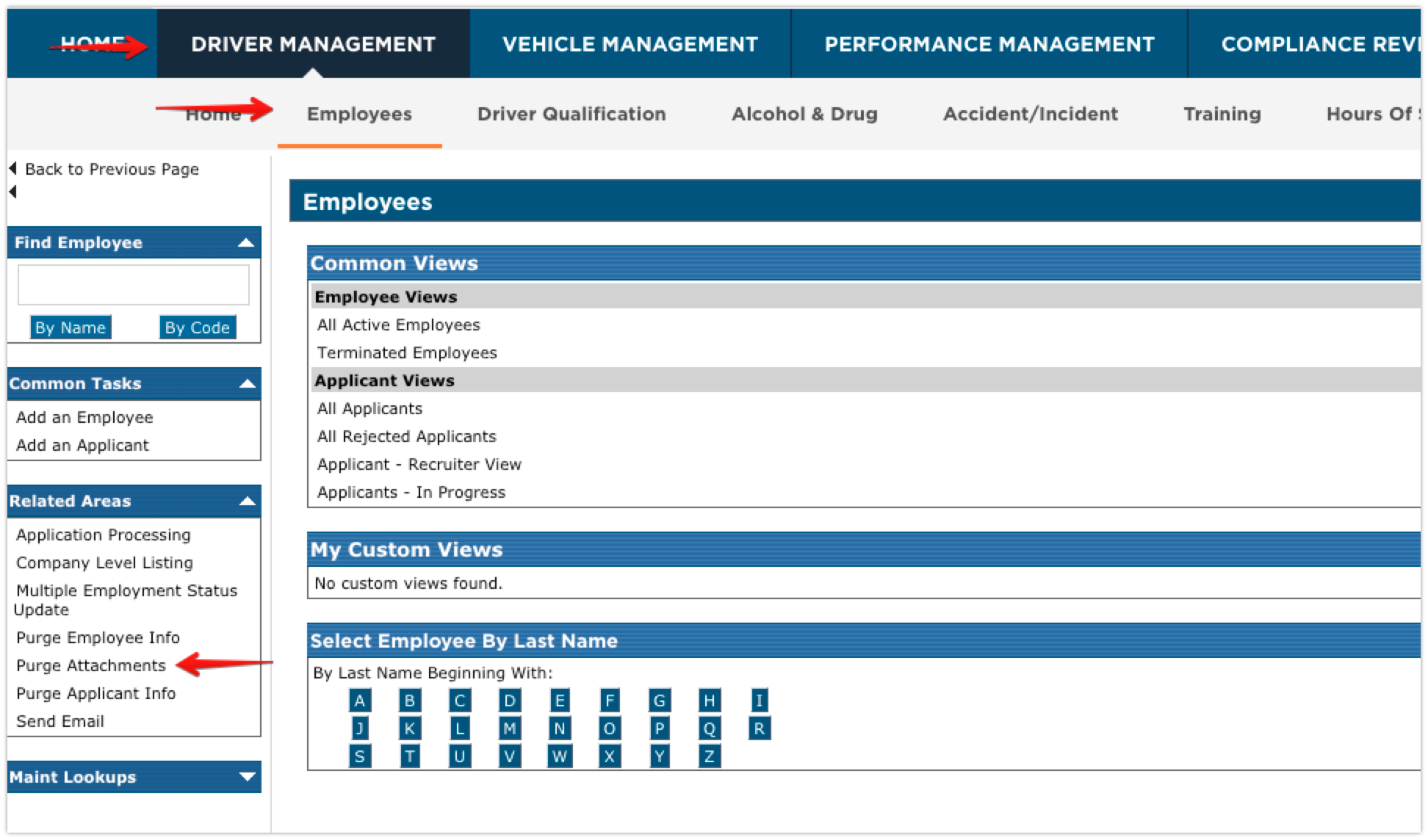
This Parameter screen allows the user to filter records by:
Company Levels
Job Class
Employment Status
Employee Range
Termination Date Range
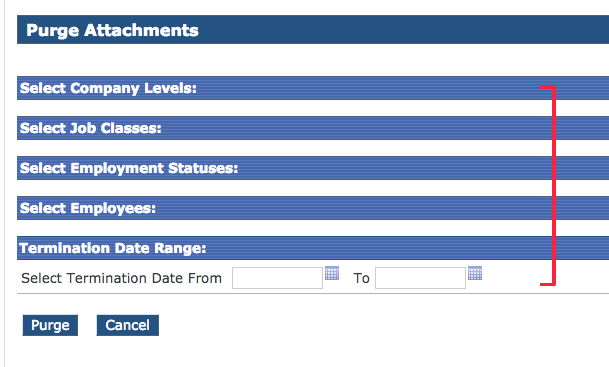
Once the parameters are selected, click Purge.
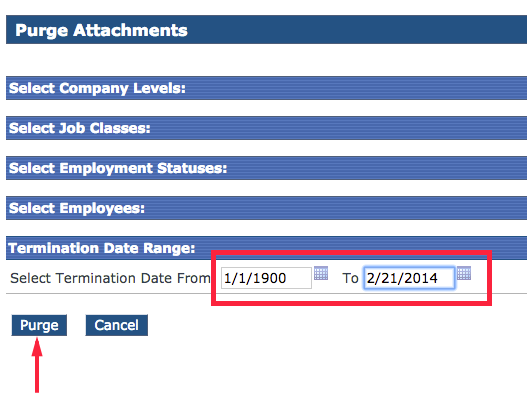
Click "Purge"
Confirm the Driver List for purge of attachments by clicking "Yes"
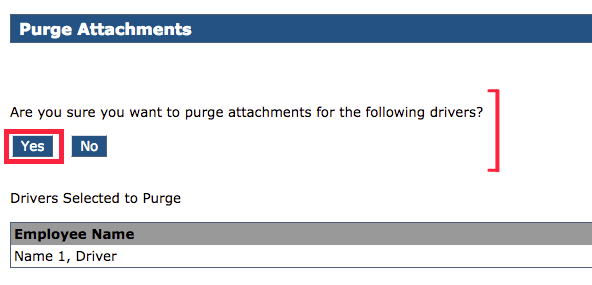
Confirm once again. The system is warning you the purge will be permanent and there's no going back.
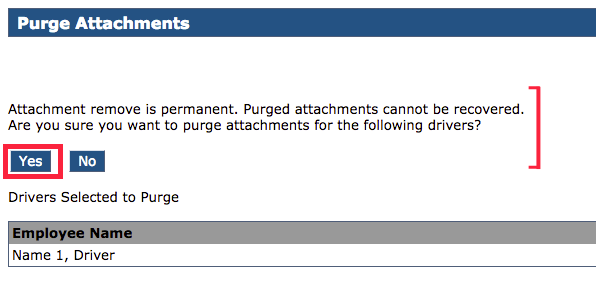
Click "Yes" to purge
View Success Message

What if the Driver List is Wrong?
If the driver list look wrong, go back to the parameters view. DO NOT CONTINUE to PURGE. Check any of the following:
Did you leave the "Termination Date" range blank? If you did, the system will be including all drivers and statuses.
Did you try an additional filter but forgot to click the additional optional button?
Wrong:
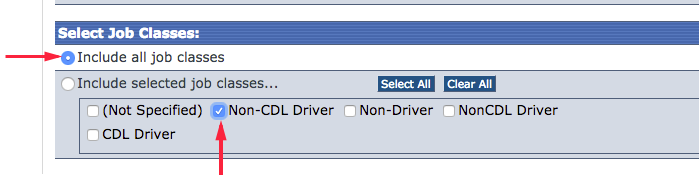
This would ignore the "Non-CDL Driver" filter because you've got "Include All Job Classes" selected above.
Right:
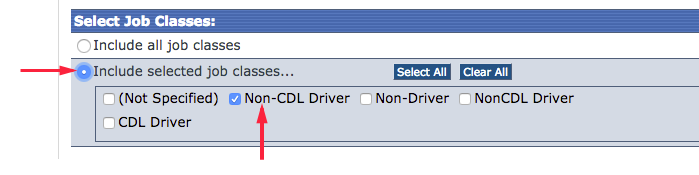
This would filter by Non-CDL Drivers only.
What if I Made a Mistake?
If you unintentionally purged a bunch of attachments you didn't mean to, you can:
Re-attach the documents
This information cannot be restored once they have been purged from the system.


